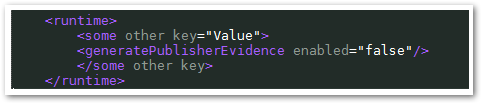Unlock a world of possibilities! Login now and discover the exclusive benefits awaiting you.
- Qlik Community
- :
- Support
- :
- Support
- :
- Knowledge
- :
- Support Articles
- :
- An error occurred / Failed to load connection erro...
- Subscribe to RSS Feed
- Mark as New
- Mark as Read
- Bookmark
- Subscribe
- Printer Friendly Page
- Report Inappropriate Content
An error occurred / Failed to load connection error message in Qlik Sense - Server Has No Internet
- Mark as New
- Bookmark
- Subscribe
- Mute
- Subscribe to RSS Feed
- Permalink
- Report Inappropriate Content
An error occurred / Failed to load connection error message in Qlik Sense - Server Has No Internet
Nov 2, 2022 4:57:37 AM
Mar 12, 2016 9:40:10 PM
***Changes must be made to all Qlik servers that will not be provided with internet access.***
For servers not connected to the internet, they may be prompted with a pop-up error when browsing in the Hub or in the Data Load Editor with the following errors:
- The Hub has continuous bubbles while loading forever
- The Hub is stuck on the initial loading bar
Browser Debug tools may display the following error in the console:
API could not be reached.
Cause:
This was originally defined as an issue with the Qlik Sense DataMarket connector executable, which is cryptography signed for authenticity verification, and the .NET Framework's verification procedure when launching an executable includes checking OCSP and Certificate Revocation List information, which means fetching it online if the system doesn't have a fresh cached copy locally.
Even without the QlikData Market being in use, the solutions provided can be deployed when encountering issues with Qlik Sense Enterprise Windows servers that have no internet access. Internet access is recommended.
Resolution
Only deploy one of the below options.
Option 1 will persist through upgrades, whereas Option 2 would have to be reapplied after every Sense upgrade.
Option 1:
- Stop all Qlik Sense services on all nodes
- Edit C:\Windows\Microsoft.NET\Framework64\v4.0.30319\config\machine.config
- If there is an empty <runtime/> tag, change it to
<runtime> <generatePublisherEvidence enabled="false"/> </runtime> - If there is no <runtime/> tag, add the below anywhere above the closing </configuration> tag.
<runtime> <generatePublisherEvidence enabled="false"/> </runtime>
- If the <runtime> section has existing content, add generatePublisherEvidence.
<runtime> <some other key="value"/> <generatePublisherEvidence enabled="false"/> </runtime>
Example:
- If there is an empty <runtime/> tag, change it to
- Save machine.config
- Repeat on all nodes (if applicable)
- Start services on all nodes
Option 2:
- Stop all services on all nodes
- Open C:\Program Files\Common Files\Qlik\Custom Data\QvRestConnector\QvRestConnector.exe.config in an admin level Notepad window
- If there is an empty <runtime/> tag, change it to
<runtime> <generatePublisherEvidence enabled="false"/> </runtime> - If there is no <runtime/> tag, add the below anywhere above the closing </configuration> tag.
<runtime> <generatePublisherEvidence enabled="false"/> </runtime> - If the <runtime> section has existing content, add generatePublisherEvidence.
<runtime> <some other key="value"/> <generatePublisherEvidence enabled="false"/> </runtime>
- If there is an empty <runtime/> tag, change it to
- 4. Repeat on all nodes and repeat for all .config files
- C:\Program Files\Common Files\Qlik\Custom Data\QvOdbcConnectorPackage\QvOdbcConnectorPackage.exe.config
- C:\Program Files\Common Files\Qlik\Custom Data\QvDataMarketConnector\QvDataMarketConnector.exe.config
- C:\Program Files\Common Files\Qlik\Custom Data\QvSalesforceConnector\QvSalesforceConnector.exe.config
- C:\Program Files\Common Files\Qlik\Custom Data\QvEssbaseConnector
- C:\Program Files\Common Files\Qlik\Custom Data\QvRestConnector
- C:\Program Files\Common Files\Qlik\Custom Data\QvWebStorageProviderConnectorPackage
- Start all services on all nodes
- Validate
It may be necessary to include the key immediately before the runtime closing tag if there are many values in the runtime section.
For Qlik Versions 2.x.x [mid-2016 and older]... this will fully disable Qlik Sense DataMarket:
C:\Program Files\Common Files\Qlik\Custom Data\QvDataMarketConnector
NOTE: This folder is likely to be re-created upon upgrade.
- Mark as Read
- Mark as New
- Bookmark
- Permalink
- Report Inappropriate Content
Dear
After upgrading to Qliksense May 2025 patch 5,
the default value is showing below under runtime tag for
- QvEssbaseConnector
- QvSalesforceConnector.exe.config
- QvSapConnectorPackage.exe.config
- QvWebConnectorPackage.exe
- QvWebStorageProviderConnectorPackage.exe
- QvRestConnector.exe
<runtime>
<assemblyBinding xmlns="urn:schemas-microsoft-com:asm.v1">
</assemblyBinding>
</runtime>
And QvOdbcConnectorPackage.exe does not have runtime tag in the file
- « Previous
-
- 1
- 2
- Next »