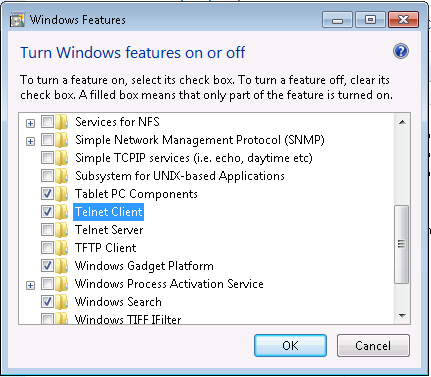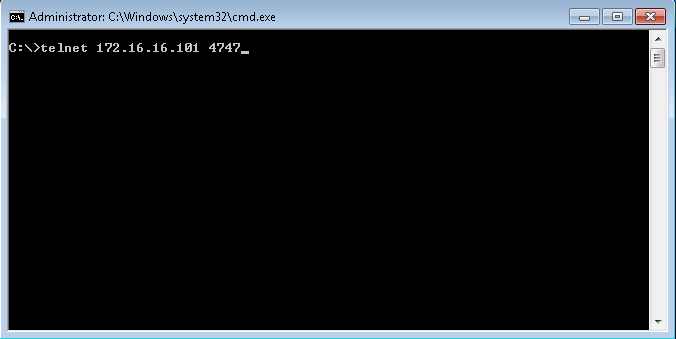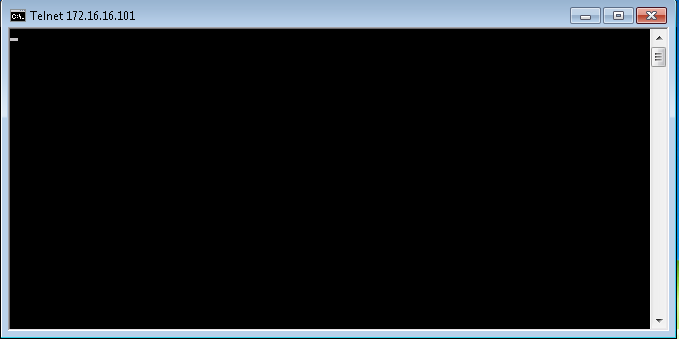Unlock a world of possibilities! Login now and discover the exclusive benefits awaiting you.
- Qlik Community
- :
- Support
- :
- Support
- :
- Knowledge
- :
- Support Articles
- :
- How to check if a server port is open from a clien...
- Subscribe to RSS Feed
- Mark as New
- Mark as Read
- Bookmark
- Subscribe
- Printer Friendly Page
- Report Inappropriate Content
How to check if a server port is open from a client machine, with Telnet.
- Mark as New
- Bookmark
- Subscribe
- Mute
- Subscribe to RSS Feed
- Permalink
- Report Inappropriate Content
How to check if a server port is open from a client machine, with Telnet.
May 18, 2021 6:51:26 AM
May 15, 2013 12:34:24 AM
This article describes how to check if a port is open and enabled for communication, from client to server.
For example to confirm if a port is open and enables a QlikView client to communicate with a QlikView server.
Or if a port required between Qlik Sense services is correctly open.
This test is mostly used to confirm that the client can actually reach the server and services are able to talk to each other. It does not verify the functionality of Qlik services or whether or not the ports are configured correctly. As this article as part of a series how to check ports, see here for more information on similar tests. How To Check Open Ports Using PowerShell.
Environment:
QlikView
Qlik Sense Enterprise on Windows
Qlik NPrinting
Preperation
- Click the Start button , click Control Panel, click Programs, and then click Turn Windows features on or off.
- Tick "Telnet Client" and click OK button
- Click OK
Check if the Port is Open
- Open the command prompt on the client machine
- Type telnet 172.16.16.101 4747 or telnet SERVERNAME 4747
Note: 172.16.16.101 is a sample IP address, in this case, used by the machine where QlikView Server is hosted. SERVERNAME is the server name of the machine running QlikView Server. Port 4747 is the default port used by QlikView Server for communication, but it is possible to test any port being used by the QlikView Services. - If there's a black screen with a blinking cursor this means that port 4747 is opened.
- If you get an error, port 4747 is blocked, see below: