Unlock a world of possibilities! Login now and discover the exclusive benefits awaiting you.
Announcements
Join us to spark ideas for how to put the latest capabilities into action. Register here!
- Qlik Community
- :
- Support
- :
- Support
- :
- Knowledge
- :
- Support Articles
- :
- How to install a Qlik Sense Rim Node in an environ...
Options
- Subscribe to RSS Feed
- Mark as New
- Mark as Read
- Bookmark
- Subscribe
- Printer Friendly Page
- Report Inappropriate Content
How to install a Qlik Sense Rim Node in an environment with Secure PostgreSQL
No ratings
Turn on suggestions
Auto-suggest helps you quickly narrow down your search results by suggesting possible matches as you type.
Showing results for
Support
- Mark as New
- Bookmark
- Subscribe
- Mute
- Subscribe to RSS Feed
- Permalink
- Report Inappropriate Content
How to install a Qlik Sense Rim Node in an environment with Secure PostgreSQL
Last Update:
Feb 17, 2021 3:33:58 AM
Updated By:
Created date:
Jul 16, 2018 9:31:00 AM
The Qlik Sense Installer does not support SSL/TLS connections to PostgreSQL but does require a successful connection attempt to progress. This complicates adding rim nodes to environments who have set an SSL requirement on their PostgreSQL databases.
Environment:
Qlik Sense Enterprise on Windows any version
Resolution:
For Qlik Sense June 2018 and later
- Run the installation file with SkipValidation=true to disable the check against the database in the installer.
- Do not check the option to run the services after installation
- In your Qlik Sense installation, to open the Connection String Editor, navigate to C:\Program Files\Qlik\Sense\Repository\Util\QlikSenseUtil and R-click run as administrator the QlikSenseUtil.exe file.
- In the Diagnostics Tool, click the Connection String Editor tab.
- In the Connection String Editor, click Read to see the encrypted connection string.
- Update the connection string credentials with the corrected connection string.
- Click Save value above in config file encrypted to save your changes.
- Start the Qlik Sense Services
- Add node using QMC as normal
In prior versions of Qlik Sense the SkipValidation flag does not apply to the database connection, which means we have to take further steps.
- Download PostgreSQL 9.6 Installer
- Run the installer and instrall PostgreSQL 9.6 on the rim node. You can follow the defaults for this installer, though I recommend unchecking installing stack builder at the end as it is not required.
- Once this has been installed, open a command prompt and run the following:
"C:\Program Files\PostgreSQL\9.6\bin\createdb.exe" -h localhost -p 5432 -U postgres -T template0 QSR
and enter the password selected during the postgresql installation. This creates the database the installer will check for. - Install Qlik Sense, selecting to add server to an existing cluster.
In the database information screen use the following information:
Database host name: localhost
Database port: 5432
Database user: postgres
Database user password: The one entered during the previous installation - Continue with the installation, but uncheck Install Logging Database and uncheck Run Qlik Services after installation
- In your Qlik Sense installation, to open the Connection String Editor, navigate to C:\Program Files\Qlik\Sense\Repository\Util\QlikSenseUtil and double-click the QlikSenseUtil.exe file.
- In the Diagnostics Tool, click the Connection String Editor tab.
- In the Connection String Editor, click Read to see the encrypted connection string.
- Update the connection string credentials with the corrected connection string.
- Click Save value above in config file encrypted to save your changes.
- Start the Qlik Sense Services
- Add node as normal
Qlik Sense Enterprise on Windows
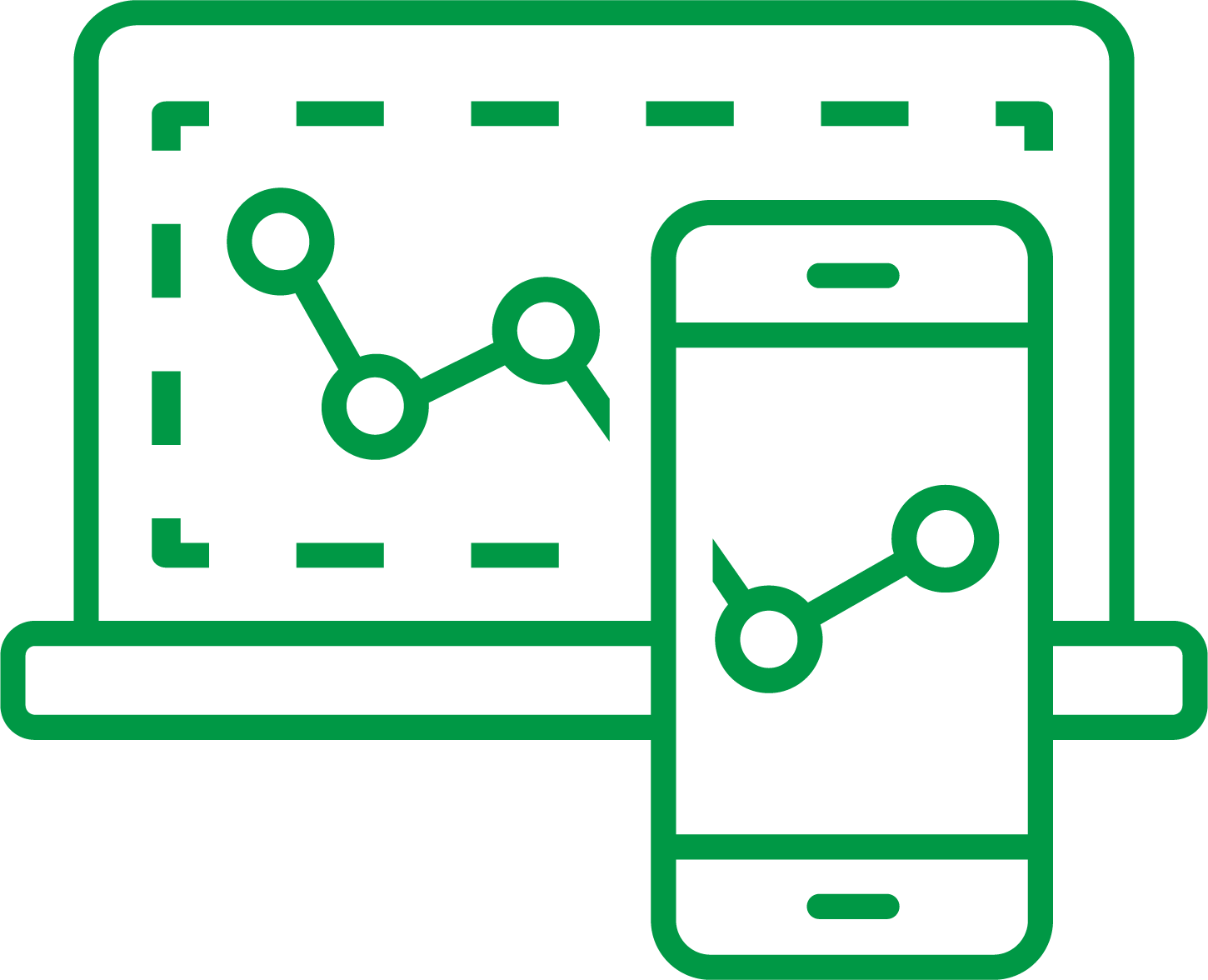
Qlik Sense Enterprise on Windows
1,978 Views