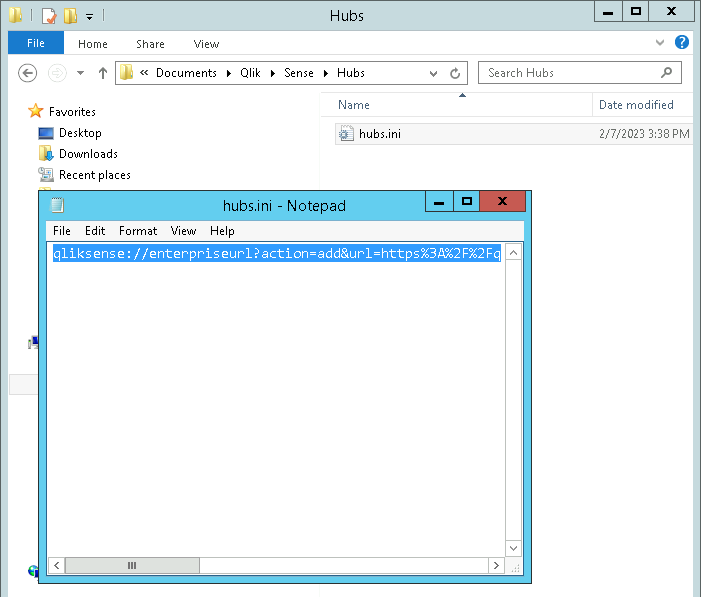Support
- Mark as New
- Bookmark
- Subscribe
- Mute
- Subscribe to RSS Feed
- Permalink
- Report Inappropriate Content
How to run Qlik Sense Desktop as a portable installation for restricted environments
Last Update:
Feb 9, 2023 2:15:14 AM
Updated By:
Created date:
Feb 9, 2023 2:11:41 AM
If a Qlik Sense Desktop installation fails due to a software restriction policy, install it as a portable installation instead.
Remember to get authorization or approval from your organization's administration teams where necessary prior to installing software if the default installation failed due to policy restrictions.
- Installing and Moving the Qlik Sense Desktop Installation:
- Install Qlik Sense Desktop on an unrestricted client machine
- Go to the Qlik folder location, by default %AppData%\Local\Programs
- Zip up the Qlik folder to create Qlik.zip
- Move the Qlik.zip file to the machine where you want to use use Qlik Sense Desktop but the installation is restricted
- On the restricted computer, Unzip Qlik.zip to your desired location
- Examples: C:\Users\<user name>\Software or %AppData%\Local\Programs, etc.
- After unzipping, go to the location, into the Qlik\Sense folder, and find QlikSense.exe to open Qlik Sense Desktop after configuring the Authentication Link
- Optional, right click on QlikSense.exe, and 'Send to' Desktop (create shortcut) if you would like to create a shortcut on the desktop to resemble a standard installation
- Using the Authentication Link in Qlik Sense Desktop portable installation via hubs.ini file:
- Generate an Authentication Link in the QMC via QMC > Virtual proxies > Edit > Client authentication link
- Enter the desired host URI and the friendly name and select Generate as shown in the Qlik Sense Desktop Help
- Copy the Authentication link
- Create a new text file called hubs.ini
- Open the file in a text editor such as Notepad
- Paste the Authentication link into the file, save and close
- The output should look similar to the following:
- Move, copy, or save this file in the Documents location
- example: C:\Users\<user name>\Documents\Qlik\Sense\Hubs\
- Note that you will need to manually create the Hubs folder if it does not exist
- Launch Qlik Sense Desktop via the QlikSense.exe in step 1.6, or the shortcut you created in the optional step
- Select the button with the friendly name for the Authentication link and sign in using your credentials
Environment
- Qlik Sense Desktop
The information in this article is provided as-is and to be used at own discretion. Depending on tool(s) used, customization(s), and/or other factors ongoing support on the solution below may not be provided by Qlik Support.
Related Content
947 Views