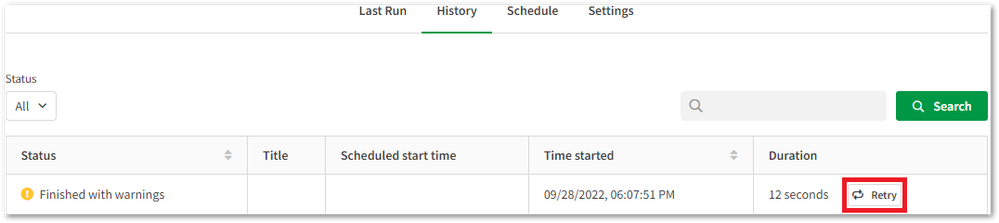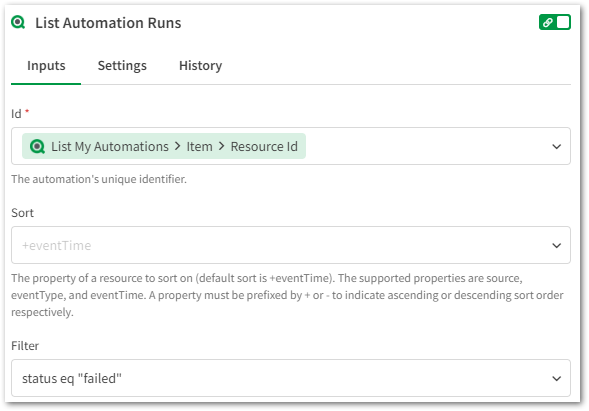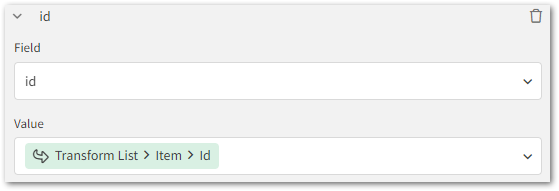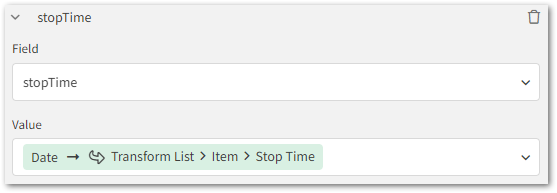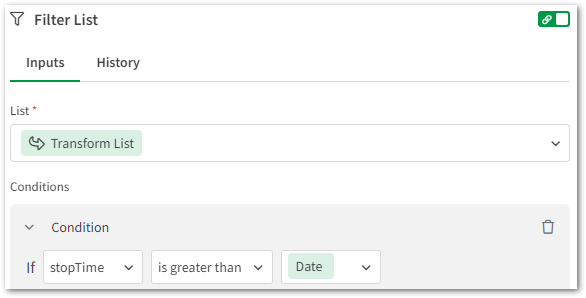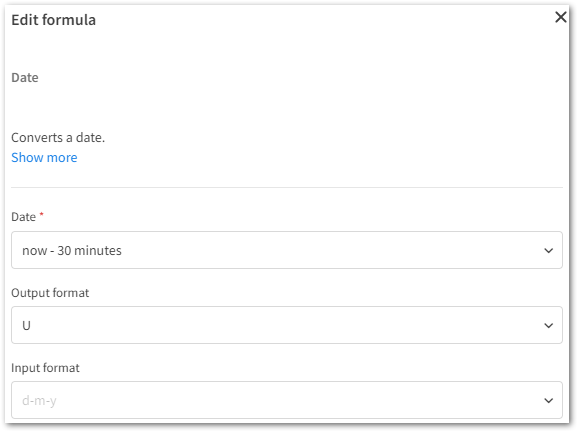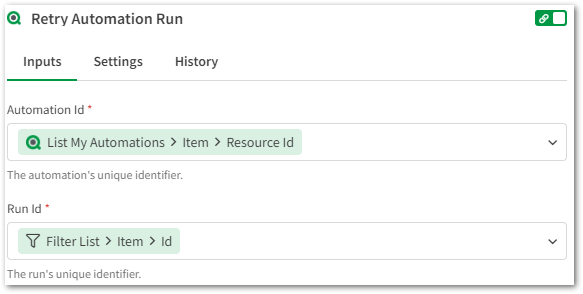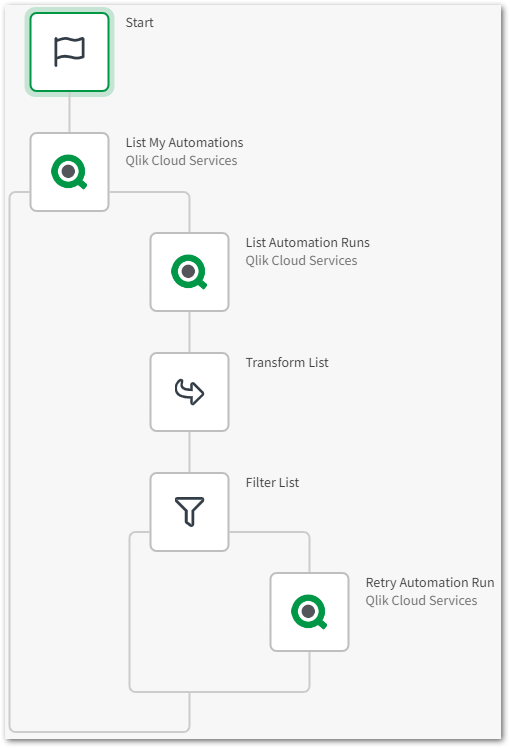Unlock a world of possibilities! Login now and discover the exclusive benefits awaiting you.
- Qlik Community
- :
- Support
- :
- Support
- :
- Knowledge
- :
- Support Articles
- :
- Qlik Application Automation: How to automatically ...
- Subscribe to RSS Feed
- Mark as New
- Mark as Read
- Bookmark
- Subscribe
- Printer Friendly Page
- Report Inappropriate Content
Qlik Application Automation: How to automatically rerun a failed automation
- Mark as New
- Bookmark
- Subscribe
- Mute
- Subscribe to RSS Feed
- Permalink
- Report Inappropriate Content
Qlik Application Automation: How to automatically rerun a failed automation
Dec 11, 2023 8:35:56 AM
Mar 10, 2023 8:53:14 AM
An automation will not automatically rerun or retry if it fails. You can, however, rerun a failed automation by using an additional automation.
Caution should be taken when implementing this solution to prevent running endless loops or reruns.
Considerations
Before a solution can be implemented you must decide if the rerun should:
- Retry the failed automation run using the same, if any, input.
- Initiate an entirely new run of the automation.
Retry Automation Run
The block Retry Automation Run can be used to retry a specific run of the automation using the same, if any, inputs. This block is useful if the monitored automation has its run mode set to Webhook or Triggered. It is also possible to manually re-run these runs using the Retry button in the automations run history.
Run Automation
The block Run Automation can be used to initiate a new run of the automation. This block is useful if the automation that fails has the run mode set to Scheduled, and the inputs of the failed run wouldn’t be unique.
Rerun example
The following example shows how a failed automation can be retried using the Retry Automation Run. Depending on the specifics of the automation you want to rerun, you may want to use the Run Automation block instead.
- Use the block List My Automations to get all of your automations.
- Then use the block List Automation Runs to only get the runs that have failed by filtering on status:
- Use the block Transform List to create a list of failed runs. Add the two fields id and stopTime to this list and configure them such as this:
The value for stopTime must be transformed using the Date formula so that the value may be used for comparisons. The output format must be changed to Unix format (U):
- Now use the block Filter List to only get the most recently failed runs.
The condition that controls how recent failed runs you would like to retry can be configured according to your needs by modifying the "Date" formula. Ensure that you configure the output format to be in Unix format (U). In this case runs that has failed within 30 minutes will be rerun: - The final step is to include one of the blocks Retry Automation Run or Run Automation, depending on what you are trying to achieve. This is an example of how the Retry Automation Run should be configured:
In case the Run Automation block is used, only the "Automation Id" is needed as input.
Full Automation
The information in this article is provided as-is and to be used at own discretion. Depending on tool(s) used, customization(s), and/or other factors ongoing support on the solution below may not be provided by Qlik Support.
- Mark as Read
- Mark as New
- Bookmark
- Permalink
- Report Inappropriate Content
Can this post be updated with them most recent automation.
I think that the transform block was updated after this post was made.
I caught me off guard when testing this and I created an infinite loop.
- Mark as Read
- Mark as New
- Bookmark
- Permalink
- Report Inappropriate Content
do reloads done by an automation, show up in the reloads history of the app?
(once I do one of these, I will check and confirm)