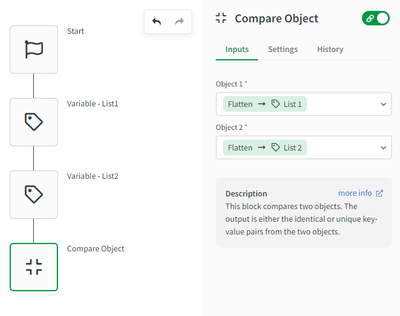Unlock a world of possibilities! Login now and discover the exclusive benefits awaiting you.
- Qlik Community
- :
- Forums
- :
- Data Integration
- :
- Qlik
- :
- Qlik Application Automation
- :
- QAA - How to compare multiple fields in 2 lists?
- Subscribe to RSS Feed
- Mark Topic as New
- Mark Topic as Read
- Float this Topic for Current User
- Bookmark
- Subscribe
- Mute
- Printer Friendly Page
- Mark as New
- Bookmark
- Subscribe
- Mute
- Subscribe to RSS Feed
- Permalink
- Report Inappropriate Content
QAA - How to compare multiple fields in 2 lists?
Compare Lists function require the following settings: List 1 unique key and List 2 unique key. However, I can enter only one field there and I need to do the comparison as follows:
List1:
Field1, Field2, Field3
1,AA,aa
2,BB,bb
List2:
Field1,Field2,Field3
1,AA,aa
2,YY,bb
How can I identify in which row something is different? Naturally, not necessarily in Field2 - there might be a change in Field1 or Field3, too.
The only solution coming to my mind is to create a new field that concats all the fields. But is this really the smartest way how to do it? I assume there must be something nicer :).
Thank you,
Maria ∞
Accepted Solutions
- Mark as New
- Bookmark
- Subscribe
- Mute
- Subscribe to RSS Feed
- Permalink
- Report Inappropriate Content
Hi Maria,
We don't really have the functionality to compare lists on a row-level instead of a field level.
Concatenating each row into a new field would work and I suggest you use the Transform List block to do this.
Another possible solution is to use the Compare Object block instead of the Compare Lists block, then you'd need to turn the lists into objects first, to do this, you can use the Flatten formula as shown in the example below. I've attached this example to this message.
Kind regards,
Emile
- Mark as New
- Bookmark
- Subscribe
- Mute
- Subscribe to RSS Feed
- Permalink
- Report Inappropriate Content
Hi Maria,
We don't really have the functionality to compare lists on a row-level instead of a field level.
Concatenating each row into a new field would work and I suggest you use the Transform List block to do this.
Another possible solution is to use the Compare Object block instead of the Compare Lists block, then you'd need to turn the lists into objects first, to do this, you can use the Flatten formula as shown in the example below. I've attached this example to this message.
Kind regards,
Emile