Unlock a world of possibilities! Login now and discover the exclusive benefits awaiting you.
- Qlik Community
- :
- All Forums
- :
- QlikView App Dev
- :
- Chart (pivot chart) to minimize (or hide) the expr...
- Subscribe to RSS Feed
- Mark Topic as New
- Mark Topic as Read
- Float this Topic for Current User
- Bookmark
- Subscribe
- Mute
- Printer Friendly Page
- Mark as New
- Bookmark
- Subscribe
- Mute
- Subscribe to RSS Feed
- Permalink
- Report Inappropriate Content
Chart (pivot chart) to minimize (or hide) the expression
Currently I needed to hide expression columns so that only dimensions are displayed.
*I attach a test app.
Please assume such table exists.

Now on the QlikView application, I justs need to put sheet title, like this:
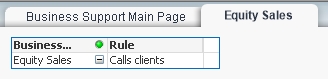
But users wishes to have the expression column hidden.
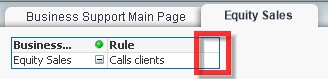
I do not think it is possible, but is it possible?
Currently the width is minimized, and text colour is white(). Expression has sum({<id={1}>} Ct).
These information above is dynamic and often changed. Each sheet has to have correct information per id. I would appreciate any feedbacks.
Accepted Solutions
- Mark as New
- Bookmark
- Subscribe
- Mute
- Subscribe to RSS Feed
- Permalink
- Report Inappropriate Content
As mphekin12 mentioned, Straight table is the correct chart type for the requirement. Why you want to use Pivot table? Any specific reason?
If you still want it in Pivot table, then create Calculated dimensions as below
=If(id=1,[Business Type]) -> Business Type
=If(id=1,Rule) -> Rule
No need to have a expression. In Presentation tab, uncheck 'Supress Zero-Values'
If you can automate the if condition based on the sheet, that would be great.
Regards,
KKR
- Mark as New
- Bookmark
- Subscribe
- Mute
- Subscribe to RSS Feed
- Permalink
- Report Inappropriate Content
Atsushi,
Try converting the object type from a Table Box to a Straight Table. Once this is complete you can go to the Presentation tab and hide the Ct column.
Hope this helps!
- Mark as New
- Bookmark
- Subscribe
- Mute
- Subscribe to RSS Feed
- Permalink
- Report Inappropriate Content
Atsushi,
Sorry but I didn't see you were looking to have this information in a Pivot Table. You must do two things to hide this column. First go to the Expressions tab and check the Conditional box and enter '=False()' in the text box. Next go to the Presentation tab and uncheck the 'Suppress Zero-Values' box. Check out the 'Equity Sales' tab for the updated Pivot Table.
I hope this works for you!
- Mark as New
- Bookmark
- Subscribe
- Mute
- Subscribe to RSS Feed
- Permalink
- Report Inappropriate Content
Good morning and thank you for the reply. However; the mentioned method does not select specific row, but rather displays all the table contents. (On production we have approx 400 rows.) The requirement is to select 1 particular row, based on an id (which I set statically on the set analysis), and dimensions must be shown.
As is in your attached example, all the rows are shown, instead of 1 particular row if we do this setting.
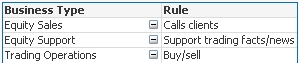
But desired result is this:

I would appreciate for your feedback in advance.
- Mark as New
- Bookmark
- Subscribe
- Mute
- Subscribe to RSS Feed
- Permalink
- Report Inappropriate Content
As mphekin12 mentioned, Straight table is the correct chart type for the requirement. Why you want to use Pivot table? Any specific reason?
If you still want it in Pivot table, then create Calculated dimensions as below
=If(id=1,[Business Type]) -> Business Type
=If(id=1,Rule) -> Rule
No need to have a expression. In Presentation tab, uncheck 'Supress Zero-Values'
If you can automate the if condition based on the sheet, that would be great.
Regards,
KKR
- Mark as New
- Bookmark
- Subscribe
- Mute
- Subscribe to RSS Feed
- Permalink
- Report Inappropriate Content
Forgot to mention, check 'Suppress When Value is Null' for both the calculated dimensions.
Regards,
KKR
- Mark as New
- Bookmark
- Subscribe
- Mute
- Subscribe to RSS Feed
- Permalink
- Report Inappropriate Content
Hi
Add all dimensions & in expression write <space>.
For all dimensions - make settings as (in Dimensions Tab)

For Expressions - keep settings as (in Presentation Tab)

This will show all values from dimensions but no expression.
Hope this will be helpful for you.
--
Regards,
Prashant P Baste
- Mark as New
- Bookmark
- Subscribe
- Mute
- Subscribe to RSS Feed
- Permalink
- Report Inappropriate Content
Excellent. This works.
- Mark as New
- Bookmark
- Subscribe
- Mute
- Subscribe to RSS Feed
- Permalink
- Report Inappropriate Content
Please mark answer as Correct Answer ![]()