Unlock a world of possibilities! Login now and discover the exclusive benefits awaiting you.
- Qlik Community
- :
- All Forums
- :
- QlikView App Dev
- :
- Number Formatting Issue in Script
- Subscribe to RSS Feed
- Mark Topic as New
- Mark Topic as Read
- Float this Topic for Current User
- Bookmark
- Subscribe
- Mute
- Printer Friendly Page
- Mark as New
- Bookmark
- Subscribe
- Mute
- Subscribe to RSS Feed
- Permalink
- Report Inappropriate Content
Number Formatting Issue in Script
I am creating a document that has a table which is replacing an excel report that a department currently gets daily.
I need to have the table in Qlikview, formatted to the way they are used to seeing it in the daily Excel report and I am trying to accomplish this formatting in the script so I do not have to repeat it in each table it is used in, in the Qlikview document
The problem is, I can't seem to match the format. See table below for example.
The values need to only go out to 3 spaces after the decimal point, but ONLY if it has values for those three spaces (see how Items "ACB" and "AEB" have values after the decimal but not 3 spaces out so it shortens it to either 2 or 1 spaces)
Then if the value is 0, it just needs to be "0", not "0.000".
I tried using this format below but it did not give me the results I wanted.
Num(ItemReq, '###0.###')
Is this even possible in Qlikview?
| Item | Item Requirements |
|---|---|
| ABC | 2347 |
| ABD | 0 |
| ADE | 1000.523 |
| ACB | 75.48 |
| AEB | 158.2 |
- Mark as New
- Bookmark
- Subscribe
- Mute
- Subscribe to RSS Feed
- Permalink
- Report Inappropriate Content
perhaps like that?
SET ThousandSep=',';
SET DecimalSep='.';
LOAD num(Round(F1,0.001));
LOAD * INLINE [
F1
1213.11
2347.3
0
1000.52322
75.4823
158.221
];
- Mark as New
- Bookmark
- Subscribe
- Mute
- Subscribe to RSS Feed
- Permalink
- Report Inappropriate Content
Hi Crystle,
You can use the frac() function to check if the number has a fraction portion and then do the formatting.
See the attached file to see if it helps you.
Regards,
Felipe.
- Mark as New
- Bookmark
- Subscribe
- Mute
- Subscribe to RSS Feed
- Permalink
- Report Inappropriate Content
I see how you used the fraction function... but it changed the numbers to the format that I'm already getting?
I want them to look like they do in the table example, without the "0"s after the decimal?
Instead of "158.200", I want it to be "158.2" only.
I can try and use the fraction function to accomplish this though.
- Mark as New
- Bookmark
- Subscribe
- Mute
- Subscribe to RSS Feed
- Permalink
- Report Inappropriate Content
I tried this but I cannot seem to get it to work? It gave me some very strange results too, it removed the decimal entirely and just gave one long number? ![]()
- Mark as New
- Bookmark
- Subscribe
- Mute
- Subscribe to RSS Feed
- Permalink
- Report Inappropriate Content
then please upload some sample data in Excel Format, so that I can see the strange results ![]()
- Mark as New
- Bookmark
- Subscribe
- Mute
- Subscribe to RSS Feed
- Permalink
- Report Inappropriate Content
Hi,
Just replace the num() formatting for something like (attached file has an example):
round([Item Requirements],0.001), where the 0.001 is the offset as to how much rounding you want.
Felipe.
- Mark as New
- Bookmark
- Subscribe
- Mute
- Subscribe to RSS Feed
- Permalink
- Report Inappropriate Content
You really shouldn't have to do anything special.
Format as number without specifying precision.
Are you selected a decimal place on the number tab?
- Mark as New
- Bookmark
- Subscribe
- Mute
- Subscribe to RSS Feed
- Permalink
- Report Inappropriate Content
It might not be the most efficient solution but you can try something like this for the field in the script containing the number:
Table1:
Load * Inline
[Record,Val
A,10
B,121.11
C,50.34456
D,1.1
E,0
F,532
];
Table2:
NoConcatenate
Load Record,
If(Right(Text(Round(Val,0.001)),1)=0,
If(Right(Text(Round(Val,0.01)),1)=0,
If(Right(Text(Round(Val,0.1)),1)=0,Round(Val,1),
Round(Val,0.1)),
Round(Val,0.01)),
Round(Val,0.001)) as Val
Resident Table1;
Drop Table Table1;
- Mark as New
- Bookmark
- Subscribe
- Mute
- Subscribe to RSS Feed
- Permalink
- Report Inappropriate Content
Hi Crystle,
If I understand you correctly, you will only need to apply function Num(). I used various variant of numbers in the two fields (number field and text field) Excel file (see attached files) - point and comma as delimiters, different of digits.
Result
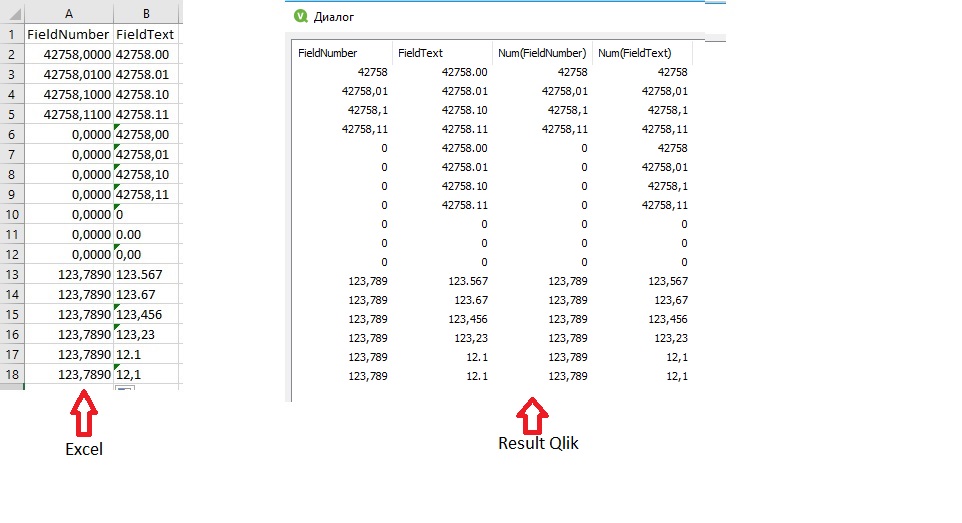
In attached files source data and example for QlikView/Qlik Sence.
Regards,
Andrey