Unlock a world of possibilities! Login now and discover the exclusive benefits awaiting you.
- Qlik Community
- :
- All Forums
- :
- QlikView App Dev
- :
- Qlikview fixed number of columns does not seem to ...
- Subscribe to RSS Feed
- Mark Topic as New
- Mark Topic as Read
- Float this Topic for Current User
- Bookmark
- Subscribe
- Mute
- Printer Friendly Page
- Mark as New
- Bookmark
- Subscribe
- Mute
- Subscribe to RSS Feed
- Permalink
- Report Inappropriate Content
Qlikview fixed number of columns does not seem to be working for list box
HI,
I downloaded the Qlikview personal edition version 11.20 and I am learning the product.
However, when trying to re-arrange data for a Listbox from Properties -> Presentation tab, unchecking 'single column' and checking 'fixed number of columns' to say 3, clicking ok or apply, it doesn't re-arrange the data in the listbox in the required number of fields/columns. It just stays in a single column.
Is that a bug or am I doing something wrong?
Thanks. Eager to learn this new and fascinating product.
Peter
- Tags:
- new_to_qlikview
- « Previous Replies
-
- 1
- 2
- Next Replies »
Accepted Solutions
- Mark as New
- Bookmark
- Subscribe
- Mute
- Subscribe to RSS Feed
- Permalink
- Report Inappropriate Content
Hi Peter,
Qlikview will always try and do things in the least amount of columns. so if you want it to do as you say. first make your list box wider, then make your list box shorter. this will make qlikview re arrange into the space given i.e. multiple columns.
you dont always need to make fixed number of columns, you can also just deselect Single column. this stops you to have to count and you can just resize into multiple columns.
- Mark as New
- Bookmark
- Subscribe
- Mute
- Subscribe to RSS Feed
- Permalink
- Report Inappropriate Content
Hi Peter,
Qlikview will always try and do things in the least amount of columns. so if you want it to do as you say. first make your list box wider, then make your list box shorter. this will make qlikview re arrange into the space given i.e. multiple columns.
you dont always need to make fixed number of columns, you can also just deselect Single column. this stops you to have to count and you can just resize into multiple columns.
- Mark as New
- Bookmark
- Subscribe
- Mute
- Subscribe to RSS Feed
- Permalink
- Report Inappropriate Content
HI
Listbox properties --> Presentation -> Uncheck the Order by Column Check box
Hope it helps
Please close the thread by marking correct answer & give likes if you like the post.
- Mark as New
- Bookmark
- Subscribe
- Mute
- Subscribe to RSS Feed
- Permalink
- Report Inappropriate Content
Hi,
It should work.
After you have given the number of columns you want, click OK then from the edge of the list box drag the list box to reduce it height to smaller sizes the it will update to the column number you specified.
Hope this help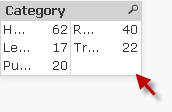
- Mark as New
- Bookmark
- Subscribe
- Mute
- Subscribe to RSS Feed
- Permalink
- Report Inappropriate Content
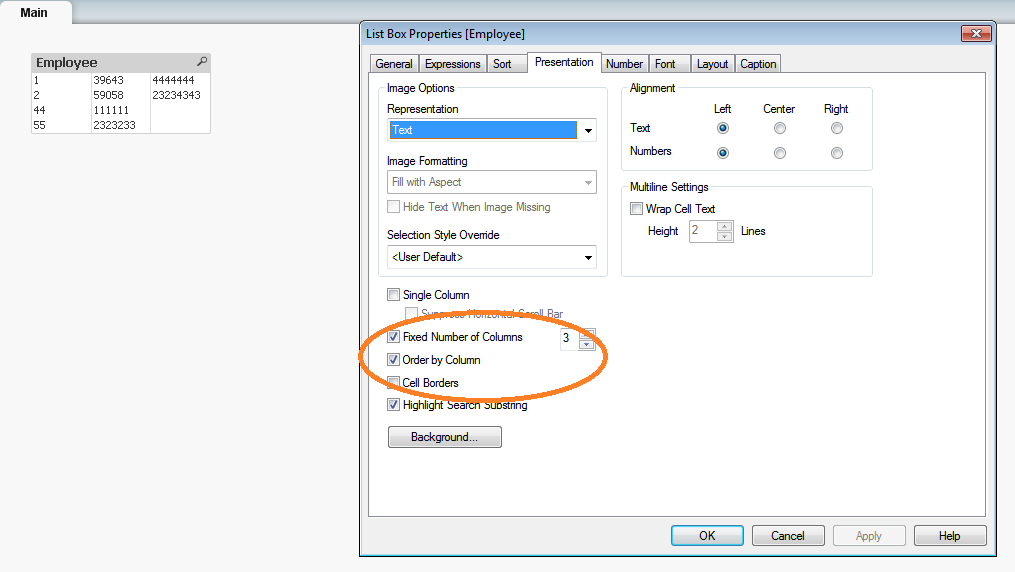 Hi Peter,
Hi Peter,
Once you make the required settings in Properties: Presentation Tab, make sure you adjust the width of the list box so that it makes the mentioned number of columns. Please refer screenshot.
- Mark as New
- Bookmark
- Subscribe
- Mute
- Subscribe to RSS Feed
- Permalink
- Report Inappropriate Content
Thanks. Very helpful.
- Mark as New
- Bookmark
- Subscribe
- Mute
- Subscribe to RSS Feed
- Permalink
- Report Inappropriate Content
Thanks!
- Mark as New
- Bookmark
- Subscribe
- Mute
- Subscribe to RSS Feed
- Permalink
- Report Inappropriate Content
Thanks!
- Mark as New
- Bookmark
- Subscribe
- Mute
- Subscribe to RSS Feed
- Permalink
- Report Inappropriate Content
Thanks
- Mark as New
- Bookmark
- Subscribe
- Mute
- Subscribe to RSS Feed
- Permalink
- Report Inappropriate Content
Hi,
I have had the same problem and I could fix it with your answer.
Thank you.
- « Previous Replies
-
- 1
- 2
- Next Replies »