Unlock a world of possibilities! Login now and discover the exclusive benefits awaiting you.
- Qlik Community
- :
- All Forums
- :
- QlikView App Dev
- :
- Use of Smiley
- Subscribe to RSS Feed
- Mark Topic as New
- Mark Topic as Read
- Float this Topic for Current User
- Bookmark
- Subscribe
- Mute
- Printer Friendly Page
- Mark as New
- Bookmark
- Subscribe
- Mute
- Subscribe to RSS Feed
- Permalink
- Report Inappropriate Content
Use of Smiley
Hi All
very simple question
what is the use of Smiley Icon in Qlikview, Custom Object Properties.
Thanks
Timba ![]()
- « Previous Replies
-
- 1
- 2
- Next Replies »
Accepted Solutions
- Mark as New
- Bookmark
- Subscribe
- Mute
- Subscribe to RSS Feed
- Permalink
- Report Inappropriate Content
Timba,
If you are satisfied, can you mark some responses as helpful or correct to close your post ?
Merry Christmas at all !
François
- Mark as New
- Bookmark
- Subscribe
- Mute
- Subscribe to RSS Feed
- Permalink
- Report Inappropriate Content
Hi,
Smiley icon you can use in reports like Performance Report or score card in your dashboard.
For reference find the image.
Regards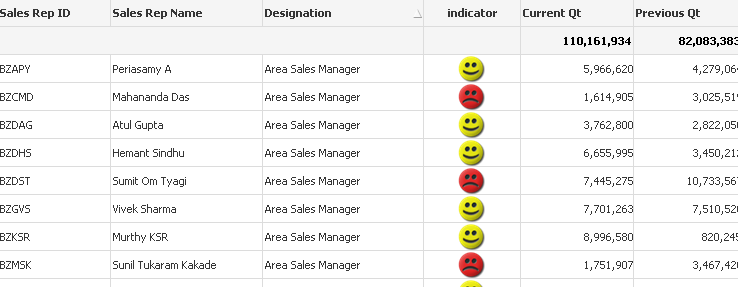
- Mark as New
- Bookmark
- Subscribe
- Mute
- Subscribe to RSS Feed
- Permalink
- Report Inappropriate Content
Dear sumita
Pelase Explain me what is the use of custom object properties.
Thanks
Timba
- Mark as New
- Bookmark
- Subscribe
- Mute
- Subscribe to RSS Feed
- Permalink
- Report Inappropriate Content
Hi Timba,
You can find the smiley icon in the Image Tab.
See the screenshot below:

François
- Mark as New
- Bookmark
- Subscribe
- Mute
- Subscribe to RSS Feed
- Permalink
- Report Inappropriate Content
Hi Timba,
These smiley and and indicator in qlikview is used to indicates the ups or down, profit or loss, good or bad etc.
These are just the indicators.
- Mark as New
- Bookmark
- Subscribe
- Mute
- Subscribe to RSS Feed
- Permalink
- Report Inappropriate Content

Please expalin me the use of smiley highlighted over their
- Mark as New
- Bookmark
- Subscribe
- Mute
- Subscribe to RSS Feed
- Permalink
- Report Inappropriate Content
Timba,
I've find this to explain what is the use of this icon:
Custom Object Properties:
The Custom Object Properties: General page is opened by a right-click on a custom object and choosing the Properties command in the float menu. This is where settings for title and configuration of the custom object can be made.
Currently Selected OCX The name of the currently selected OCX replacement.
Object ID This is used for Internal Macro Interpreter purposes. Every sheet object is assigned a unique ID, which for custom objects start with CO01. Linked objects share the same object ID. It is possible to edit this ID number later on.
Select OCX Replacement Click this button to open the Insert Object dialog where you may select or change an OCX replacement control.
OCX Properties Opens the Properties dialog for the OCX replacement control used. This dialog is programmed by the provider of the OCX replacement control and may vary in looks and functionality. It may also be unavailable for certain replacement controls.
Alternate State Choose one of the available states in the list. The following Alternate States are always available.
Inherited
The sheets and sheet objects are always in the inherited state unless overridden by the QlikView developer. This setting is inherited from the object on the level above, a chart in a sheet gets the same settings as the sheet if inherited is chosen.
Default state
This is the state where most QlikView usage occurs and is represented by $. The QlikView document is always in the default state.
François
- Mark as New
- Bookmark
- Subscribe
- Mute
- Subscribe to RSS Feed
- Permalink
- Report Inappropriate Content
- Mark as New
- Bookmark
- Subscribe
- Mute
- Subscribe to RSS Feed
- Permalink
- Report Inappropriate Content
Hi Timba,
I don't think you will ever require this Custom object option.
http://community.qlik.com/docs/DOC-2639
this might help.
Thanks
Sudhanshu Shrivas
- Mark as New
- Bookmark
- Subscribe
- Mute
- Subscribe to RSS Feed
- Permalink
- Report Inappropriate Content
they make people happy ![]()
see! Merry xmas
- « Previous Replies
-
- 1
- 2
- Next Replies »