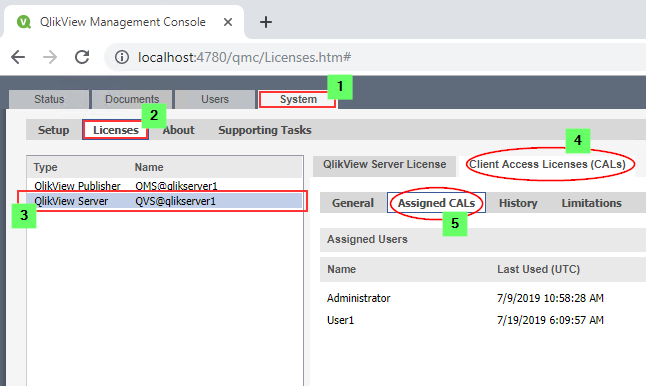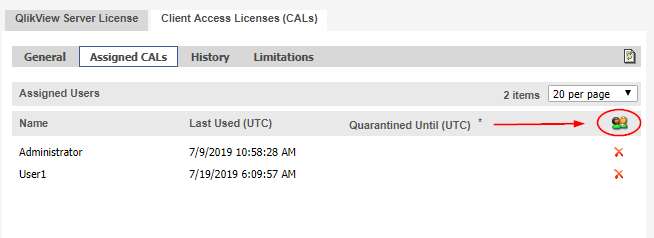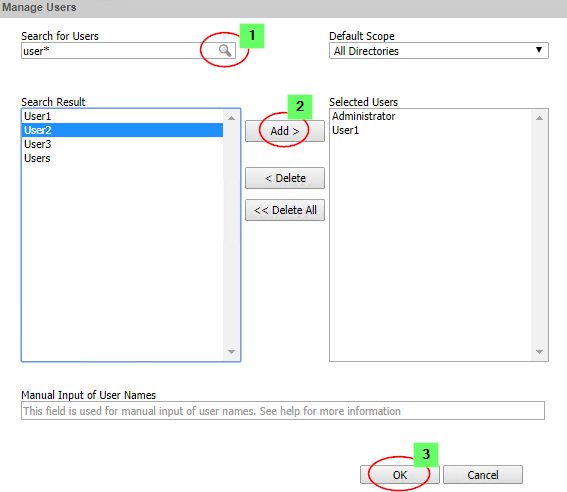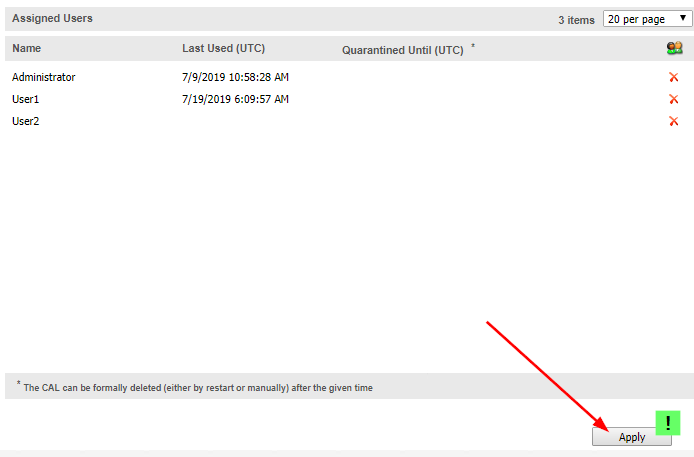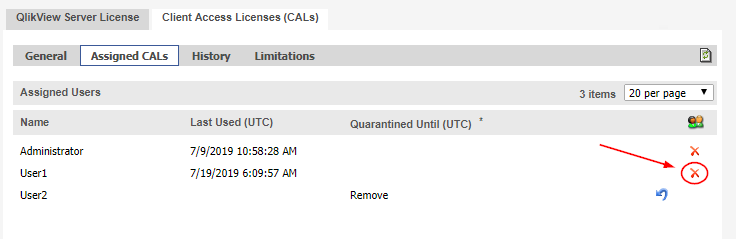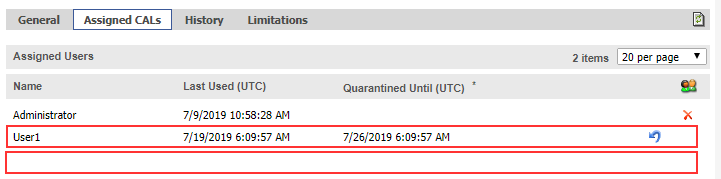Unlock a world of possibilities! Login now and discover the exclusive benefits awaiting you.
- Qlik Community
- :
- Support
- :
- Support
- :
- Knowledge
- :
- Support Articles
- :
- How to assign and remove a Named CAL
- Subscribe to RSS Feed
- Mark as New
- Mark as Read
- Bookmark
- Subscribe
- Printer Friendly Page
- Report Inappropriate Content
How to assign and remove a Named CAL
- Mark as New
- Bookmark
- Subscribe
- Mute
- Subscribe to RSS Feed
- Permalink
- Report Inappropriate Content
How to assign and remove a Named CAL
How to assign or remove a Named (User) CAL to or from a specific user.
Information about CALs: Everything there is to know about QlikView and its licenses and CALs
Add a Named CAL
1. Login to the QlikView Management Console (QMC) as a QlikView Administrator.
2. Navigate to System > Licenses > QlikView Server QVS@yourserver > Client Access Licenses (CALs) > Assigned CALs
3. To begin assigning a user click the user management icon
4. Search for the user in the available search field. [1]
5. Select the user in the list
6. Click Add > [2]
7. Confirm with OK [3]
8. Press Apply to confirm the changes.
Remove an assigned Named CAL
- Removing any used Named CAL (User or Document), will begin a 7 day* quarantine period, during which the CAL cannot be assigned to a new user.
* 24 hours for older version of QlikView, such as 11.20 and prior. - Removing an unused Named CAL (User or Document), the CAL assignment is immediately deleted.
- Users returning after having their CAL revoked will automatically be assigned any other type of available CAL, such as a Document CAL, Session CAL, or Usage CAL. The quarantine period will not be reset.
1. Next to the User record from which a CAL needs to be removed, press red X. The blue arrow indicates that the CAL is now marked for deletion, but the action can still be undone by clicking the arrow.
2. Press Apply to confirm deletion.
* CALs that were previously used [Last Used (UTC)] now have a Quarantined Until (UTC) timestamp. The action can still be undone.
* CALs that were previously unused have been cleared and can now be reassigned. This action cannot be undone.