Unlock a world of possibilities! Login now and discover the exclusive benefits awaiting you.
- Qlik Community
- :
- Support
- :
- Support
- :
- Knowledge
- :
- Member Articles
- :
- Can I apply Excel formatting to my Excel reports?
- Move Document
- Delete Document
- Subscribe to RSS Feed
- Mark as New
- Mark as Read
- Bookmark
- Subscribe
- Printer Friendly Page
- Report Inappropriate Content
Can I apply Excel formatting to my Excel reports?
- Move Document
- Delete Document and Replies
- Mark as New
- Bookmark
- Subscribe
- Mute
- Subscribe to RSS Feed
- Permalink
- Report Inappropriate Content
Can I apply Excel formatting to my Excel reports?
When creating templates for generating reports, you will sometimes want to present information with the formatting as it is in QlikView. This is the default setting. Other times you will want to apply formatting that Excel provides the tools to apply as you create templates in Excel. Table and column formatting using tools provided by Excel works only if you save your template in .xslx format and not if your template is saved in .xls format. Save Excel templates in .xls only if necessary for backward compatibility.
Allow Application of Excel Formatting for the Whole Chart
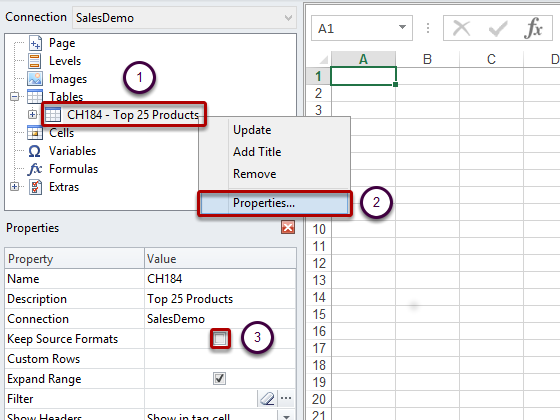
After you have added a QlikView object as a table:
- Right click on the table node
- Select Properties
- Deselect the Keep Source Formats box and click on OK at the bottom of the Properties dialog window
- Click on the Toolbar icon to open the Excel tool ribbon and apply Excel formatting as you desire
This will cause the content for all cells in all columns of the table to be exported from QlikView without formatting and the application of formatting from the Excel tool ribbon that you set in the template.
Allow Application of Excel Formatting for Specific Columns
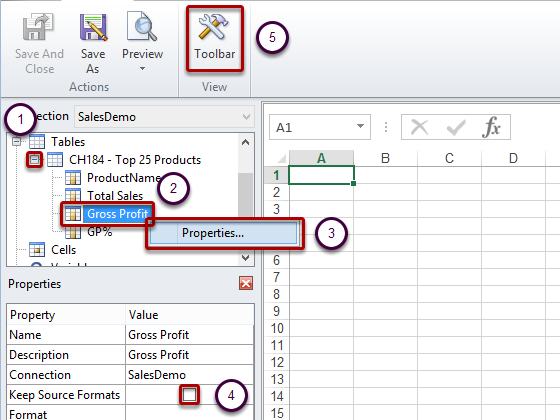
If you want to keep source formatting for the majority of columns, leave the Keep Source Formats box checked for the table as a whole and proceed as follows:
- Expand the table node by clicking on the '+' to its left
- Right click on the node for the column you want to apply Excel formatting to
- Select Properties
- Deselect the Keep Source Formats box and click on OK at the bottom of the Properties dialog window
- Click on the Toolbar icon to open the Excel tool ribbon, here you can see the Excel tool ribbon already visible, and apply the formatting you want
This will cause the content for all cells in the selected column of the table to be exported from QlikView without formatting and you can apply formatting from the Excel tool ribbon. You can do this for as many individual columns as you need.
- Move Comment
- Delete Comment
- Mark as Read
- Mark as New
- Bookmark
- Permalink
- Report Inappropriate Content
I am using NP 16 and saving my template in xlsx. However, when I merge fields in the template, the merging is ignored in the output. Do you have any suggestions?