Unlock a world of possibilities! Login now and discover the exclusive benefits awaiting you.
- Qlik Community
- :
- Support
- :
- Support
- :
- Knowledge
- :
- Member Articles
- :
- Import Users from LDAP Directory Subfolders
- Move Document
- Delete Document
- Subscribe to RSS Feed
- Mark as New
- Mark as Read
- Bookmark
- Subscribe
- Printer Friendly Page
- Report Inappropriate Content
Import Users from LDAP Directory Subfolders
- Move Document
- Delete Document and Replies
- Mark as New
- Bookmark
- Subscribe
- Mute
- Subscribe to RSS Feed
- Permalink
- Report Inappropriate Content
Import Users from LDAP Directory Subfolders
Nov 13, 2015 4:01:06 AM
Nov 13, 2015 4:01:06 AM
Individual or lists of recipients can be imported by NPrinting and become an integral part of an NPrinting file. Sources include text and Excel files, databases, and LDAP directories. Here is how to import from LDAP directory subfolders.
For the purposes of this tutorial you must:
- launch NPrinting
- open an NPrinting file
- know the IP address of an LDAP directory server, port number, and authentication protocol
- have proper credentials
- know the directory structure parameters
Begin Defining Recipient Import Operation
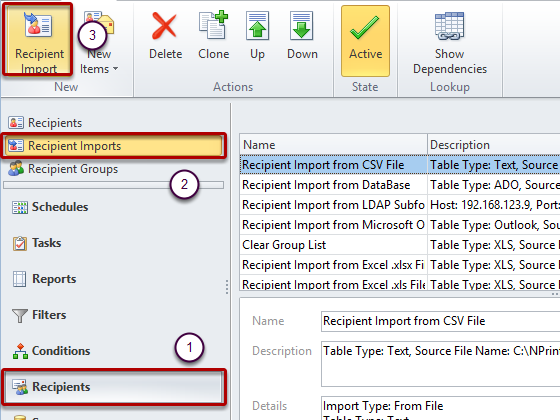
- Select Recipients
- Select Recipient Imports
- Click on Recipient Import
Select Import Type
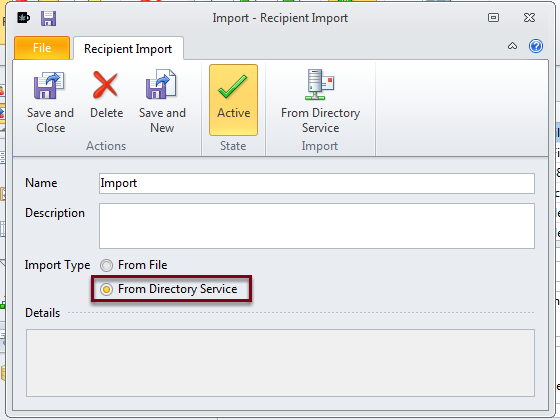
Open "Import from Directory Service" Dialog Window and Begin Entering Parameters
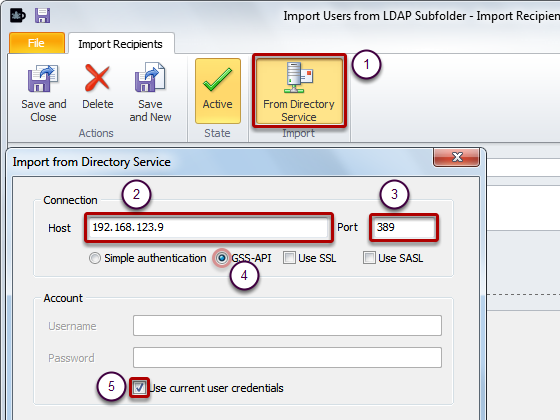
- Click on From Directory Service in the Import section of the menu bar
- Enter the IP address of your LDAP directory or Windows Active Directory server
- Enter the Port number
- Select the appropriate authentication protocol
- Put a check in the Use current user credentials box or enter the credentials you have been furnished
Connect and Select Base Parameters
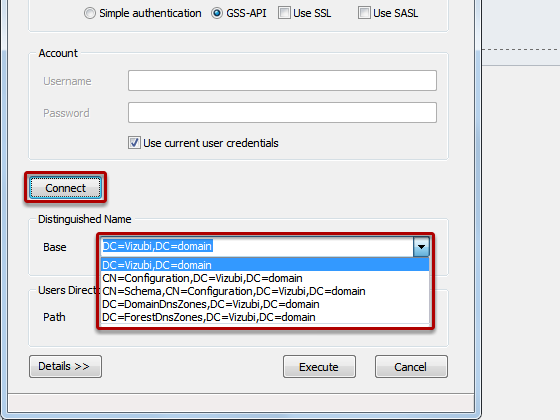
- Click on Connect. If all of the above parameters are correct, the Base drop-down menu will open automatically
- Select the appropriate Base parameter combination
Select Path Parameter
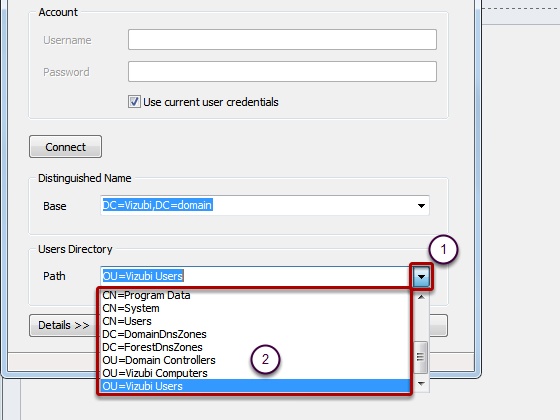
- Click on the arrow at the extreme right of the Path field
- Select the appropriate Path parameter
Conclude Defining Source
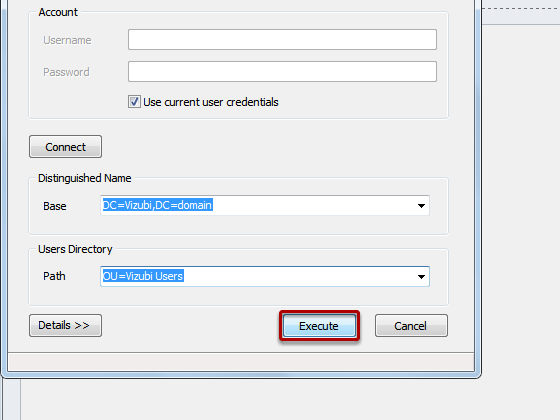
Click on the Execute button
Import Recipient(s)
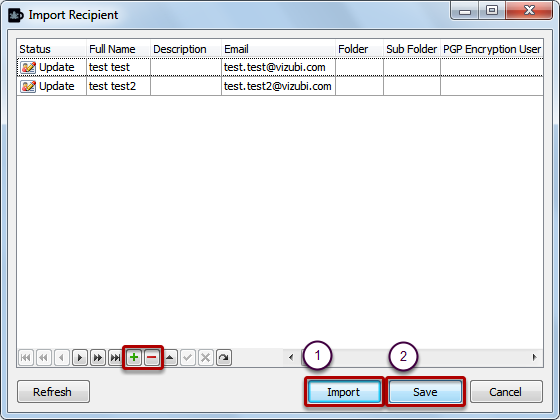
- Click on Import
- Click on Save
Recipients can be added to or eliminated from the list by using the green '+' and red '-'. When you have finished adjusting the list, click on Import to import the recipients that you have specified. Click on Save to save this specified group of recipient import operation parameters in the Recipient Imports list.
Save and Close
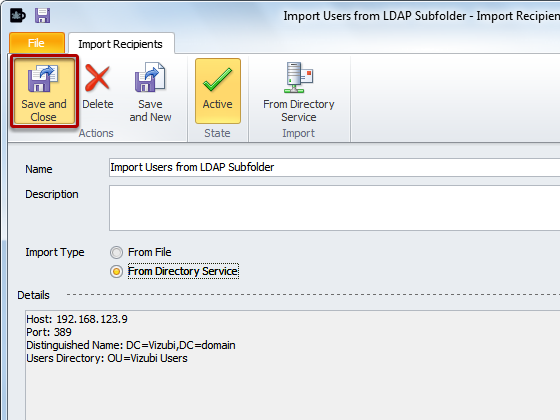
Click on the Save and Close icon
- Move Comment
- Delete Comment
- Mark as Read
- Mark as New
- Bookmark
- Permalink
- Report Inappropriate Content
Hi,
is it also possible to import groups from LDAP-Directory or can I only import users?
Thanks for a short answer an best regards
Tim Becker
- Move Comment
- Delete Comment
- Mark as Read
- Mark as New
- Bookmark
- Permalink
- Report Inappropriate Content
Only recipients can be imported from LDAP, not the groups. The groups can be created in NPrinting manually.
- Move Comment
- Delete Comment
- Mark as Read
- Mark as New
- Bookmark
- Permalink
- Report Inappropriate Content
So let me understand this one - from active directory (LDAP) we can only import full name and Email?
What about department field for example?