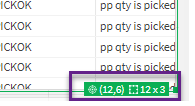Unlock a world of possibilities! Login now and discover the exclusive benefits awaiting you.
- Qlik Community
- :
- Forums
- :
- Analytics & AI
- :
- Products & Topics
- :
- App Development
- :
- Green info box when editing visualization
- Subscribe to RSS Feed
- Mark Topic as New
- Mark Topic as Read
- Float this Topic for Current User
- Bookmark
- Subscribe
- Mute
- Printer Friendly Page
- Mark as New
- Bookmark
- Subscribe
- Mute
- Subscribe to RSS Feed
- Permalink
- Report Inappropriate Content
Green info box when editing visualization
Hi all,
We recently updated to Qlik sense Nov 2021 SR 4.
When editing a visualization, developers see a green info box in the bottom right corner.
Do you know, what this is meaning? I did not find an explanation when searching.
Thanks you,
Udo
Accepted Solutions
- Mark as New
- Bookmark
- Subscribe
- Mute
- Subscribe to RSS Feed
- Permalink
- Report Inappropriate Content
Hello,
Those are the details of the visualization. First part are the coordinates from top left corner on the sheet and the second part is the size of the visualization.
For example:
Your visualization is added on the sheet starting from the coordinates (12,6) => (X,Y) and it occupies 12 boxes on the grid horizontally and 3 boxes of the grid vertically.
I hope that this information was helpful. In case I have misunderstood the use case scenario, please elaborate in details by providing additional information. However, if it has helped you resolve the issue, please mark it as accepted solution to give further visibility to other community members.
- Mark as New
- Bookmark
- Subscribe
- Mute
- Subscribe to RSS Feed
- Permalink
- Report Inappropriate Content
Hello,
Those are the details of the visualization. First part are the coordinates from top left corner on the sheet and the second part is the size of the visualization.
For example:
Your visualization is added on the sheet starting from the coordinates (12,6) => (X,Y) and it occupies 12 boxes on the grid horizontally and 3 boxes of the grid vertically.
I hope that this information was helpful. In case I have misunderstood the use case scenario, please elaborate in details by providing additional information. However, if it has helped you resolve the issue, please mark it as accepted solution to give further visibility to other community members.