Unlock a world of possibilities! Login now and discover the exclusive benefits awaiting you.
- Qlik Community
- :
- Forums
- :
- Analytics & AI
- :
- Products & Topics
- :
- App Development
- :
- How to make data points larger on maps?
- Subscribe to RSS Feed
- Mark Topic as New
- Mark Topic as Read
- Float this Topic for Current User
- Bookmark
- Subscribe
- Mute
- Printer Friendly Page
- Mark as New
- Bookmark
- Subscribe
- Mute
- Subscribe to RSS Feed
- Permalink
- Report Inappropriate Content
How to make data points larger on maps?
I can add points to a map, but how can I control their size?
Cheers
Tom
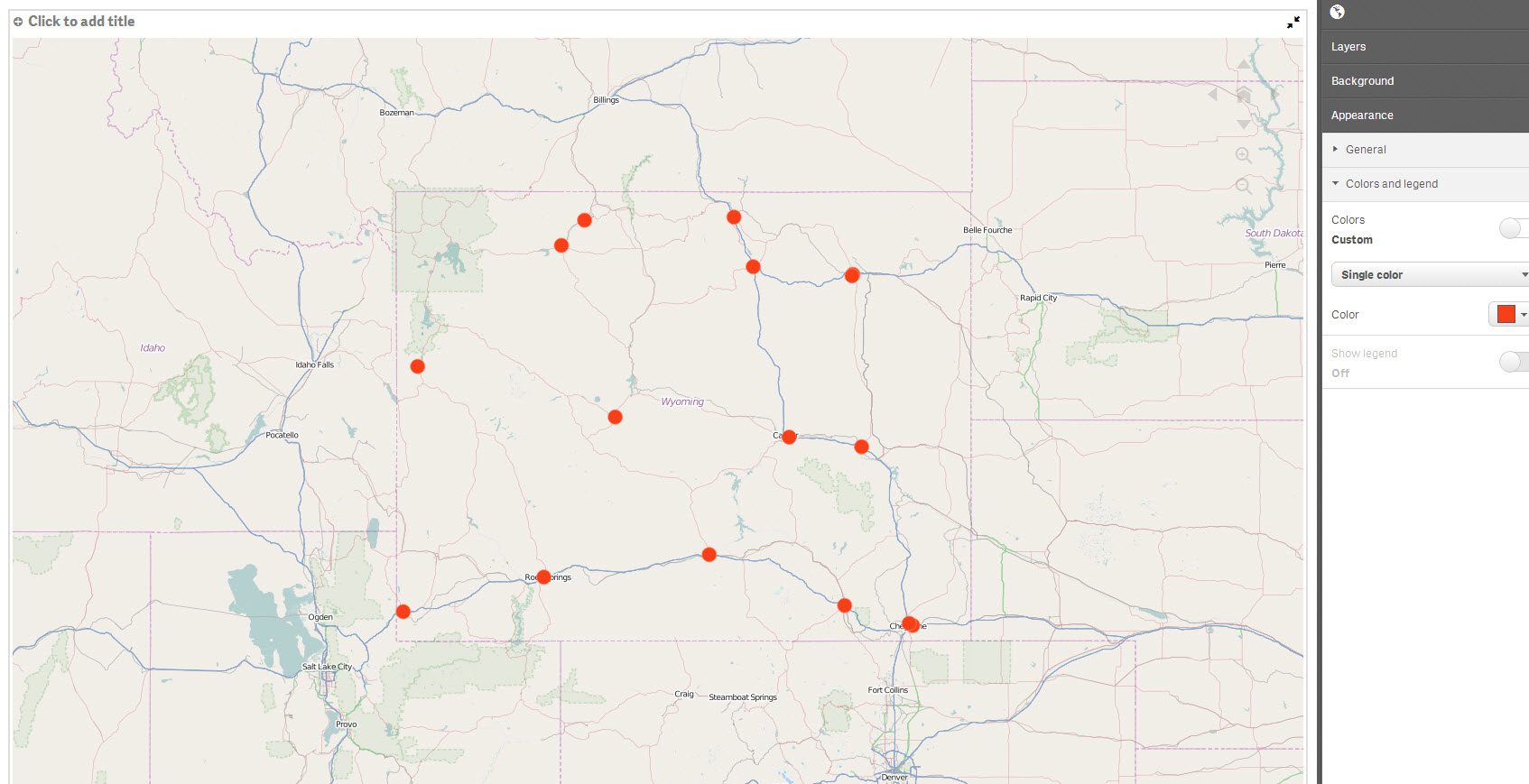
- « Previous Replies
-
- 1
- 2
- Next Replies »
Accepted Solutions
- Mark as New
- Bookmark
- Subscribe
- Mute
- Subscribe to RSS Feed
- Permalink
- Report Inappropriate Content
Hi Tom - just following up on this older post to inform you in case you or others have not seen it. With version 1.0 of Qlik Sense (both Desktop and the Sense Platform) - you can now change the relevant size of the points.
You do this under the point layer section in the properties panel - using the Bubble size slider.
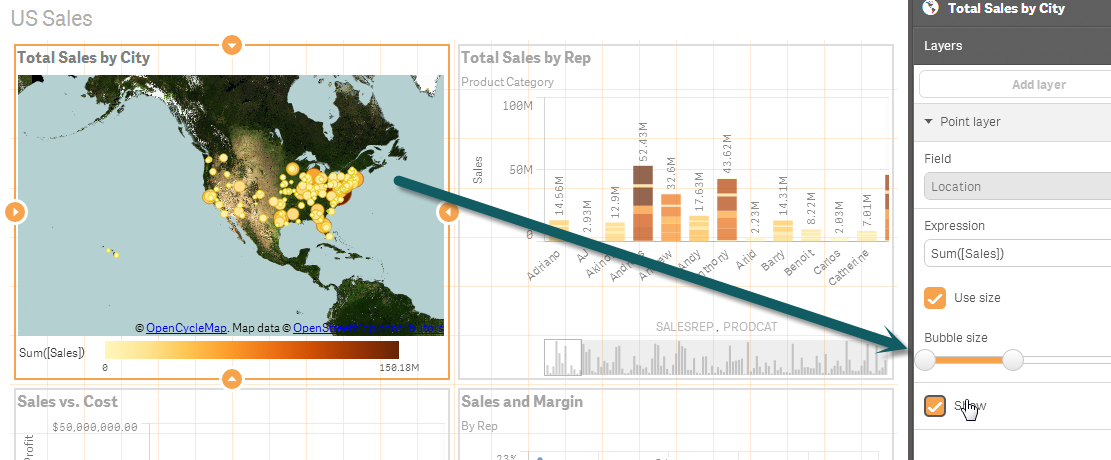
If this does now answer your specific question, please mark the appropriate replies as helpful / correct so our team and other members know that your question(s) has been answered to your satisfaction.
Regards,
Mike
Qlik
Mike Tarallo
Qlik
- Mark as New
- Bookmark
- Subscribe
- Mute
- Subscribe to RSS Feed
- Permalink
- Report Inappropriate Content
Have a look into this Video Example
- Mark as New
- Bookmark
- Subscribe
- Mute
- Subscribe to RSS Feed
- Permalink
- Report Inappropriate Content
I've seen this video, but in this case a measure is used to size the points. What if I want to make them all bigger (but keep the relative sizes the same based on the measure).
In the case of the video, the author should want to make them all smaller to reduce the overlap (and then apply borders and transparency which also doesn't seem possible) as the points all lie on top of each other.
Tom
- Mark as New
- Bookmark
- Subscribe
- Mute
- Subscribe to RSS Feed
- Permalink
- Report Inappropriate Content
Hi Tom,
Currently there isn't a way to adjust the point size. Qlik Sense should automatically select an appropriate size point.
In your screen shot the dots too appear to be quite small compared to what I'm seeing in maps I have create. Would it be possible for you to share the QVF?
-Josh
- Mark as New
- Bookmark
- Subscribe
- Mute
- Subscribe to RSS Feed
- Permalink
- Report Inappropriate Content
Yep, just trying to work out how to attach it...
- Mark as New
- Bookmark
- Subscribe
- Mute
- Subscribe to RSS Feed
- Permalink
- Report Inappropriate Content
I'm stuck... how do I attach to a reply? do I need to start a new thread?
- Mark as New
- Bookmark
- Subscribe
- Mute
- Subscribe to RSS Feed
- Permalink
- Report Inappropriate Content
In the top right of the response dialogue you will see "Use Advanced editor".

Once you click on that there is an "Attach" in in the bottom left of the response dialogue.
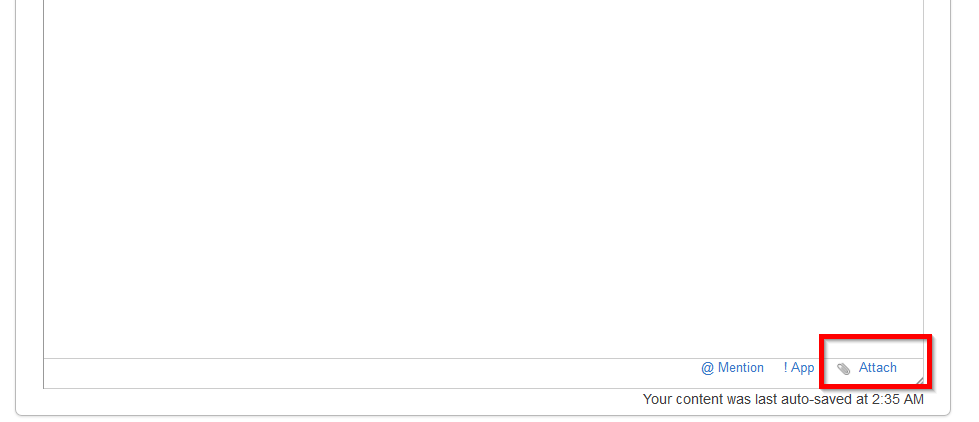
- Mark as New
- Bookmark
- Subscribe
- Mute
- Subscribe to RSS Feed
- Permalink
- Report Inappropriate Content
attached.
I don't think it makes sense for the tool to decide the size of the points - this is something the user should have control of (although the default size should be appropriate of course).
Cheers
Tom
- Mark as New
- Bookmark
- Subscribe
- Mute
- Subscribe to RSS Feed
- Permalink
- Report Inappropriate Content
hi Tom,
i think it possible in sense to re-size the points without the measurement
regards
Gernan
- Mark as New
- Bookmark
- Subscribe
- Mute
- Subscribe to RSS Feed
- Permalink
- Report Inappropriate Content
Hi,
We will add a control so the user can change the size of the points through property panel.
Best,
Quan
- « Previous Replies
-
- 1
- 2
- Next Replies »