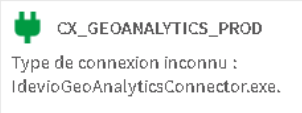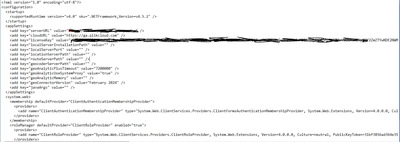Unlock a world of possibilities! Login now and discover the exclusive benefits awaiting you.
- Qlik Community
- :
- All Forums
- :
- GeoAnalytics
- :
- ldevioGeoAnalyticsConnector issue
- Subscribe to RSS Feed
- Mark Topic as New
- Mark Topic as Read
- Float this Topic for Current User
- Bookmark
- Subscribe
- Mute
- Printer Friendly Page
- Mark as New
- Bookmark
- Subscribe
- Mute
- Subscribe to RSS Feed
- Permalink
- Report Inappropriate Content
ldevioGeoAnalyticsConnector issue
Hello,
I finished to deploy a fresh installation of a multi node QS environment and GeoAnalytics with dedicated server.
I installed sucessfully GeoAnalytics extensions in the shared folder and i can use the extensions in my Qlik Sense Apps.
i have an issue with the ldevioGeoAnalytics Connector :
However, I corrctly installed it on my 2 Qlik Sense nodes following the procedure. It's available in the folder D:\Program Files\Common Files\Qlik\Custom Data\QvIdevioConnector
i try to restart the QS services, and it' not work.
Can you help me please ?
Accepted Solutions
- Mark as New
- Bookmark
- Subscribe
- Mute
- Subscribe to RSS Feed
- Permalink
- Report Inappropriate Content
I just find the solution.
Originally, I chose to install Qlik Sense on the "D" drive. I did the same when I installed the ldevioGeoAnalytics connector. However, Qlik seems to install the connectors on C: in the CommonFiles folder. So I copied the contents of the ldevioGeoAnalytics connector with the other connectors and that solves my problem.
- Mark as New
- Bookmark
- Subscribe
- Mute
- Subscribe to RSS Feed
- Permalink
- Report Inappropriate Content
Hello,
Is there a suggestion? I'm still stuck on this problem...
- Mark as New
- Bookmark
- Subscribe
- Mute
- Subscribe to RSS Feed
- Permalink
- Report Inappropriate Content
It sounds like you've successfully installed GeoAnalytics extensions and the ldevioGeoAnalytics Connector on your Qlik Sense nodes, but you're encountering issues with the connector not working. Here are some steps you can take to troubleshoot the problem:
-
Check Configuration Files: Verify that the configuration files for the ldevioGeoAnalytics Connector are correctly set up on both Qlik Sense nodes. Ensure that the paths and settings in the configuration files match the installation locations and requirements.
-
Restart Qlik Sense Services: Sometimes, simply restarting the Qlik Sense services may resolve connectivity issues with connectors. Ensure that you restart all relevant services on both nodes after installing the connector.
-
Check Service Account Permissions: Ensure that the service account used by Qlik Sense has appropriate permissions to access and execute the ldevioGeoAnalytics Connector. This includes file system permissions as well as any required network permissions if the connector communicates with external resources.
-
Firewall and Network Configuration: Verify that there are no firewall restrictions or network configuration issues preventing communication between the Qlik Sense nodes and the ldevioGeoAnalytics Connector. Ensure that necessary ports are open and any network restrictions are properly configured.
-
Review Logs: Check the log files for the ldevioGeoAnalytics Connector for any error messages or warnings that may indicate the cause of the issue. Log files are typically located in the installation directory or a designated log folder.
-
Verify Connector Installation: Double-check that the ldevioGeoAnalytics Connector files are correctly installed in the specified directory on both Qlik Sense nodes. Ensure that there are no missing or corrupted files.
-
Update or Reinstall Connector: If the issue persists, consider updating or reinstalling the ldevioGeoAnalytics Connector to ensure that you have the latest version and that the installation is complete and accurate.
-
Contact Support: If you've exhausted all troubleshooting steps and the issue still persists, consider reaching out to the support team for the ldevioGeoAnalytics Connector or Qlik Sense for further assistance. Provide detailed information about the problem and any relevant error messages or logs.
Also, check out Baweja Media!!
- Mark as New
- Bookmark
- Subscribe
- Mute
- Subscribe to RSS Feed
- Permalink
- Report Inappropriate Content
Thanks for the answer,
in the configuration file on each qlik sense nodes, i only have these settings :
The localServerInstallationPath is empty, is it normal ?
However, the procedure does not require this field to be filled in.
- Mark as New
- Bookmark
- Subscribe
- Mute
- Subscribe to RSS Feed
- Permalink
- Report Inappropriate Content
I just find the solution.
Originally, I chose to install Qlik Sense on the "D" drive. I did the same when I installed the ldevioGeoAnalytics connector. However, Qlik seems to install the connectors on C: in the CommonFiles folder. So I copied the contents of the ldevioGeoAnalytics connector with the other connectors and that solves my problem.