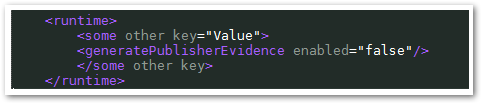Unlock a world of possibilities! Login now and discover the exclusive benefits awaiting you.
- Qlik Community
- :
- Support
- :
- Support
- :
- Knowledge
- :
- Support Articles
- :
- An error occurred / Failed to load connection erro...
- Subscribe to RSS Feed
- Mark as New
- Mark as Read
- Bookmark
- Subscribe
- Printer Friendly Page
- Report Inappropriate Content
The content you are looking for has been archived. View related content below.
An error occurred / Failed to load connection error message in Qlik Sense - Server Has No Internet
- Mark as New
- Bookmark
- Subscribe
- Mute
- Subscribe to RSS Feed
- Permalink
- Report Inappropriate Content
An error occurred / Failed to load connection error message in Qlik Sense - Server Has No Internet
Nov 2, 2022 4:57:37 AM
Mar 12, 2016 9:40:10 PM
***Changes must be made to all Qlik servers that will not be provided with internet access.***
For servers not connected to the internet, they may be prompted with a pop-up error when browsing in the Hub or in the Data Load Editor with the following errors:
- The Hub has continuous bubbles while loading forever
- The Hub is stuck on the initial loading bar
Browser Debug tools may display the following error in the console:
API could not be reached.
Cause:
This was originally defined as an issue with the Qlik Sense DataMarket connector executable, which is cryptography signed for authenticity verification, and the .NET Framework's verification procedure when launching an executable includes checking OCSP and Certificate Revocation List information, which means fetching it online if the system doesn't have a fresh cached copy locally.
Even without the QlikData Market being in use, the solutions provided can be deployed when encountering issues with Qlik Sense Enterprise Windows servers that have no internet access. Internet access is recommended.
Resolution
Only deploy one of the below options.
Option 1 will persist through upgrades, whereas Option 2 would have to be reapplied after every Sense upgrade.
Option 1:
- Stop all Qlik Sense services on all nodes
- Edit C:\Windows\Microsoft.NET\Framework64\v4.0.30319\config\machine.config
- If there is an empty <runtime/> tag, change it to
<runtime> <generatePublisherEvidence enabled="false"/> </runtime> - If there is no <runtime/> tag, add the below anywhere above the closing </configuration> tag.
<runtime> <generatePublisherEvidence enabled="false"/> </runtime>
- If the <runtime> section has existing content, add generatePublisherEvidence.
<runtime> <some other key="value"/> <generatePublisherEvidence enabled="false"/> </runtime>
Example:
- If there is an empty <runtime/> tag, change it to
- Save machine.config
- Repeat on all nodes (if applicable)
- Start services on all nodes
Option 2:
- Stop all services on all nodes
- Open C:\Program Files\Common Files\Qlik\Custom Data\QvRestConnector\QvRestConnector.exe.config in an admin level Notepad window
- If there is an empty <runtime/> tag, change it to
<runtime> <generatePublisherEvidence enabled="false"/> </runtime> - If there is no <runtime/> tag, add the below anywhere above the closing </configuration> tag.
<runtime> <generatePublisherEvidence enabled="false"/> </runtime> - If the <runtime> section has existing content, add generatePublisherEvidence.
<runtime> <some other key="value"/> <generatePublisherEvidence enabled="false"/> </runtime>
- If there is an empty <runtime/> tag, change it to
- 4. Repeat on all nodes and repeat for all .config files
- C:\Program Files\Common Files\Qlik\Custom Data\QvOdbcConnectorPackage\QvOdbcConnectorPackage.exe.config
- C:\Program Files\Common Files\Qlik\Custom Data\QvDataMarketConnector\QvDataMarketConnector.exe.config
- C:\Program Files\Common Files\Qlik\Custom Data\QvSalesforceConnector\QvSalesforceConnector.exe.config
- C:\Program Files\Common Files\Qlik\Custom Data\QvEssbaseConnector
- C:\Program Files\Common Files\Qlik\Custom Data\QvRestConnector
- C:\Program Files\Common Files\Qlik\Custom Data\QvWebStorageProviderConnectorPackage
- Start all services on all nodes
- Validate
It may be necessary to include the key immediately before the runtime closing tag if there are many values in the runtime section.
For Qlik Versions 2.x.x [mid-2016 and older]... this will fully disable Qlik Sense DataMarket:
C:\Program Files\Common Files\Qlik\Custom Data\QvDataMarketConnector
NOTE: This folder is likely to be re-created upon upgrade.
- Mark as Read
- Mark as New
- Bookmark
- Permalink
- Report Inappropriate Content
Note that sometimes if the <runtime></runtime> section is empty you find it in the form :
<runtime />
- Mark as Read
- Mark as New
- Bookmark
- Permalink
- Report Inappropriate Content
HI, I have the same error, in the 'Data Load Editor', the data connections it's just a spinning wheel that never seems to stop. We are with Qlik Sense 2020 Sept Patch 7. The server machine has internet connections. The option 1 was applied without success. The option 2 was applied without success. Any tips will be appreciated.
Gabriel
- Mark as Read
- Mark as New
- Bookmark
- Permalink
- Report Inappropriate Content
Option 1 did not work.
Option 2 afterwards did not work, still incredible slow ...
do you need to do the same for the SAP-Connector configs, if installed?
- Mark as Read
- Mark as New
- Bookmark
- Permalink
- Report Inappropriate Content
Having the same problem, we're with May 2021 Release Patch 3.
@Gabriel_Araya we're you able to fix your issue?
- Mark as Read
- Mark as New
- Bookmark
- Permalink
- Report Inappropriate Content
@eclutario make sure you don't have error(s) in the network tab in your browser dev tools. I had an "unknown error" showing up despite I had apply the options listed in this article. I also had an error in the engine logs:
RestClient: HTTP request for url v1/connectors?xrfkey=ichBinEinBerlinR failed with error code 12175 (source: 5)
This solution did the trick for me (Qlik support provided it to me):
Hope this helps!
- Mark as Read
- Mark as New
- Bookmark
- Permalink
- Report Inappropriate Content
Seems like I was finally able to fix the problem.
Problem was that it always took 1minute until data connections were loaded, both when entering script editor for the first time during a session and at random points afterwards.
What helped to identify the underlying problem was debug-view in Chrome ( Press F12). In that view an error for the Data Market showed up each time the connections finished loading.
Solution was to remove Data Market folder from C:\Program Files\Common Files\Qlik\Custom Data\
So if your server can't access the internet, I would recommend you remove that connector (and repeat that after each update).
Would be great if Qlik fixed this behavior, so the manual solution is no longer necessary in the future.
- Mark as Read
- Mark as New
- Bookmark
- Permalink
- Report Inappropriate Content
Hello
On version QSE Feb2022 on server which is cut from internet , option 1 solve problems with long loading/not working connectors
brgds
Jan Farkas
- Mark as Read
- Mark as New
- Bookmark
- Permalink
- Report Inappropriate Content
Hello All,
My server do not have Internet Connection and only opened port 80 , 443 outbound for Qilk license to validate for August 2022 Version. After opening Data Editor its keep on rotating. Is there any specific port need to open for Data Editor on non internet devices ?
Error in logs : throwing error on port 4242.
- Mark as Read
- Mark as New
- Bookmark
- Permalink
- Report Inappropriate Content
Hello @jaishree_Qlik
I would recommend posting about this issue directly in our community forum (Qlik Sense Deployment and Management), as that way you can make use of our active member base as well as our engineers monitoring the forums.
When posting on the forum please be specific and include screenshots of the error, mention your version, and give details about what you located in the logs.
Though to get you started: If you are seeing an error in your log files and have traced it back to the issue, I would recommend searching for the specific error in our knowledge base. If you are looking for a list of required ports overall, you can check your version of Qlik Sense on the help site. Here is a link to August 2022's version: ports.
You may also want to check out Data Connections Pane in Qlik Sense Hub not loading.
Another thing to consider is whether or not you have any custom security rules in your Qlik Sense environment which may prevent access to the Data Editor.
All the best,
Sonja
- Mark as Read
- Mark as New
- Bookmark
- Permalink
- Report Inappropriate Content
solution 2 worked for me