Unlock a world of possibilities! Login now and discover the exclusive benefits awaiting you.
Announcements
Qlik Open Lakehouse is Now Generally Available! Discover the key highlights and partner resources here.
- Qlik Community
- :
- Support
- :
- Support
- :
- Knowledge
- :
- Support Articles
- :
- Qlik Sense Failover Central node: Requirements and...
Options
- Subscribe to RSS Feed
- Mark as New
- Mark as Read
- Bookmark
- Subscribe
- Printer Friendly Page
- Report Inappropriate Content
Qlik Sense Failover Central node: Requirements and Considerations
No ratings
Turn on suggestions
Auto-suggest helps you quickly narrow down your search results by suggesting possible matches as you type.
Showing results for
Digital Support
- Mark as New
- Bookmark
- Subscribe
- Mute
- Subscribe to RSS Feed
- Permalink
- Report Inappropriate Content
Qlik Sense Failover Central node: Requirements and Considerations
Last Update:
Oct 10, 2022 7:11:50 AM
Updated By:
Created date:
May 6, 2018 9:22:36 PM
When adding additional nodes to your multi node setup, each new node can be configured to act as a failover candidate. This node will then regularly check to verify that the primary central node is active, and if it does not receive a response within 10 minutes, the failover candidate will become the active central node.
For a node to be a failover candidate, it must run the following services:
- Qlik Sense Repository Service
- Qlik Sense Engine Service
- Qlik Sense Proxy Service
- Qlik Sense Scheduler Service
To enable the feature in the Qlik Sense Management Console:
- While adding a new node, locate Node Configuration
- Check Failover candidate adding the node (see fig 1)
fig 1
To change this setting after having added the rim node, see Elevating an existing Qlik Sense rim node to a Failover Candidate.
Environment:
Qlik Sense Enterprise on Windows
Requirements and considerations:
- In order for a node to act as a failover candidate, the respective setting "Failover candidate" needs to be activated under the Node's configuration, and the engine, repository, proxy, and scheduler services must be active.
- If the failover candidate becomes the active central node, it will also automatically become the manager scheduler.
- Because the scheduler service must be active, the failover candidate will function as a worker scheduler and will receive reload jobs. If it is necessary to minimize the number of reload jobs this node performs, you can set the Max concurrent reloads to 1. If this method is used the customer is responsible for setting this and if it breaks your failover it is the customers responsibility to find root cause. By modifying failover this could cause the failover to not perform as defined. Failover is there to backup your central node in case of failure.
- Clients wishing to use this feature must deploy a dedicated server to host the PostgreSQL database.
- Once a node is selected as a failover candidate, this setting cannot be disabled.
- By default, the failover timeout is set to 10 minutes, and this setting cannot be changed in the QMC. To change the setting, you can use Qlik-CLI and the Update-QlikServiceCluster cmdlet. For details, see Change Central Node Failover Timeout article.
- The Nodes section of the QMC identifies which node is currently the central node and indicates which nodes are designated as failover candidates. However, to view this information you must access the Column selector and check Central node and Failover candidate, as these columns are not enabled by default. For details, see Nodes.
Video demonstration
This video was recorded for Qlik Sense 2017. The instructions are still valid in current versions.
Related content:
Manually Failover the Central Node
Elevating an existing Qlik Sense rim node to a Failover Candidate
Configuring PostgreSQL Failover and Redundancy June 2018
Configuring failover for central node resiliency
Change Central Node Failover Timeout
Elevating an existing Qlik Sense rim node to a Failover Candidate
Configuring PostgreSQL Failover and Redundancy June 2018
Configuring failover for central node resiliency
Change Central Node Failover Timeout
Qlik Sense Enterprise on Windows
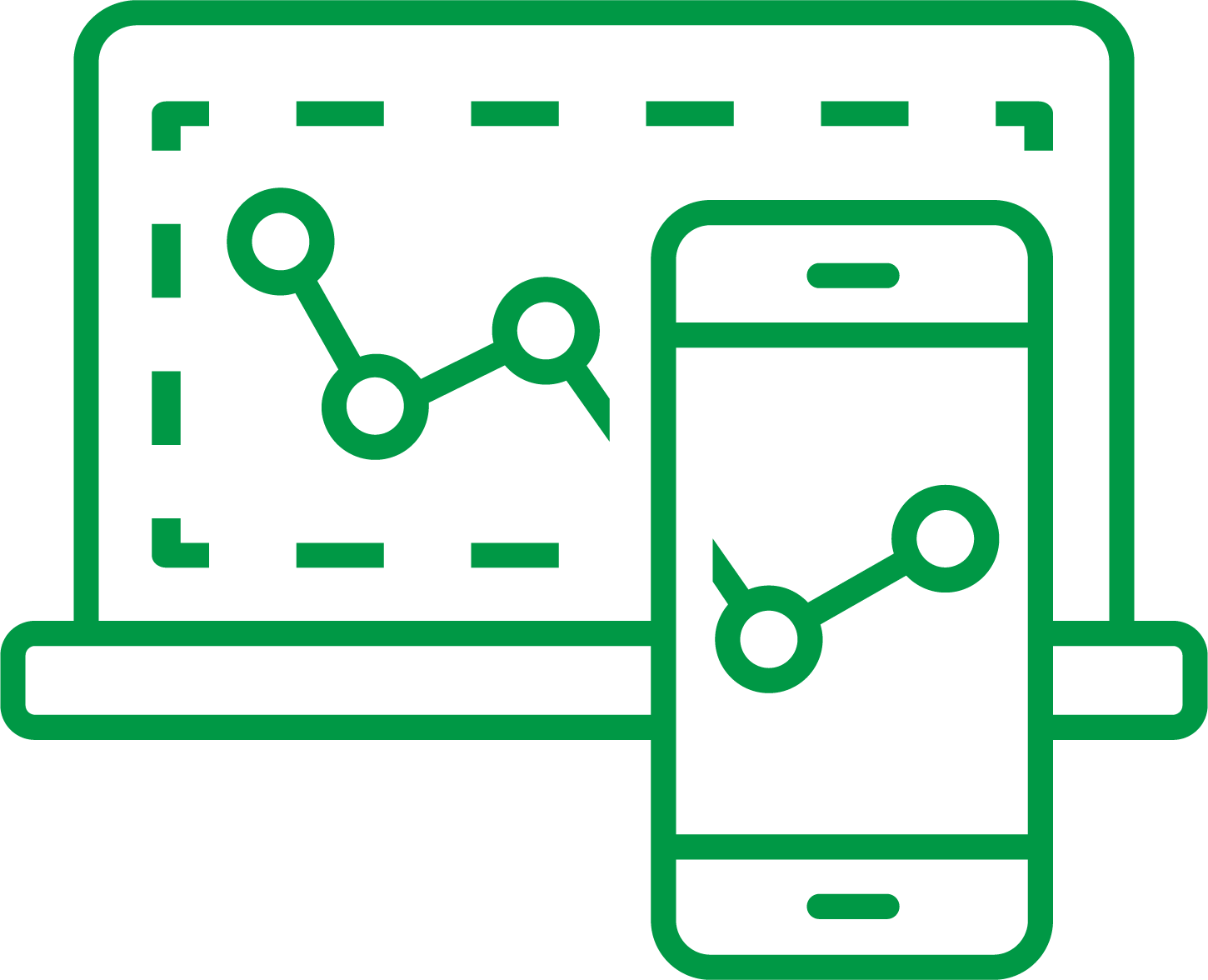
Qlik Sense Enterprise on Windows
7,053 Views