Unlock a world of possibilities! Login now and discover the exclusive benefits awaiting you.
Announcements
ALERT: The support homepage carousel is not displaying. We are working toward a resolution.
- Qlik Community
- :
- Support
- :
- Support
- :
- Knowledge
- :
- Support Articles
- :
- How to get Load and get Qlik Sense (Standard Mode)...
Options
- Subscribe to RSS Feed
- Mark as New
- Mark as Read
- Bookmark
- Subscribe
- Printer Friendly Page
- Report Inappropriate Content
How to get Load and get Qlik Sense (Standard Mode) script from Qlik Google Drive and Spreadsheets Connector - Qlik Web Connectors
No ratings
Turn on suggestions
Auto-suggest helps you quickly narrow down your search results by suggesting possible matches as you type.
Showing results for
Support
- Mark as New
- Bookmark
- Subscribe
- Mute
- Subscribe to RSS Feed
- Permalink
- Report Inappropriate Content
How to get Load and get Qlik Sense (Standard Mode) script from Qlik Google Drive and Spreadsheets Connector - Qlik Web Connectors
Load the content of your Google Sheets into Qlik Sense Enterprise
Environment
Follow the below steps:
- Install Qlik Web Connectors
- Open Qlik Web Connectors (http://localhost:5555/web) and Select "Qlik Google Drive & Spreadsheets Connector"
- Authenticate your Google Drive using "CanAuthenticate" Table
- Enter your Google Account credentials to generate an Authentication Code
- Copy the code and paste it into the Qlik Web Connectors Authentication Code Field
- Click Save and Run the Table (It should return "true")
- To List all your Google SpreadSheets;
- Select "ListSpreadsheets" and Run the Table
- Data Preview will list all the SpreadSheets present
- Locate the SpreadSheet in which you are interested and Copy the "Key" value
- Now, select "GetSheetValues" table
- Paste the SpreadSheet Key which you have copied
- Select the Range. For eg: A5:A10 or (Use A1 notation e.g. Sheet1!A1:B2, Sheet1 or 'Sheet Name'!A1:B2)
- Select other options as required.
- Save Inputs & Run the Table.
- Data Preview Table will show you all the required data.
Load the content into the Qlik Sense application?
IMPORTANT: This script requires Qlik Sense February '18 release or later. This will only work if the Qlik Sense reload process is running from one of the following 'white listed' IP addresses:
You can add or remove addresses from this list from 'Start Page' ->'Settings' -> 'My Settings' -> 'Allowed IP Addresses'.
- Select Qlik Sense (Standard Mode) beside Data Preview
- Open Qlik Sense Application
- Go to Data Load Editor
- Create a new Connection and select "Web File" Connection (Another way of loading the data is shown here)
- Edit the connection,
- URL: http://localhost:5555/
- Give it a name
- Save it (Should save successfully)
- Paste the generated/copied Data Load script
-
You should then ensure that you place the following line at the top of your script and replace YOUR_CONNECTION_NAME with the name of the connection that you have created.
let vQwcConnectionName = 'lib://YOUR_CONNECTION_NAME';
- Load the data
- Once the data is loaded successfully, the data from your Google Spreadsheet will be available to use in your analysis
Qlik Web Connectors
Qlik Web Connectors
Qlik Sense Enterprise on Windows
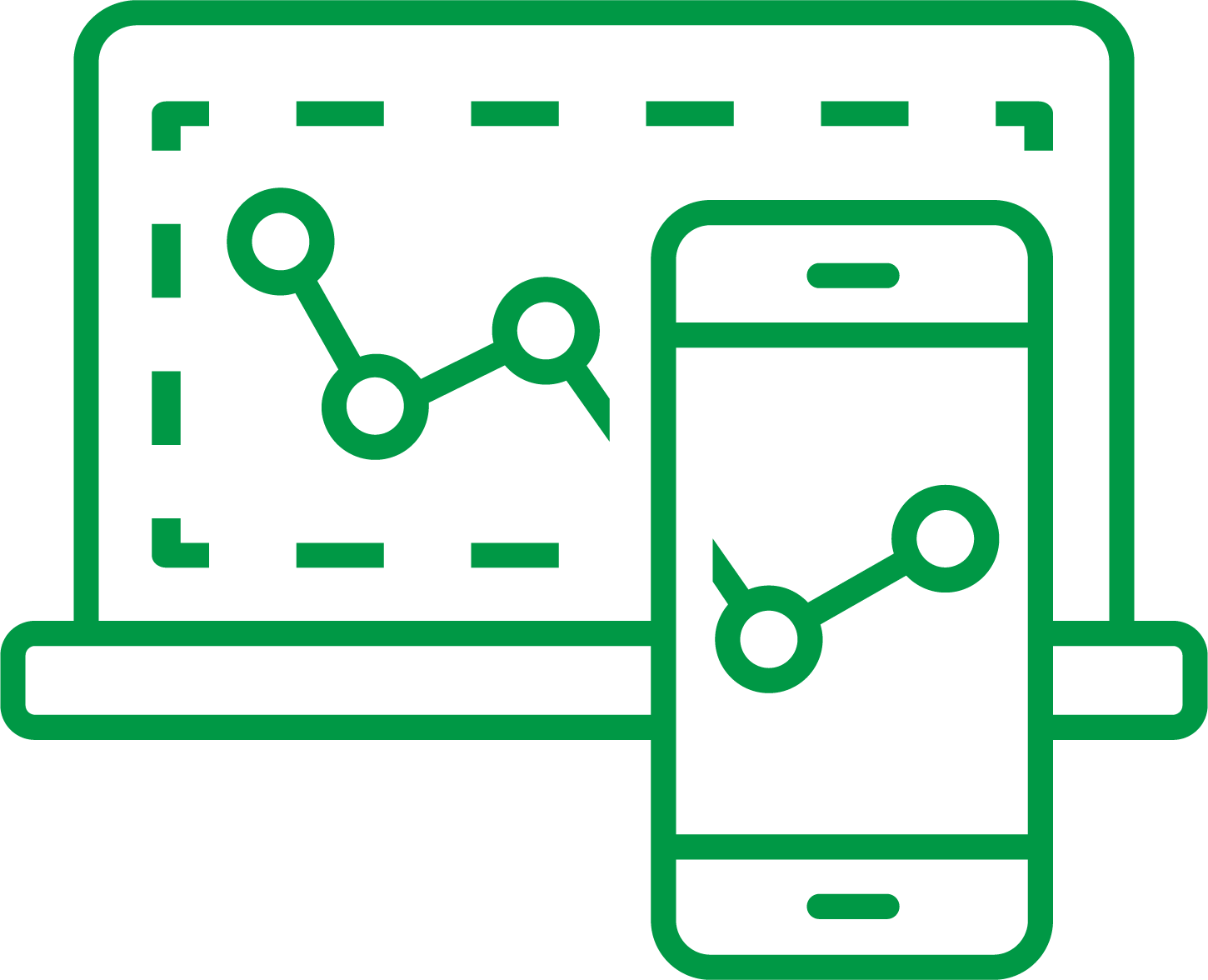
Qlik Sense Enterprise on Windows
1,595 Views