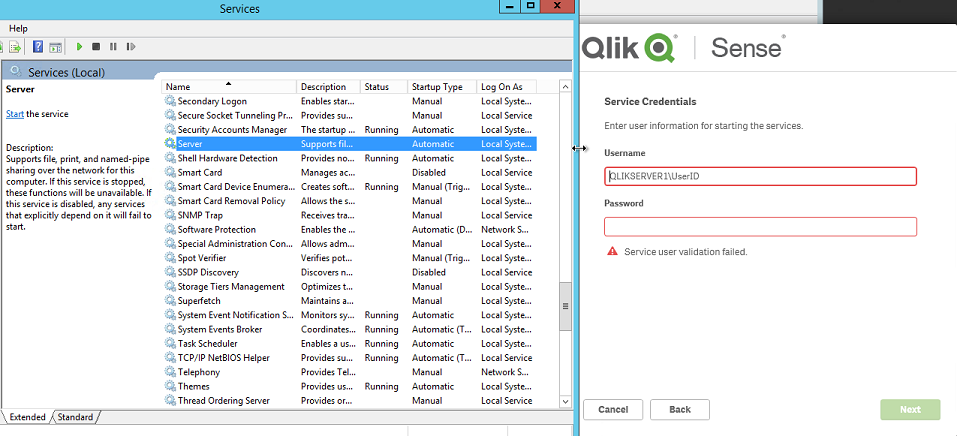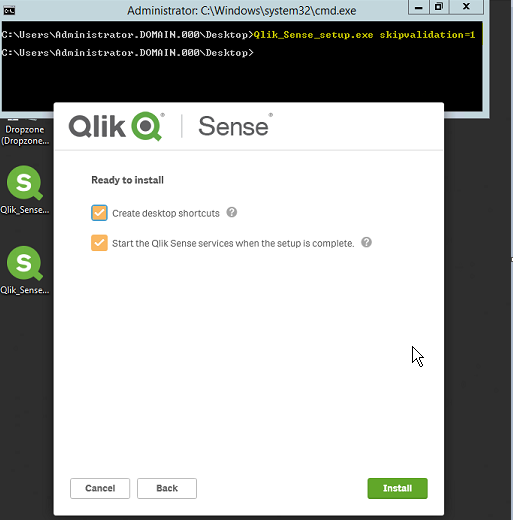Unlock a world of possibilities! Login now and discover the exclusive benefits awaiting you.
- Qlik Community
- :
- Support
- :
- Support
- :
- Knowledge
- :
- Support Articles
- :
- Qlik Sense setup or upgrade fails during install o...
- Subscribe to RSS Feed
- Mark as New
- Mark as Read
- Bookmark
- Subscribe
- Printer Friendly Page
- Report Inappropriate Content
Qlik Sense setup or upgrade fails during install on invalid Service Credentials
- Mark as New
- Bookmark
- Subscribe
- Mute
- Subscribe to RSS Feed
- Permalink
- Report Inappropriate Content
Qlik Sense setup or upgrade fails during install on invalid Service Credentials
May 26, 2021 3:26:18 PM
Aug 26, 2016 3:49:29 PM
During an installation or upgrade of Qlik Sense, the administrator encounters an error indicating that the validation of the Qlik Sense service account has failed.
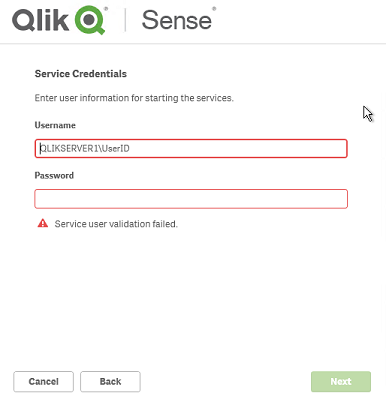
Environment:
Qlik Sense Enterprise on Windows , all versions
Resolution:
The most common reason for this is that the credentials entered are not valid. So to be sure that these credentials work elsewhere (e.g. try to launch an application using these credentials like Notepad.exe)
Other potential causes:
- Server service not running (when using a local account)
- Service user is present in the Kerberos form : user@fqdn.ad.domain.name vs. NetBiosDomainName\User as here reported.
- Generalized timeout validating the credentials
For (1):
- Start > Administrative Tools > Services
- Navigate to the Server service:
- Start the Server service
- Re-enter the credentials
For (2):
- Cancel the installer
- Start > Command Prompt
- Change the directory to the directory where the installer is present
- Execute the installer using the skipvalidation parameter
- Before 3.1.2: -skipvalidation
- 3.1.2 or higher: skipvalidation=1
- Example: Qlik_Sense_setup.exe skipvalidation=1
- Continue through the installer
- Note: When using this configuration flag the installer will do no validation of the credentials entered. If bad credentials are entered, then the administrator will encounter a failure of the services to start due to these incorrect credentials.
- Mark as Read
- Mark as New
- Bookmark
- Permalink
- Report Inappropriate Content
1. If the service are running with user@fqdn.ad.domain.name change all of them to run with NetBiosDomainName\User. Test starting and stopping each service once.
2. Make sure the ID is part of the Administrators and has Log On As access
3. If any of the above is not setup, fix it and restart the machine once to make sure everything is all set.
4. Then run the setup and authentication should work.
5. Even then, if nothing works, then use the skipvalidation method as described above.