Unlock a world of possibilities! Login now and discover the exclusive benefits awaiting you.
- Qlik Community
- :
- Support
- :
- Support
- :
- Knowledge
- :
- Member Articles
- :
- How to Create Recipient Groups
- Move Document
- Delete Document
- Subscribe to RSS Feed
- Mark as New
- Mark as Read
- Bookmark
- Subscribe
- Printer Friendly Page
- Report Inappropriate Content
How to Create Recipient Groups
- Move Document
- Delete Document
- Mark as New
- Bookmark
- Subscribe
- Mute
- Subscribe to RSS Feed
- Permalink
- Report Inappropriate Content
How to Create Recipient Groups
Nov 9, 2015 11:18:30 AM
Nov 9, 2015 11:18:30 AM
Recipients who need to receive the same Reports, whether filtered or not, can be put into groups. This simplifies distribution and avoids anyone being over looked. Adding recipients to or subtracting them from groups simplifies maintenance and avoids errors. Here's how.
Create Recipient Groups
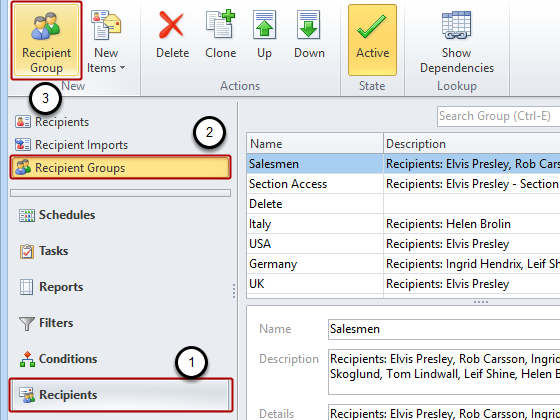
- Select Recipients in the lower left navigation pane
- Click on Recipient Groups in the upper navigation pane
- Click on Recipient Group in the New group of the tool ribbon
Groups are lists of recipients. The reports received by recipients in the same group are based on the same templates but the data received by any particular recipient has been filtered according to the filters applied to that recipient.
Define Group
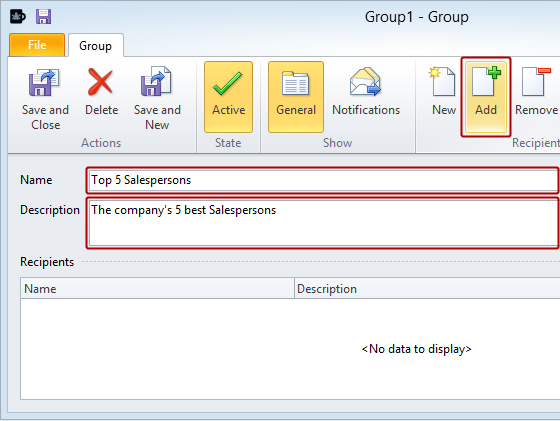
- Give the Group a Name
- Give it a Description (optional).
- Click on Add to add recipients from a list of existing Recipients
Select Recipient(s) to be Added
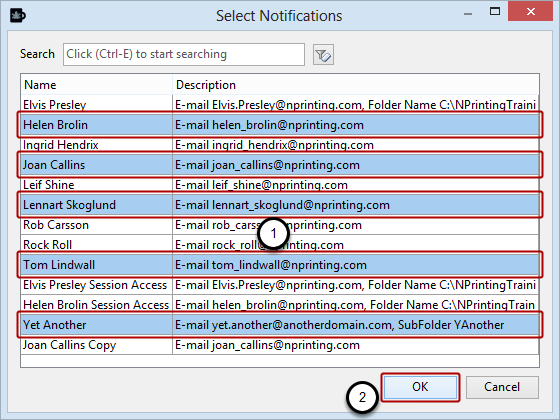
- Select one or more of the recipients contained in the list. Use the progressive search feature on the top part of the window if you have lots of recipients. Multiple recipients can be selected using the standard Shift + Ctrl key combination.
- Click on OK
Create New Recipients
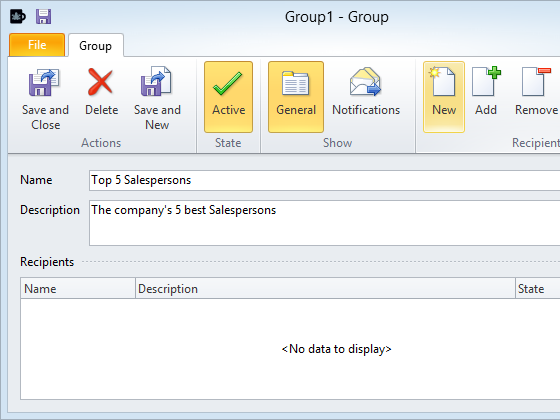
Click on the New icon in the Recipients group
Complete Recipient Window
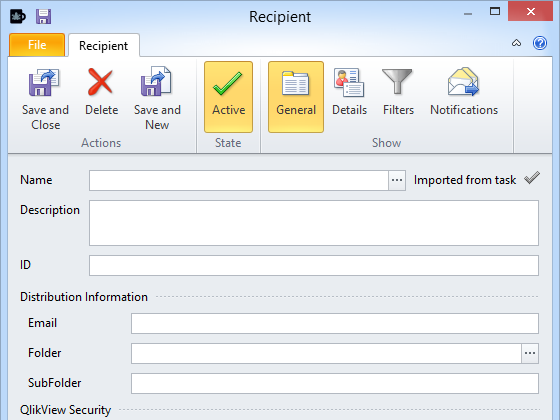
When you click on Save and Close, the newly created Recipient will be saved in the group.
Save Your New Group
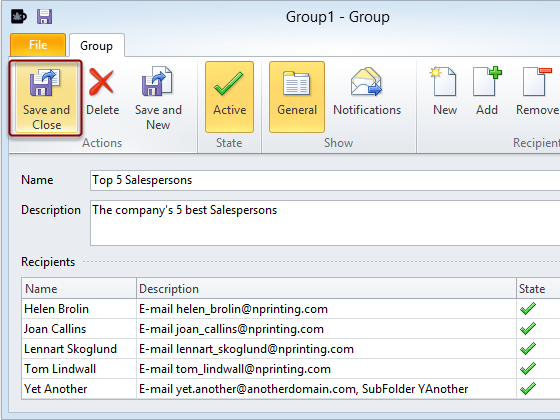
Click on the Save and Close icon to save your group in the NPrinting file.