Unlock a world of possibilities! Login now and discover the exclusive benefits awaiting you.
- Qlik Community
- :
- Support
- :
- Support
- :
- Knowledge
- :
- Member Articles
- :
- How to Distribute Reports after Successful .qvw Re...
- Move Document
- Delete Document
- Subscribe to RSS Feed
- Mark as New
- Mark as Read
- Bookmark
- Subscribe
- Printer Friendly Page
- Report Inappropriate Content
How to Distribute Reports after Successful .qvw Reload on a QlikView Server with Publisher
- Move Document
- Delete Document and Replies
- Mark as New
- Bookmark
- Subscribe
- Mute
- Subscribe to RSS Feed
- Permalink
- Report Inappropriate Content
How to Distribute Reports after Successful .qvw Reload on a QlikView Server with Publisher
Nov 4, 2015 10:58:43 AM
Nov 4, 2015 10:58:43 AM
To execute this tutorial you must have QlikView Server and Publisher installed and running. You need also NPrinting Server. Of course, you need related licenses.
In this tutorial you'll learn how to schedule the reload of a .qvw in QlikView Server and then distribute reports based on it by using NPrinting only if the reload finished successfully.
This is an advanced tutorial that requires a good knowledge about developing solutions using NPrinting. We'll use examples from the NPrinting Training environment.
Configure your source documents
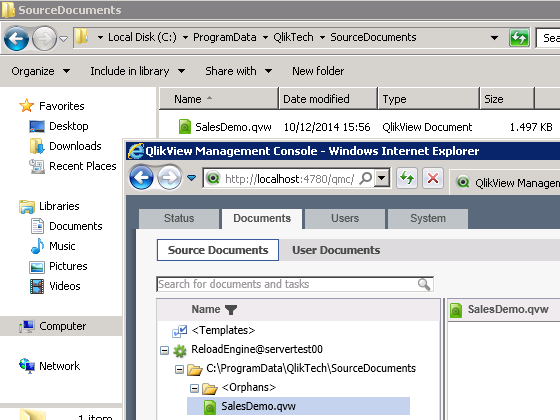
- Copy SalesDemo.qvw in the Source Documents folder (for instance C:\ProgramData\QlikTech\SourceDocuments)
- Log in the QMC (QlikView Management Console) and you'll see the .qvw in the "Source Documents" tab under "Documents"
Create a QlikView Server Reload Task
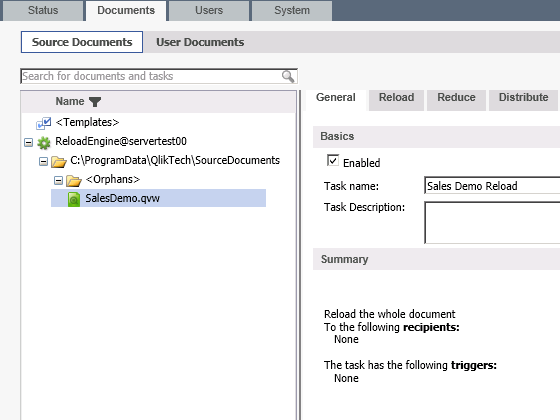
- Click on the green "+" (plus) symbol on the upper right corner of the QMC to add a task
- Insert "Sales Demo Reload" as name.
Distribute the Reloaded Document to a Folder
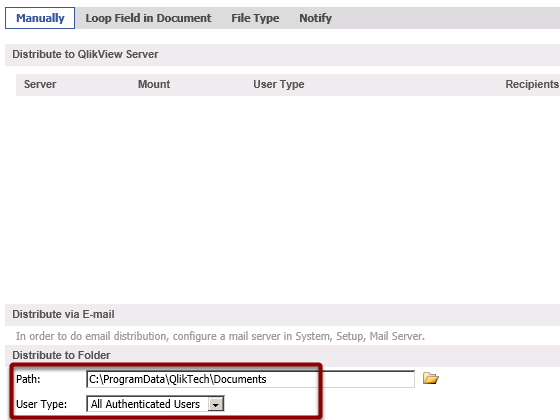
In the "Distribute" tab set C:\ProgramData\QlikTech\Documents as distribute folder and select "All Authenticated Users" in the drop-down menu. Use this document in the source connection of the NPrinting project.
Trigger the Reload
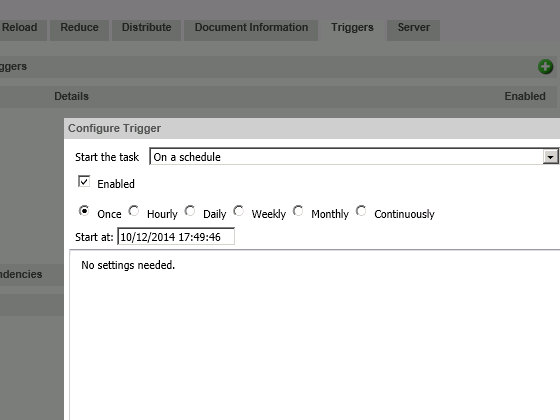
- Open the "Triggers" tab
- Create a schedule based trigger
- Confirm by pressing "Apply" and try to manually run the trigger to be sure that everything is ok
Set NPrinting Service to Accept External Requests
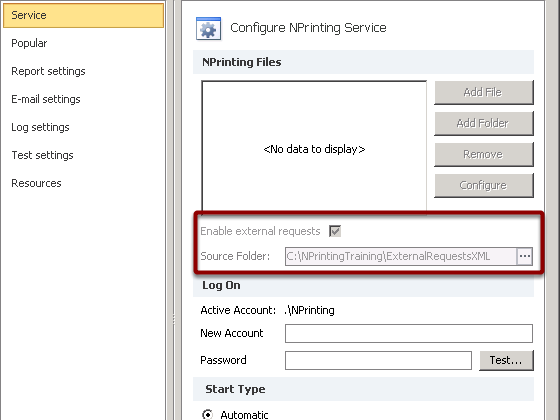
- Open the NPrinting Management Console
- Enable the external requests flag
- Insert the Source Folder. For instance C:\NPrintingTraining\ExternalRequestsXML
- Start the NPrinting Service
It's very important that you know the tutorial "How to Execute NPrinting Reports by External XML" Request very well.
Create the External Request File
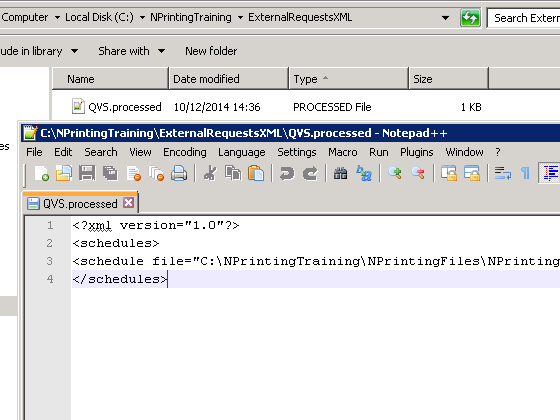
In the folder C:\NPrintingTraining\ExternalRequestsXML create the text file QVS.processed. The code to insert is:
<?xml version="1.0"?>
<schedules>
<schedule file="C:\NPrintingTraining\NPrintingFiles\NPrintingTraining.nsq" type="job" entityName="Send a Report via Email" />
</schedules>
This will run the job "Send a Report via Email" that must be present in the .nsq file. To create a job refer to "How to Create Jobs"
Create the Batch File
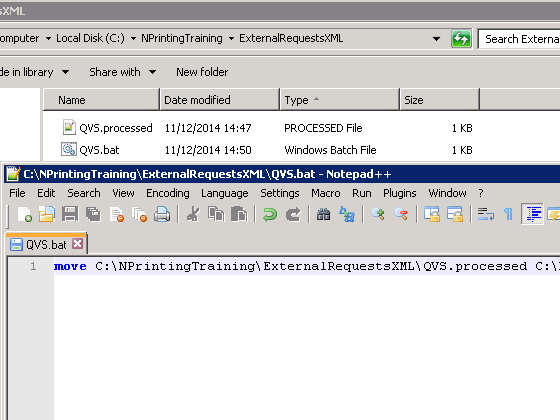
In the folder C:\NPrintingTraining\ExternalRequestsXML create the file QVS.bat with the code:
move C:\NPrintingTraining\ExternalRequestsXML\QVS.processed C:\NPrintingTraining\ExternalRequestsXML\QVS.requestIt will rename the QVS.processed file to QVS.request. When the NPrinting Server find a .request file in the External Requests folder it will execute it.
Open the External Program in QlikView Server

- Select the "System" tab
- Click on "Supporting Tasks"
- Activate the "External Program" folder
Click on the green "+" (plus symbol) button on the right corner to create a new task
Create a new Task
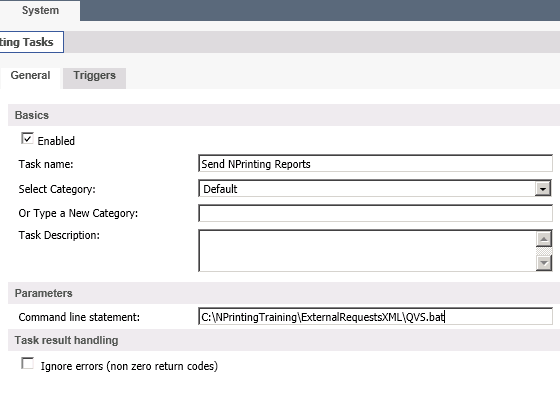
- Set "Send NPrinting Reports" as task name
- In the "Command line statement" insert C:\NPrintingTraining\ExternalRequestsXML\QVS.bat.
When activated this task will run the script we saved in QVS.bat
Trigger the Task
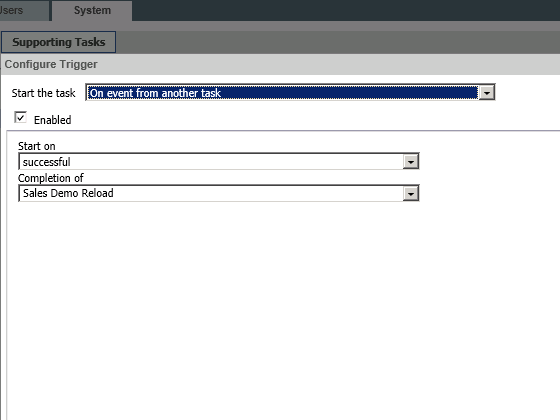
- Click on the green "+" (plus symbol) button to create a new trigger
- In the Start the task drop-down menu select "On event from another task"
- Set "successful" on Start on
- On Completion of set "Sales Demo Reload"
In this way you'll trigger the task to start after the finish of the reload and only if it ended successfully. This task runs the QVS.bat file who rename QVS.processed to QVS.request so NPrinting Server starts to distribute the reports.
- Move Comment
- Delete Comment
- Mark as Read
- Mark as New
- Bookmark
- Permalink
- Report Inappropriate Content
Good Guide! Very useful!
I have a suggestion to make the solution even better. Instead of running the batch file with a supporting task, I created a QVW running the EXECUTE command with the same script.
Then I added a variable in this QVW that will control which NPrinting document to start.
The variable value is then controlled by the Publisher-reload job. So in the end I just have one QVW that exists in Publisher that is used for starting all my NPrinting documents.
Regards,
Robert Svebeck
- Move Comment
- Delete Comment
- Mark as Read
- Mark as New
- Bookmark
- Permalink
- Report Inappropriate Content
Hello Robert,
Can you please elaborate your solution a little bit more. I have a similar situation and your solution looks elegant. But I am not able to completely understand your solution here.
Thank you,
Sohail
- Move Comment
- Delete Comment
- Mark as Read
- Mark as New
- Bookmark
- Permalink
- Report Inappropriate Content
Hi Sohail, sorry for late reply.
I will try to write a whitepaper and post it to the forum.
brg Robert
- Move Comment
- Delete Comment
- Mark as Read
- Mark as New
- Bookmark
- Permalink
- Report Inappropriate Content
Hello Robert,
Your QVW idea seems very interesting. Did you get around to putting up a whitepaper for this please?
Thanks
Deepak
- Move Comment
- Delete Comment
- Mark as Read
- Mark as New
- Bookmark
- Permalink
- Report Inappropriate Content
Hello Everyone
Does anybody of you know how to do this with QlikView 12.10 and NPrinting 17.3.
That would be very helpful for us.
Thanks
Robert
- Move Comment
- Delete Comment
- Mark as Read
- Mark as New
- Bookmark
- Permalink
- Report Inappropriate Content
Hi Everyone,
I have some applications and their scheduling complete at 7:36 AM. And scheduling of N Printing triggers at 7:50 AM. And apps were reloaded successfully at their correct time. But the N Printing doesn't trigger at 7:50 AM. What can be the reason of this issue. Also if I manually run the N Printing task, it is working properly. But automated process is not working.
Thanks and Regards,
Shivani Singhal
- Move Comment
- Delete Comment
- Mark as Read
- Mark as New
- Bookmark
- Permalink
- Report Inappropriate Content
Hello Deepak
Not so far, as I heard it should be possible with the NPrinting Version 17.4 (June)
Greetings
Robert
- Move Comment
- Delete Comment
- Mark as Read
- Mark as New
- Bookmark
- Permalink
- Report Inappropriate Content
Hi Robert,
Did you got any solution for Distribute Reports after Successful QlikView 12.10 and NPrinting 17.3
Regards,
Renuka S
- Move Comment
- Delete Comment
- Mark as Read
- Mark as New
- Bookmark
- Permalink
- Report Inappropriate Content
Hello Renuka
I am sorry for the late reply. Somehow I did not see your message.
So far, we have installed 17.4 (June) on our Server. With 17.4 it is possible to run and stop tasks over APIs which are provided. I think it is not possible with your Version.
Let me know if you have any details on how we can use the APIs for this specific purpose.
Regards,
Robert
- Move Comment
- Delete Comment
- Mark as Read
- Mark as New
- Bookmark
- Permalink
- Report Inappropriate Content
Hi Robert ,
Can you share example for how you did this for all NPrinting jobs in single QVW,
it would help alot.