Unlock a world of possibilities! Login now and discover the exclusive benefits awaiting you.
Announcements
ALERT: The support homepage carousel is not displaying. We are working toward a resolution.
- Qlik Community
- :
- Support
- :
- Support
- :
- Knowledge
- :
- Member Articles
- :
- How to Import Current Selections
Options
- Move Document
- Delete Document
- Subscribe to RSS Feed
- Mark as New
- Mark as Read
- Bookmark
- Subscribe
- Printer Friendly Page
- Report Inappropriate Content
How to Import Current Selections
Turn on suggestions
Auto-suggest helps you quickly narrow down your search results by suggesting possible matches as you type.
Showing results for
Employee
- Move Document
- Delete Document
- Mark as New
- Bookmark
- Subscribe
- Mute
- Subscribe to RSS Feed
- Permalink
- Report Inappropriate Content
How to Import Current Selections
Last Update:
Nov 24, 2015 8:47:27 AM
Updated By:
Created date:
Nov 24, 2015 8:47:27 AM
Open NPrinting File
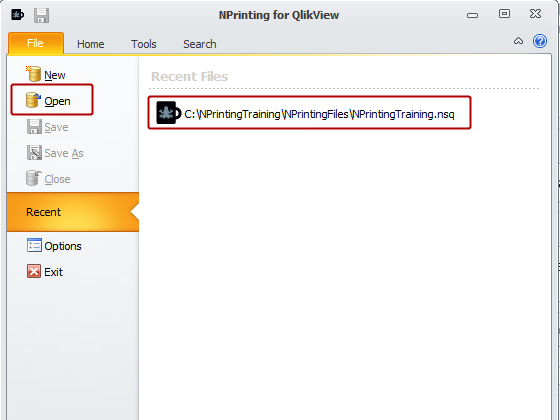
Select the File tab and click on Open and browse to the folder where you have NPrintingTraining.nsq or click directly on it if it is in the Recent Files list.
Select QlikView Document to Connect to
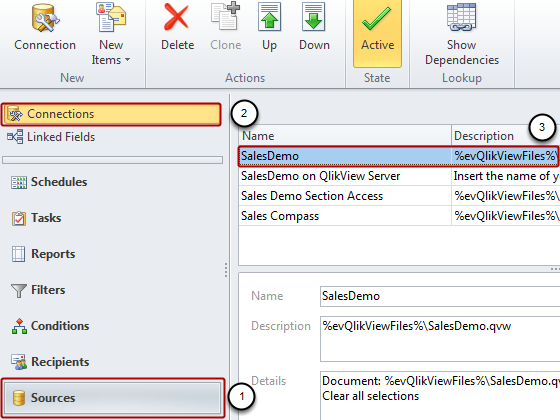
- Select Sources in the lower left pane
- Connections is pre-selected in the upper left pane
- Double click on SalesDemo to open it in the Connection Editor
Open Connection
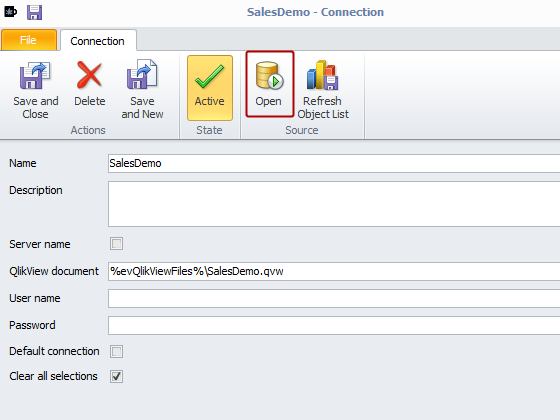
Click on the Open icon in the Source group.
Make Current Selection in QlikView
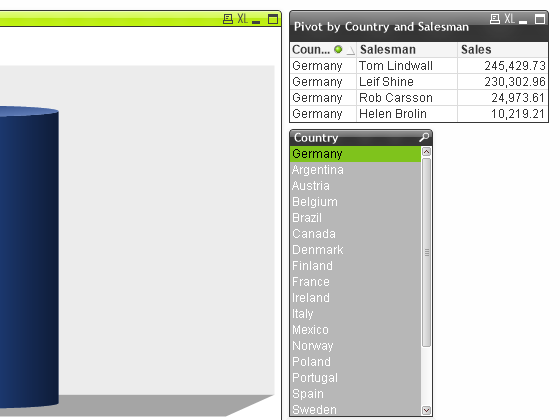
Go into one or more QlikView Sheet(s) in a connected QlikView document and make one or more selections. Germany has been selected under Country on the Country sheet of the connected SalesDemo.qvw.
Add New Filter in Filter Editor
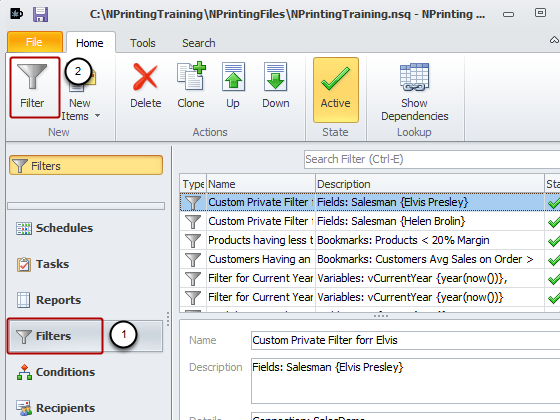
- Select Filters in the lower left pane
- Click on Filter in the New group of the tool bar
Define and Import Filter

- Enter an appropriate name such as Current Selection Filter in this tutorial
- Enter a Description (optional)
- Click on the Import Filter icon in the Actions group of the tool bar
Select Connection
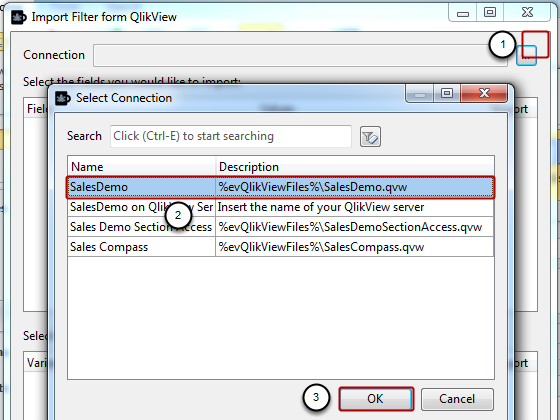
- Click on the browse button at the right of the Connection field to open the Select Connection window
- Select the connected QlikView document that contains the Current Selections you want to make a filter from
- Click on the OK button
Select Fields to Import
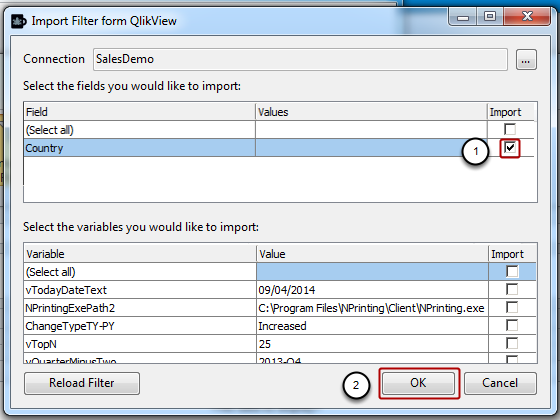
- Put a check in the box in the Import column for each field you want to import. Here, we have only Country
- Click on the OK button
Save Filter
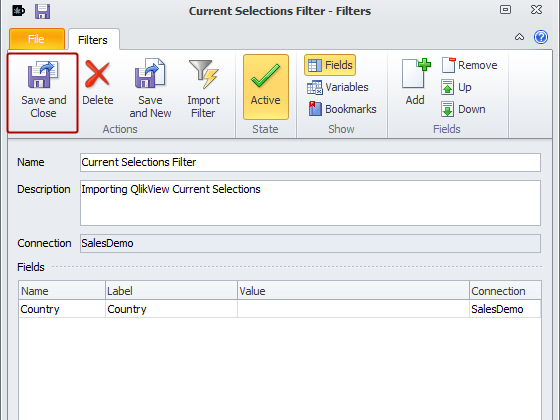
Click on the Save and Close icon. You now have your filter in your NPrinting file.