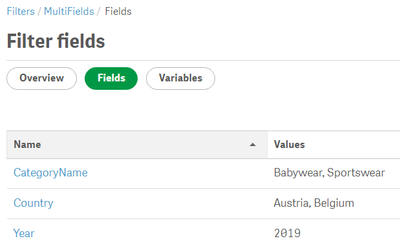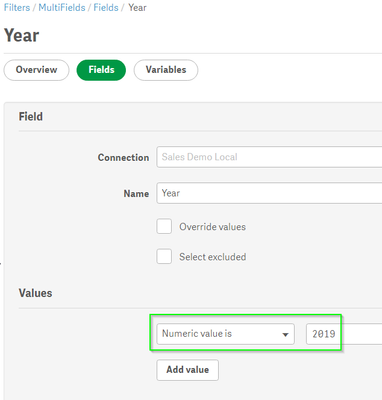Unlock a world of possibilities! Login now and discover the exclusive benefits awaiting you.
- Qlik Community
- :
- Support
- :
- Support
- :
- Knowledge
- :
- Member Articles
- :
- Import a Filter based on More than One Field in Ql...
- Edit Document
- Move Document
- Delete Document
- Subscribe to RSS Feed
- Mark as New
- Mark as Read
- Bookmark
- Subscribe
- Printer Friendly Page
- Report Inappropriate Content
Import a Filter based on More than One Field in Qlik NPrinting via Excel
- Move Document
- Delete Document
- Mark as New
- Bookmark
- Subscribe
- Mute
- Subscribe to RSS Feed
- Permalink
- Report Inappropriate Content
Import a Filter based on More than One Field in Qlik NPrinting via Excel
May 31, 2023 3:41:12 AM
May 31, 2023 3:39:26 AM
When importing Qlik NPrinting users from an Excel file, it is possible also to create filters that made selections on more than one field.
Be sure to know the content of https://help.qlik.com/en-US/nprinting/May2022/Content/NPrinting/DeployingQVNprinting/Import-Users-Fi... before proceedeing.
This article is valid for all Qlik NPrinting versions that supports users import via Excel file.
The sample file is attached.
In the Filters worksheet of the source Excel file create a row like the following:
In the column Values there are selections based on two fields: [Country]={Austria, Belgium},[CategoryName]={Babywear, Sportswear}. As you can see you have to simply separate the selections on each field by a comma.
In the column Numeric values there is the selection [Year]={2019} that also will be part of the created filter.
Create an Import Task as usual and run it. The result will be a new filter like:
It includes all the selections based on different fields we inserted in the Excel file and:
they have the correct setting in the drop-down menu.