Unlock a world of possibilities! Login now and discover the exclusive benefits awaiting you.
- Qlik Community
- :
- Forums
- :
- Analytics
- :
- New to Qlik Analytics
- :
- Data Load Progress
- Subscribe to RSS Feed
- Mark Topic as New
- Mark Topic as Read
- Float this Topic for Current User
- Bookmark
- Subscribe
- Mute
- Printer Friendly Page
- Mark as New
- Bookmark
- Subscribe
- Mute
- Subscribe to RSS Feed
- Permalink
- Report Inappropriate Content
Data Load Progress
Hi everyone!
I have been using QlikView but my office will be moving to Qlik Sense. I tried downloading the Qlik Sense Desktop to see what I could do. At first I thought I was having issues because Qlik Sense did not have access to the network drive (shared drive) where my data was. So I moved the data to my hard drive. I am still having the same problem. It's been over 5 minutes and my data has not loaded. The data is 50 lines of excel data and I made sure to scrub the data before I tried to bring it in.
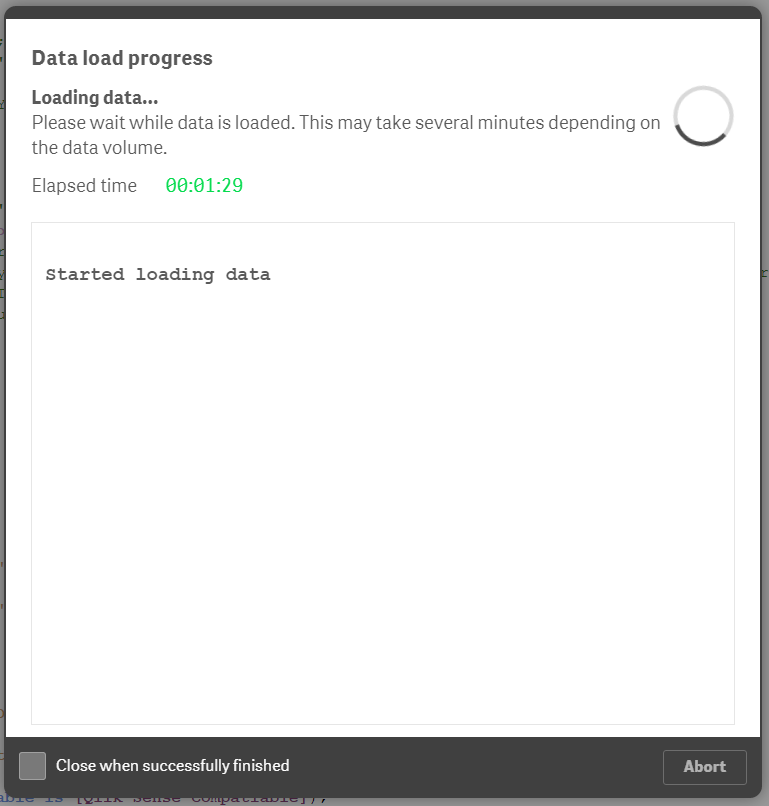
Is this normal for when you are first loading data, even if it is just like 50 records? There are about ten columns for each record.
Thanks for your help!
Message was edited by: Elena Kusterer This is the test app that I have been working with. I was able to get the data to load on the Cloud version of Sense but still not on the desktop. I tried using the Data Manager in Sense but I kept getting an error.
- « Previous Replies
-
- 1
- 2
- Next Replies »
Accepted Solutions
- Mark as New
- Bookmark
- Subscribe
- Mute
- Subscribe to RSS Feed
- Permalink
- Report Inappropriate Content
Hi Elena,
There are few differences between Qlik Sense from Qlik View, I will try to assist you with some based in your post:
Settings.ini
This file is located in your workstation at: Documents\Qlik\Sense; the files tells Qlik Sense where to find the files you will be working with.
Find the line with the name DocumentDirectory; don't worry If you do not find it, a default installation may not required it
DocumentDirectory=\\<the network share path to the folder where you will work with Qlik Sense>
You better make a backup of the Settings.ini file before changing it.
Scripts:
You did not say if you are using a QlikView script within QlikSense, but I suggest to check the script's Connections, those are defined on the right panel.
You can create Connections to network shared basically by entering the whole path, using the \\Sever\Share_Name\path-to-the-folder-containing-your-data
Hope this helps,
A journey of a thousand miles begins with a single step.
- Mark as New
- Bookmark
- Subscribe
- Mute
- Subscribe to RSS Feed
- Permalink
- Report Inappropriate Content
What is your script?
- Mark as New
- Bookmark
- Subscribe
- Mute
- Subscribe to RSS Feed
- Permalink
- Report Inappropriate Content
you can try to reopen and reload the file. Usually when the abort button is grayed out, I think it already hanged and sometimes the file becomes corrupted. So try to close Qliksense and load again.
- Mark as New
- Bookmark
- Subscribe
- Mute
- Subscribe to RSS Feed
- Permalink
- Report Inappropriate Content
Attach same app
- Mark as New
- Bookmark
- Subscribe
- Mute
- Subscribe to RSS Feed
- Permalink
- Report Inappropriate Content
Hi Elena,
There are few differences between Qlik Sense from Qlik View, I will try to assist you with some based in your post:
Settings.ini
This file is located in your workstation at: Documents\Qlik\Sense; the files tells Qlik Sense where to find the files you will be working with.
Find the line with the name DocumentDirectory; don't worry If you do not find it, a default installation may not required it
DocumentDirectory=\\<the network share path to the folder where you will work with Qlik Sense>
You better make a backup of the Settings.ini file before changing it.
Scripts:
You did not say if you are using a QlikView script within QlikSense, but I suggest to check the script's Connections, those are defined on the right panel.
You can create Connections to network shared basically by entering the whole path, using the \\Sever\Share_Name\path-to-the-folder-containing-your-data
Hope this helps,
A journey of a thousand miles begins with a single step.
- Mark as New
- Bookmark
- Subscribe
- Mute
- Subscribe to RSS Feed
- Permalink
- Report Inappropriate Content
Hi Elena,
This was also happened for me many times. I deleted old app and recreated it. and the script ran successfully for me.
I
Thanks,
Vivek
- Mark as New
- Bookmark
- Subscribe
- Mute
- Subscribe to RSS Feed
- Permalink
- Report Inappropriate Content
I opened settings and all it has in it is:
[Settings 7]
- Mark as New
- Bookmark
- Subscribe
- Mute
- Subscribe to RSS Feed
- Permalink
- Report Inappropriate Content
Elena,
Then on the line just below the [Settings 7], type
DocumentDirectory=\\Your_Share_Sever\Your_Share_Name\The_Path_to_your_applications
It may end looking like the one below:
[Settings 7]
DocumentDirectory=\\QlikSvr\Qlik_Data\Development
Where:
QlikSvr is the name of the server containing the network share.
Qlik_Data is the name of the network share
Development is one of the folders in the network share.
Please make sure there is an empty line after the DocumentDirectory line.
A journey of a thousand miles begins with a single step.
- Mark as New
- Bookmark
- Subscribe
- Mute
- Subscribe to RSS Feed
- Permalink
- Report Inappropriate Content
Hi! So I did update, the way I think you said to, but now the program is stuck in Opening the hub. I've attached my updated settings for you to take a look at. I made a back up in case I messed anything up.
- Mark as New
- Bookmark
- Subscribe
- Mute
- Subscribe to RSS Feed
- Permalink
- Report Inappropriate Content
Hi Elena,
I did not see your attachment, I took an screenshot of one of my Settings.ini files; the third line should be empty, with at least one space, otherwise Qlik Sense will hang on the hub forever.

Hope this helps,
A journey of a thousand miles begins with a single step.
- « Previous Replies
-
- 1
- 2
- Next Replies »