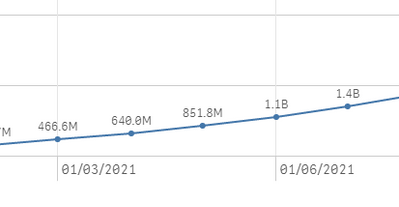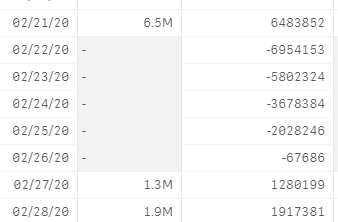Unlock a world of possibilities! Login now and discover the exclusive benefits awaiting you.
- Qlik Community
- :
- Forums
- :
- Analytics
- :
- New to Qlik Analytics
- :
- Re: Number Formatting issue while changing billio...
- Subscribe to RSS Feed
- Mark Topic as New
- Mark Topic as Read
- Float this Topic for Current User
- Bookmark
- Subscribe
- Mute
- Printer Friendly Page
- Mark as New
- Bookmark
- Subscribe
- Mute
- Subscribe to RSS Feed
- Permalink
- Report Inappropriate Content
Number Formatting issue while changing billions/Millions in trend line chart
Hi Guys..
1.Do we have any options to set 1 decimal point while using number format as 'AUTO' ,by default qliksense displaying 2 decimal points in auto format.
to achieve this i have done below logic
1. set as single decimal point 2. to convert my numbers to Millions(#M),Billions(#B),Thousands(#k)..
But When i use trend line chart with same logic.. chart not displaying on unit type. trendline showing only based on value.. (due to hard coded..)
=if( $(Value1)<1000000, Num($(Value1)/1000,'#.0'&'K)'), if( $(Value1)<1000000000 , Num($(Value1)/1000000,'#.0MM'),
Num($(Value1)/1000000000,'#.0B')))
Choosing Number format as "measure Expression"
Trend Chart below showing 4.5MM to 640.0 k going up arrow instead of downfall.. is there any way to display proper line..
Could you please help me out alternate way...
@Sunny@qlik
- « Previous Replies
-
- 1
- 2
- Next Replies »
Accepted Solutions
- Mark as New
- Bookmark
- Subscribe
- Mute
- Subscribe to RSS Feed
- Permalink
- Report Inappropriate Content
Hi there!
That was a tricky challenge! Please find a fully worked example of how you can solve it attached.
I'd encourage you to study the example file, but if you are short of time and just need the syntax - here is the measure expression I used - just substitute your own expression for every instance of sum(Value)
dual(num(sum(Value)/pow(10,3*floor(log10(sum(Value))/3)),'#,###.#'&pick(floor(log10(sum(Value))/3),'K','M','B')),sum(Value))
It leverages the dual() function to retain the original expression as the numerical value whilst manipulating the text representation tag, which is what is displayed on each data point. Screen below shows example output.
Best regards
-Jonas
- Mark as New
- Bookmark
- Subscribe
- Mute
- Subscribe to RSS Feed
- Permalink
- Report Inappropriate Content
Hi there!
That was a tricky challenge! Please find a fully worked example of how you can solve it attached.
I'd encourage you to study the example file, but if you are short of time and just need the syntax - here is the measure expression I used - just substitute your own expression for every instance of sum(Value)
dual(num(sum(Value)/pow(10,3*floor(log10(sum(Value))/3)),'#,###.#'&pick(floor(log10(sum(Value))/3),'K','M','B')),sum(Value))
It leverages the dual() function to retain the original expression as the numerical value whilst manipulating the text representation tag, which is what is displayed on each data point. Screen below shows example output.
Best regards
-Jonas
- Mark as New
- Bookmark
- Subscribe
- Mute
- Subscribe to RSS Feed
- Permalink
- Report Inappropriate Content
Thank you so much.. Jonus
it helps a lot.. much appreciated for quick response
- Mark as New
- Bookmark
- Subscribe
- Mute
- Subscribe to RSS Feed
- Permalink
- Report Inappropriate Content
how can make it work for negative values(-) ?
dual(num(sum(Value)/pow(10,3*floor(log10(sum(Value))/3)),'#,###.#'&pick(floor(log10(sum(Value))/3),'K','M','B')),sum(Value))
currently its not showing negative values in my trend line chart,, Showing empty whenever negative values coming
Could you please help me out..
- Mark as New
- Bookmark
- Subscribe
- Mute
- Subscribe to RSS Feed
- Permalink
- Report Inappropriate Content
- Mark as New
- Bookmark
- Subscribe
- Mute
- Subscribe to RSS Feed
- Permalink
- Report Inappropriate Content
@kdr_Qv use dual function to represent actual values on axis like below
=dual(if( $(Value1)<1000000, Num($(Value1)/1000,'#.0'&'K)'), if( $(Value1)<1000000000 , Num($(Value1)/1000000,'#.0MM'),
Num($(Value1)/1000000000,'#.0B'))),$(Value1))
- Mark as New
- Bookmark
- Subscribe
- Mute
- Subscribe to RSS Feed
- Permalink
- Report Inappropriate Content
@kdr_Qv further you can use pick match to simplify expression like below
dual (pick(match(-1, $(Value1)>=1000000000,$(Value1)>=1000000)+1,
num($(Value1)/1000,'#,##0.0K')
num($(Value1)/1000000000,'#,##0.0B'),
num($(Value1)/1000000,'#,##0.0M'))
,$(Value1))
- Mark as New
- Bookmark
- Subscribe
- Mute
- Subscribe to RSS Feed
- Permalink
- Report Inappropriate Content
Thank you @Kushal_Chawda
- Mark as New
- Bookmark
- Subscribe
- Mute
- Subscribe to RSS Feed
- Permalink
- Report Inappropriate Content
Thank you @tonbao
- Mark as New
- Bookmark
- Subscribe
- Mute
- Subscribe to RSS Feed
- Permalink
- Report Inappropriate Content
Hi ,
you can try like this.
create inline in script.
Data_Format:
LOAD * Inline [
Format,FormatId
$-Million,1000000
$-Thousands,1000
];
front end exp:
vFormatId= FormatId
sum(Value)/$(vFormatId)
- « Previous Replies
-
- 1
- 2
- Next Replies »