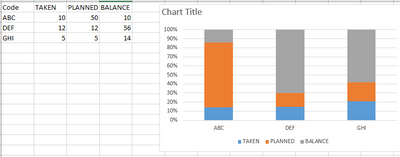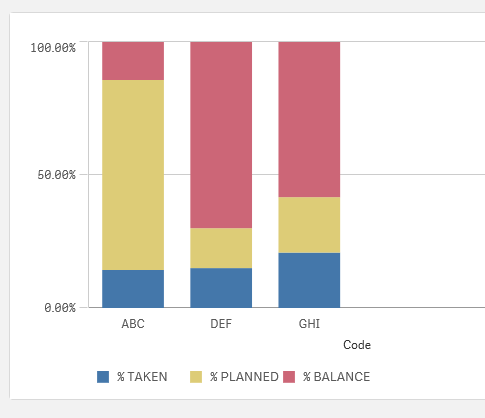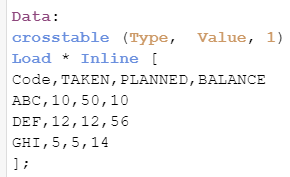Unlock a world of possibilities! Login now and discover the exclusive benefits awaiting you.
- Qlik Community
- :
- Forums
- :
- Analytics
- :
- Topics
- :
- Visualization and Usability
- :
- 100% Stacked Bar Chart using multiple measures
- Subscribe to RSS Feed
- Mark Topic as New
- Mark Topic as Read
- Float this Topic for Current User
- Bookmark
- Subscribe
- Mute
- Printer Friendly Page
- Mark as New
- Bookmark
- Subscribe
- Mute
- Subscribe to RSS Feed
- Permalink
- Report Inappropriate Content
100% Stacked Bar Chart using multiple measures
i am trying to plot a 100% stacked bar chart, showing the variance across three categories for each group and it was relatively automatic and easy in excel to plot ..
but when i tried to same in qlik sense .. this is what i am getting, i tried using total function but still no luck.
sum([Taken])/sum(TOTAL<Group> [taken])
sum([Planned])/sum(TOTAL<Group> [Planned])
sum([Open])/sum(TOTAL<Group> [Open])
Any pointers would be helpful
@JonnyPoole @Anonymous
Accepted Solutions
- Mark as New
- Bookmark
- Subscribe
- Mute
- Subscribe to RSS Feed
- Permalink
- Report Inappropriate Content
Using the following data:
Data:
Load * Inline [
Code,TAKEN,PLANNED,BALANCE
ABC,10,50,10
DEF,12,12,56
GHI,5,5,14
];
Formula for % TAKEN
=Sum(TAKEN)/(SUM(TAKEN)+SUM(PLANNED)+SUM(BALANCE))
Formula for % PLANNED
=Sum(PLANNED)/(SUM(TAKEN)+SUM(PLANNED)+SUM(BALANCE))
Formula for % BALANCE
=Sum(BALANCE)/(SUM(TAKEN)+SUM(PLANNED)+SUM(BALANCE))
Set the presentation to be a stacked bar chart
- Mark as New
- Bookmark
- Subscribe
- Mute
- Subscribe to RSS Feed
- Permalink
- Report Inappropriate Content
Using the following data:
Data:
Load * Inline [
Code,TAKEN,PLANNED,BALANCE
ABC,10,50,10
DEF,12,12,56
GHI,5,5,14
];
Formula for % TAKEN
=Sum(TAKEN)/(SUM(TAKEN)+SUM(PLANNED)+SUM(BALANCE))
Formula for % PLANNED
=Sum(PLANNED)/(SUM(TAKEN)+SUM(PLANNED)+SUM(BALANCE))
Formula for % BALANCE
=Sum(BALANCE)/(SUM(TAKEN)+SUM(PLANNED)+SUM(BALANCE))
Set the presentation to be a stacked bar chart
- Mark as New
- Bookmark
- Subscribe
- Mute
- Subscribe to RSS Feed
- Permalink
- Report Inappropriate Content
Here's another solution. It might not be suitable, but it's good to know that it's available.
Use crosstable to convert the three columns into another dimension and then you have two dimensions and only one measure on your stacked bar chart.
Then you only need one formula:
=Sum(Value) / sum( total<Code> Value )
BI Consultant