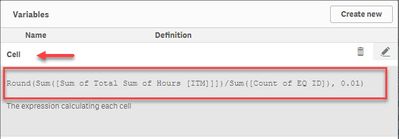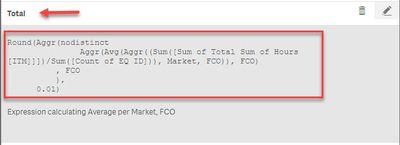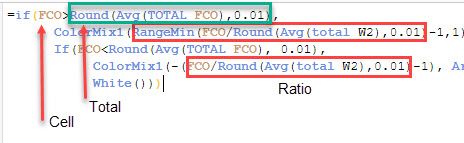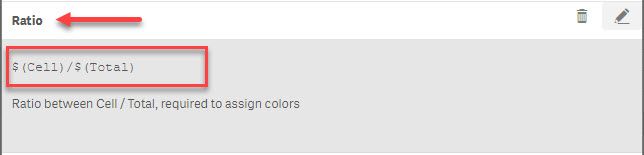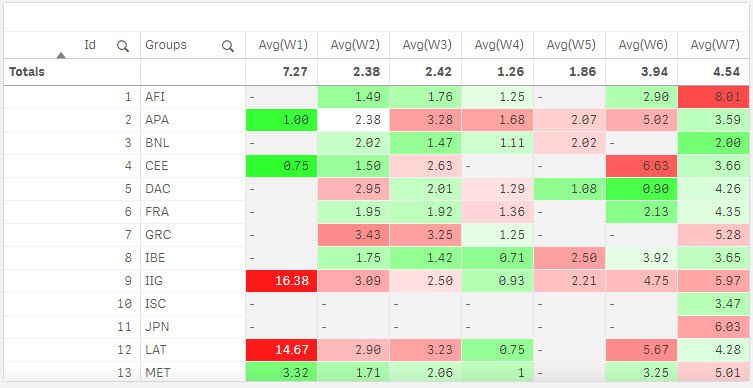Unlock a world of possibilities! Login now and discover the exclusive benefits awaiting you.
- Qlik Community
- :
- Forums
- :
- Analytics
- :
- Topics
- :
- Visualization and Usability
- :
- Conditional colour formatting calculated measure/a...
- Subscribe to RSS Feed
- Mark Topic as New
- Mark Topic as Read
- Float this Topic for Current User
- Bookmark
- Subscribe
- Mute
- Printer Friendly Page
- Mark as New
- Bookmark
- Subscribe
- Mute
- Subscribe to RSS Feed
- Permalink
- Report Inappropriate Content
Conditional colour formatting calculated measure/attribute
I would like to apply conditional colour formatting in my (pivot)table for a calculated measure/attribute.
I understood you can do this in "Background Color Expression" under the attribute measure? Though my condition is not straightforward as well as it is for a calculated attribute. (see attachment for the explanation) How to set up the expression? And how to create faded colors?
- « Previous Replies
-
- 1
- 2
- Next Replies »
Accepted Solutions
- Mark as New
- Bookmark
- Subscribe
- Mute
- Subscribe to RSS Feed
- Permalink
- Report Inappropriate Content
It is working now, I will explain the steps done to reach the solution:
- New sheet added, its name: Pivot -> Table and Data Analysis
- Copied into the New Sheet the Pivot table (from FCO per market); then the Pivot table was converted into a table by dragging on top Table control.
- By reading these topics the expression to calculate the cells figures are created.
- The expression to calculate the cells' value was worked out, it looks like this:
Aggr((Sum([Sum of Total Sum of Hours [ITM]]])/Sum([Count of EQ ID])), Market, FCO)
- As this expression is too long, and we need it for the background color expression the variable Cell was created
- We worked out the expression calculating the SUM of all the Cells by Market and FCO, yes, it is also an Aggr() function, the expression looks like this:
Aggr(Sum(Aggr((Sum([Sum of Total Sum of Hours [ITM]]])/Sum([Count of EQ ID])), Market, FCO)), FCO)
- Actually, the Pivot table total the Avg(), so the formula become:
Aggr(Avg(Aggr((Sum([Sum of Total Sum of Hours [ITM]]])/Sum([Count of EQ ID])), Market, FCO)), FCO)
- As this expression is very long, and will become part of the expression resolving the Cell's color, we created the variable Total. The total expression evolved as explained next.
- If you look at the table, these columns Totals Sum and Avg are not repeating across the Market+FCO rows, this is resolved by another Aggr() function allowing us to repeat them (thanks Qlik); this topic really help Compute a subtotal value with aggr on all rows? ; the new expression is:
Aggr(nodistinct
Aggr(Avg(Aggr((Sum([Sum of Total Sum of Hours [ITM]]])/Sum([Count of EQ ID])), Market, FCO)), FCO)
, FCO
)
- We updated the expression of the variable Total with the latest finding!
- If we look at the color expression, it has 3 main elements, the screenshot identifies them:
- We already have the Cell and Total variables, next we created the Ratio variable!
- Now we are able to update the color expression based on these variables; We tested it on the Ratio column of the test table.
=if($(Cell)>$(Total),
ColorMix1(RangeMin($(Ratio) - 1,1), Argb(255,255,230,230), Argb(255,255,26,26)),
If($(Cell)<$(Total),
ColorMix1(-($(Ratio) - 1), Argb(255,230,255,230), Argb(255,26,255,26)),
White()))
- By implementing variables (Cell, Total and Ratio) with complex expressions with hundreds of parenthesis opening and closing we simplified future expressions, like the background color!
- We assigned the new Background Color expression to the Pivot table, and it worked, with a Glitch
The Glitch is with the Totals row, it should have white background, I blame this to rounding, I did not try to figure out how to round it properly; the figures in the Totals row are generated by Qlik, our total figure was generated with Aggregation and unfortunately they did not match 😞
Attached is the new version of the QVF file.
A journey of a thousand miles begins with a single step.
- Mark as New
- Bookmark
- Subscribe
- Mute
- Subscribe to RSS Feed
- Permalink
- Report Inappropriate Content
This is the application QVF file
A journey of a thousand miles begins with a single step.
- Mark as New
- Bookmark
- Subscribe
- Mute
- Subscribe to RSS Feed
- Permalink
- Report Inappropriate Content
Use the Colormix1 function. You will need to test for red, green, and blue scenarios. For the red scenario, Colormix1(Value,White(),Red()) will produce shades of reds.
- Mark as New
- Bookmark
- Subscribe
- Mute
- Subscribe to RSS Feed
- Permalink
- Report Inappropriate Content
Thanks, but what should be the expression? Since I need to compare it against the total average of the workorder
- Mark as New
- Bookmark
- Subscribe
- Mute
- Subscribe to RSS Feed
- Permalink
- Report Inappropriate Content
Hopefully, the information at these links will help:
https://community.qlik.com/t5/New-to-QlikView/Explain-Colormix1-ARGB/td-p/773801
http://qlikshow.com/information-design-tips-on-qlik-sense/
https://data-flair.training/blogs/qlik-sense-color-functions/
- Mark as New
- Bookmark
- Subscribe
- Mute
- Subscribe to RSS Feed
- Permalink
- Report Inappropriate Content
If(Sum([Sum of Total Sum of Hours[ITM]]])/Sum([Count of EQ ID]) > Sum(Total [Sum of Total Sum of Hours[ITM]]])/Sum(Total [Count of EQ ID]),
Colormix1((Sum([Sum of Total Sum of Hours[ITM]]])/Sum([Count of EQ ID])/Max(Aggr(Sum([Sum of Total Sum of Hours[ITM]]])/Sum([Count of EQ ID]),[Sum of Total Sum of Hours[ITM]]]))),White(),Blue()),
If(Sum([Sum of Total Sum of Hours[ITM]]])/Sum([Count of EQ ID]) < Sum(Total [Sum of Total Sum of Hours[ITM]]])/Sum(Total [Count of EQ ID]),
Colormix1((Sum([Sum of Total Sum of Hours[ITM]]])/Sum([Count of EQ ID])/Max(Aggr(Sum([Sum of Total Sum of Hours[ITM]]])/Sum([Count of EQ ID]),[Sum of Total Sum of Hours[ITM]]]))),White(),Green()),
White()))
- Mark as New
- Bookmark
- Subscribe
- Mute
- Subscribe to RSS Feed
- Permalink
- Report Inappropriate Content
Hi @Kirsten
I found your problem challenging, so I played with it, managing to color the table's cells based on the conditions you explained, I attached the solution QVF for you to review; a summary of my steps are:
- Loaded the sample data found in your document using Load * InLine [];
- Created a mock-up of your table, obviously my cells are direct numbers.
- On the Background color expression for each column/field I used an expression like the one below:
=if(W2>Round(Avg(TOTAL W2),0.01),
ColorMix1(RangeMin(W2/Round(Avg(total W2),0.01)-1,1), Argb(255,255,230,230), Argb(255,255,26,26)),
If(W2<Round(Avg(TOTAL W2), 0.01),
ColorMix1(-(W2/Round(Avg(total W2),0.01)-1), Argb(255,230,255,230), Argb(255,26,255,26)),
White()))- I Round to round to two decimal places the Avg(), perhaps you should round your cells figures as well.
- I used the ColorMix1 function, it takes 3 parameters: value, first-color, last-color; if value is bigger than 1 (one) it did not returned any color, so I added RangeMin() function only when the Wx value is more than 100% bigger than its Avg(Wx).
- Just notice the differences with the value in the ColorMix1() function when Wx > Avg(Wx) and otherwise.
- Defining the color ranges with the ARGB() function was more rewarding rendering gradient colors.
- I used this Colors Picker page to pick up the ranges used, I converted the Hex codes to Decimal using this page Hex -> Dec
Attached is my sample project.
Hope this helps,
A journey of a thousand miles begins with a single step.
- Mark as New
- Bookmark
- Subscribe
- Mute
- Subscribe to RSS Feed
- Permalink
- Report Inappropriate Content
Oh wow @ArnadoSandoval thanks! It looks impressive. Thank you for that. I looked at the qvf and the code. My data structure is slightly different with a calculated measure in it. The calculated measure is the same as Avg in your code, this calculated measure is: Sum([Sum of Total Sum of Hours [ITM]]])/Sum([Count of EQ ID]). When I add this calculated measure in the code it gives an error. FCO in my code is the same as W (W for workorder is more clear, I changed it to W to clarify) . QVF is added for clarification -> see attachment
=if(FCO>Round(Sum([Sum of Total Sum of Hours [ITM]]])/Sum([Count of EQ ID])(TOTAL FCO),0.01),
ColorMix1(RangeMin(FCO/Round(Sum([Sum of Total Sum of Hours [ITM]]])/Sum([Count of EQ ID])(total W2),0.01)-1,1), Argb(255,255,230,230), Argb(255,255,26,26)),
If(FCO<Round(Sum([Sum of Total Sum of Hours [ITM]]])/Sum([Count of EQ ID])(TOTAL FCO), 0.01),
ColorMix1(-(FCO/Round(Sum([Sum of Total Sum of Hours [ITM]]])/Sum([Count of EQ ID])(total W2),0.01)-1), Argb(255,230,255,230), Argb(255,26,255,26)),
White()))
- Mark as New
- Bookmark
- Subscribe
- Mute
- Subscribe to RSS Feed
- Permalink
- Report Inappropriate Content
@ArnadoSandoval what do I need to change in the code in the message above to have it working? It is currently not fully working it returns an error when I add the calculated metric: Sum([Sum of Total Sum of Hours [ITM]]])/Sum([Count of EQ ID])
- Mark as New
- Bookmark
- Subscribe
- Mute
- Subscribe to RSS Feed
- Permalink
- Report Inappropriate Content
I do not know yet, it is a pivot table, interesting challenge !!!
Regards,
A journey of a thousand miles begins with a single step.
- Mark as New
- Bookmark
- Subscribe
- Mute
- Subscribe to RSS Feed
- Permalink
- Report Inappropriate Content
It is working now, I will explain the steps done to reach the solution:
- New sheet added, its name: Pivot -> Table and Data Analysis
- Copied into the New Sheet the Pivot table (from FCO per market); then the Pivot table was converted into a table by dragging on top Table control.
- By reading these topics the expression to calculate the cells figures are created.
- The expression to calculate the cells' value was worked out, it looks like this:
Aggr((Sum([Sum of Total Sum of Hours [ITM]]])/Sum([Count of EQ ID])), Market, FCO)
- As this expression is too long, and we need it for the background color expression the variable Cell was created
- We worked out the expression calculating the SUM of all the Cells by Market and FCO, yes, it is also an Aggr() function, the expression looks like this:
Aggr(Sum(Aggr((Sum([Sum of Total Sum of Hours [ITM]]])/Sum([Count of EQ ID])), Market, FCO)), FCO)
- Actually, the Pivot table total the Avg(), so the formula become:
Aggr(Avg(Aggr((Sum([Sum of Total Sum of Hours [ITM]]])/Sum([Count of EQ ID])), Market, FCO)), FCO)
- As this expression is very long, and will become part of the expression resolving the Cell's color, we created the variable Total. The total expression evolved as explained next.
- If you look at the table, these columns Totals Sum and Avg are not repeating across the Market+FCO rows, this is resolved by another Aggr() function allowing us to repeat them (thanks Qlik); this topic really help Compute a subtotal value with aggr on all rows? ; the new expression is:
Aggr(nodistinct
Aggr(Avg(Aggr((Sum([Sum of Total Sum of Hours [ITM]]])/Sum([Count of EQ ID])), Market, FCO)), FCO)
, FCO
)
- We updated the expression of the variable Total with the latest finding!
- If we look at the color expression, it has 3 main elements, the screenshot identifies them:
- We already have the Cell and Total variables, next we created the Ratio variable!
- Now we are able to update the color expression based on these variables; We tested it on the Ratio column of the test table.
=if($(Cell)>$(Total),
ColorMix1(RangeMin($(Ratio) - 1,1), Argb(255,255,230,230), Argb(255,255,26,26)),
If($(Cell)<$(Total),
ColorMix1(-($(Ratio) - 1), Argb(255,230,255,230), Argb(255,26,255,26)),
White()))
- By implementing variables (Cell, Total and Ratio) with complex expressions with hundreds of parenthesis opening and closing we simplified future expressions, like the background color!
- We assigned the new Background Color expression to the Pivot table, and it worked, with a Glitch
The Glitch is with the Totals row, it should have white background, I blame this to rounding, I did not try to figure out how to round it properly; the figures in the Totals row are generated by Qlik, our total figure was generated with Aggregation and unfortunately they did not match 😞
Attached is the new version of the QVF file.
A journey of a thousand miles begins with a single step.
- « Previous Replies
-
- 1
- 2
- Next Replies »