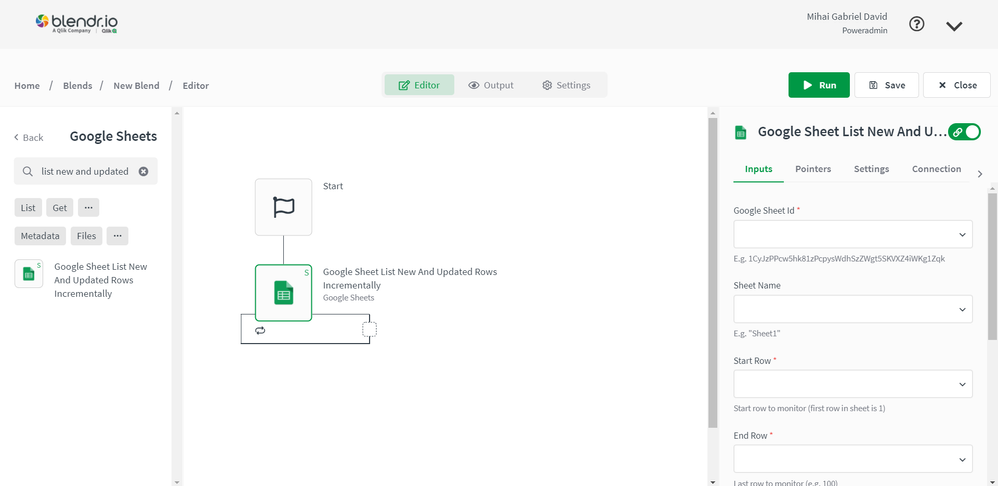Unlock a world of possibilities! Login now and discover the exclusive benefits awaiting you.
- Qlik Community
- :
- Support
- :
- Support
- :
- Knowledge
- :
- Support Articles
- :
- Airtable - How to sync records from Google Sheets ...
- Subscribe to RSS Feed
- Mark as New
- Mark as Read
- Bookmark
- Subscribe
- Printer Friendly Page
- Report Inappropriate Content
Airtable - How to sync records from Google Sheets to Airtable in Automations
- Mark as New
- Bookmark
- Subscribe
- Mute
- Subscribe to RSS Feed
- Permalink
- Report Inappropriate Content
Airtable - How to sync records from Google Sheets to Airtable in Automations
This article explains how to sync records from Google Sheets to Airtable. More precisely, it demonstrates how to use the One-way data synchronization pattern for a product data feed.
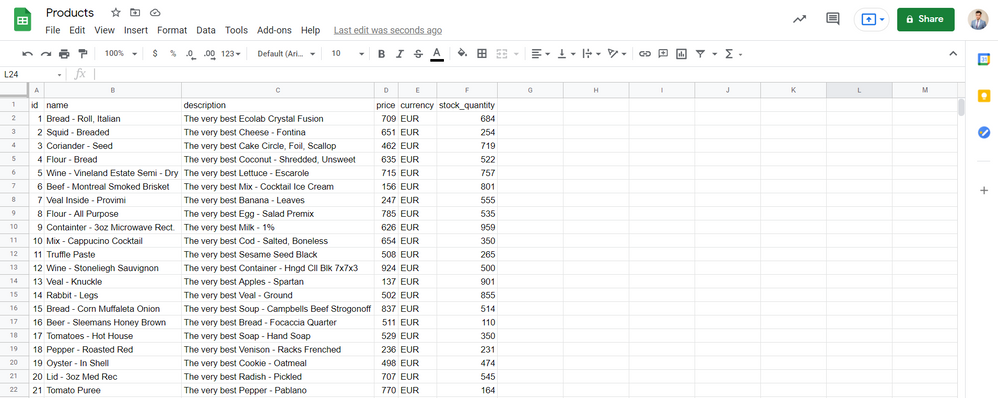
1. Create a new automation
2. Search for the Google Sheets connector using the left menu
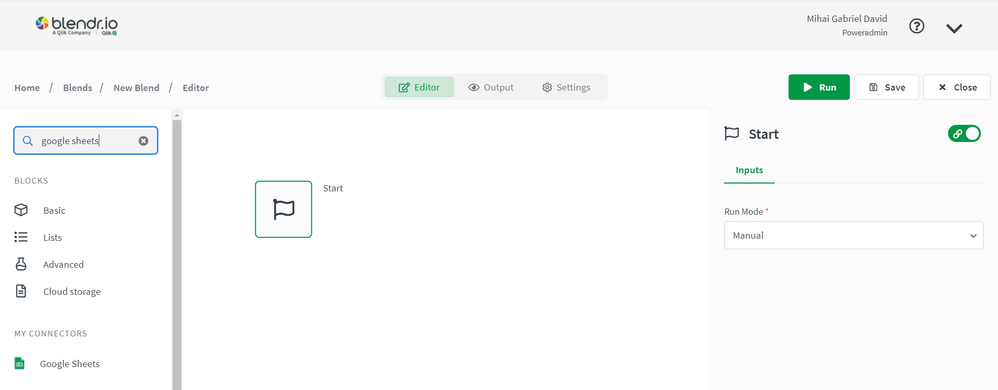
Select the Google Sheets connector and use the 'Search for blocks' input to search for the 'List New And Updated Rows Incrementally' block.
4. Drag and drop the block into the automation and link it to the start block.
4. Go to the "Inputs" tab of the block's menu and fill in the necessary fields.
5. Create the Airtable table. Make sure you add all required columns as the Airtable block will not add them automatically
6. Search for the 'Upsert Record' block in the 'Airtable' connector and place it inside the loop. Then fill in the required fields
The 'Record Values' raw input looks like this:
{
"id": "{ $.GoogleSheetListNewAndUpdatedRowsIncrementally.item.row.id }",
"name": "{ $.GoogleSheetListNewAndUpdatedRowsIncrementally.item.row.name }",
"description": "{ $.GoogleSheetListNewAndUpdatedRowsIncrementally.item.row.description }",
"price": "{ $.GoogleSheetListNewAndUpdatedRowsIncrementally.item.row.price }",
"currency": "EUR",
"stock_quantity": "{ $.GoogleSheetListNewAndUpdatedRowsIncrementally.item.row.stock_quantity }"
}
7. Run the automation