Unlock a world of possibilities! Login now and discover the exclusive benefits awaiting you.
- Qlik Community
- :
- Support
- :
- Support
- :
- Knowledge
- :
- Support Articles
- :
- How To Compare Two Windows Server Environments
- Subscribe to RSS Feed
- Mark as New
- Mark as Read
- Bookmark
- Subscribe
- Printer Friendly Page
- Report Inappropriate Content
How To Compare Two Windows Server Environments
- Mark as New
- Bookmark
- Subscribe
- Mute
- Subscribe to RSS Feed
- Permalink
- Report Inappropriate Content
How To Compare Two Windows Server Environments
May 20, 2021 12:09:28 PM
Feb 24, 2017 7:02:36 AM
A Windows Server environment may have any number of settings, any one of which could cause a Qlik Product to work in one but not in another. When troubleshooting has left you empty handed, it may become necessary to see what exactly the differences are between each environment. The steps below are specifically for a Windows Server, but some of them can also be used for end user machines.
Cause:
Sometimes traditional troubleshooting methods are not able to find root cause, and you need to do some deep comparisons between two different systems, one working and one not. Hopefully the guide above can assist in this process.
There is a tool called Beyond Compare that can assist with many aspects of this project, but it is not free. You can get a 30 day free trial from their website. So, for a one-off this may be helpful.
Download Beyond Compare 4
Resolution:
MSinfo32
First, we’ll want to get the MSinfo32
Start > Run > msinfo32 > OK


You can now do a side-by-side comparison of the MSinfo32 for each system. If you export as XML instead, you could use NP++ with the Compare plugin to do a quick comparison for you.
Troubleshooting: Reload Times Differ < Article includes using NP++ with Compare plugin.
RSoP
Next we’ll collect the Resultant Set of Policy for each machine.
Run > RSoP.msc > OK
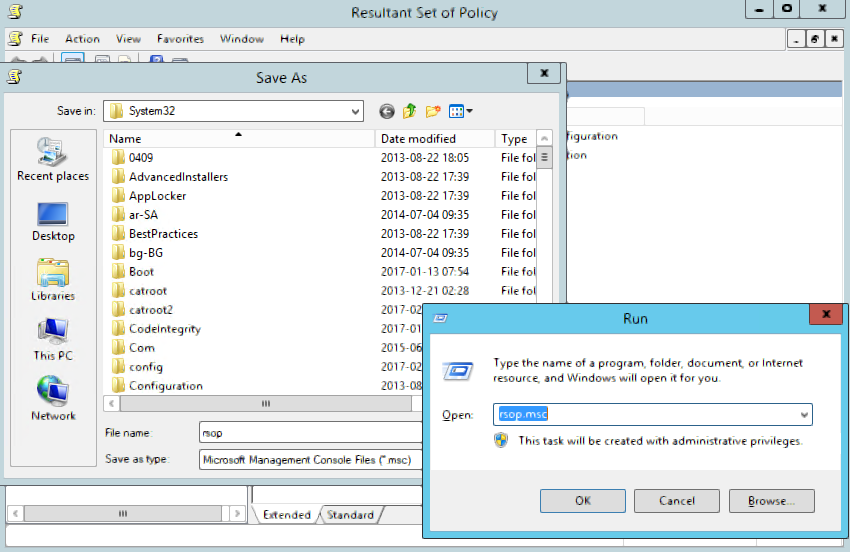
Then save as a .msc
When done on both systems, you can step through this to compare the GPOs on each machine.
Windows Features and Updates
Lastly we’ll pull a list of the Windows Features and updates installed to the server. This can all be done via PowerShell. You can even do the comparison in PowerShell if both servers are reachable from the same location. The following article shows the complete steps:
How can I check that two servers have the same features and updates installed?

If that’s not an option, write the results to a file using the greater than operator (>), like the picture above, and use another tool like NP++ to do the comparison.