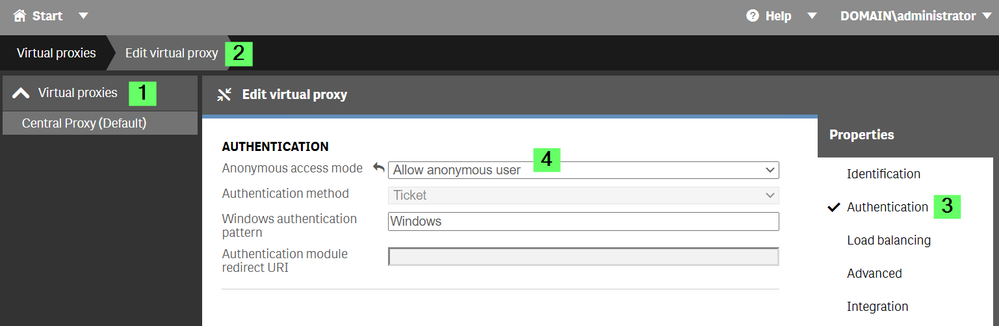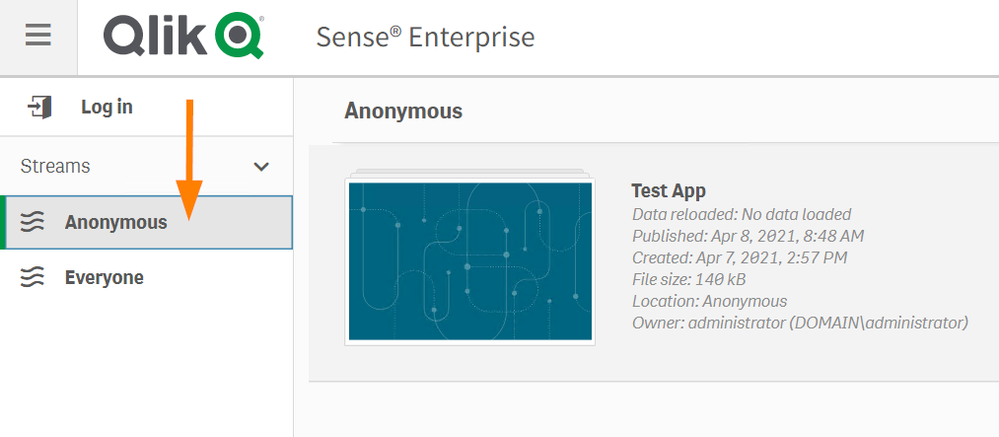Unlock a world of possibilities! Login now and discover the exclusive benefits awaiting you.
- Qlik Community
- :
- Support
- :
- Support
- :
- Knowledge
- :
- Support Articles
- :
- How to allow Anonymous Hub access in Qlik Sense En...
- Subscribe to RSS Feed
- Mark as New
- Mark as Read
- Bookmark
- Subscribe
- Printer Friendly Page
- Report Inappropriate Content
How to allow Anonymous Hub access in Qlik Sense Enterprise on Windows
- Mark as New
- Bookmark
- Subscribe
- Mute
- Subscribe to RSS Feed
- Permalink
- Report Inappropriate Content
How to allow Anonymous Hub access in Qlik Sense Enterprise on Windows
Aug 11, 2022 6:13:32 AM
Oct 28, 2014 10:33:11 AM
Three requirements need to be met in order to allow Anonymous users access to the Hub:
- The product must not be Qlik Sense Business or Qlik Sense Enterprise SaaS.
- The license must support anonymous access, see Which Qlik Sense Enterprise licenses support anonymous access?
- Proxy must be configured to allow Anonymous users
- A Stream dedicated to anonymous users must be created
Useful information:
- Users who access Qlik Sense anonymously are identified as NONE\anonymousd9e61933-a7e5-4836-8540-5b137a600e69, where the GUID is a unique identifier.
- To create a license rule, granting login passes to anonymous users you can use two identifiers:
- userDirectory=NONE
- user.IsAnonymous()
Configure the Proxy to allow Anonymous users
By default, anonymous access is disabled. The steps provided require a restart of the Proxy service after completion.
- Open the Qlik Sense Management Console.
- Choose the Virtual Proxy to be used for anonymous access
- Click Edit.
- In the Properties menu (right side) choose Authentication
- From the Anonymous access mode drop-down select Allow anonymous users
Set up a license rule
Anonymous users will need to have a license rule available for them which gives them either an Analyzer Capacity License or a Login Access Token. The instructions in this article will focus on Analyzter Capacity Licenses.
- Open the Qlik Sense Management Console.
- Navigate to License Management
- Click Analyzer capacity rules
- Click Create new
- Give the new rule a Name (mandatory) and Description (optional)
- Create one of two possible rules:
- In the Basic settings, select
user: userDirectory =
value: NONE - In the Advanced settings (see Fig 2), provide the condition:
user.IsAnonymous()Fig 2
- In the Basic settings, select
- Click Apply
Set up a Stream for anonymous access
You can use the default Everyone stream, which has already been set up for anonymous access, or create your own.
We will create two rules. One to allow logged in (authenticated) users access and publishing permissions. One to allow anonymous user access, but no publishing permissons. Note that based on your requirements, this may need to modified.
- Go to the Qlik Sense Management Console
- Go to Manage Content and Streams
- Click Create New
- Name your new Stream
- Click Security Rules
- Click Create associated rule (see Fig 2)
This will be our "Everyone (anonymous) can read the stream." rule.Fig 3
- Provide a Name (mandator) and Description (optional)
- In Basic only select Read
- In Advanced define
Condition: user.IsAnonymous()
Context: Only in hub
See Fig 4.Fig 4
- Click Apply
- Click Create associated rule (see Fig 2)
This will be our "Everyone (logged in) can access this stream and publish." rule. - Provide a Name (mandator) and Description (optional)
- In Basic only select Read and Publish.
- In Advanced define
Condition: !user.IsAnonymous()
Context: Both in hub and QMC - Click Apply
Test!
We are now ready to test access.
- Go to the Qlik Sense Hub (hosted by the Virtual Proxy you have configured)
- If you are logged in, log out.
- Our new Anonymous stream is now avaiable.
- Mark as Read
- Mark as New
- Bookmark
- Permalink
- Report Inappropriate Content
Hello @msabi
This message means that no license has been assigned (or access pass, depending on your version of Qlik Sense). I would recommend reviewing if you a) have the correct license type for anonymous access and b) completed the Set up a license rule section in the article.
All the best,
Sonja
- Mark as Read
- Mark as New
- Bookmark
- Permalink
- Report Inappropriate Content
Hi @Sonja_Bauernfeind ,
Can we apply license rule for Analyzer access rule? I am using Qliksense Enterprise version May 2021.
Please reply at earliest.
- Mark as Read
- Mark as New
- Bookmark
- Permalink
- Report Inappropriate Content
hello @Sonja_Bauernfeind
I already followed it as below screenshot [1], but still no luck [2]
[1]
[2]
- Mark as Read
- Mark as New
- Bookmark
- Permalink
- Report Inappropriate Content
Hello @msabi and @rohitgharat
Analyzer licenses do not support anonymous users. See Which Qlik Sense Enterprise licenses support anonymous access?
You need either:
- Token-Based: Using the Login Access Passes
- Core-Based (either QAP or Qlik Sense Enterprise)
- Capability-Based: By using the Capacity Analyzer licenses (Signed licenses)
- Mark as Read
- Mark as New
- Bookmark
- Permalink
- Report Inappropriate Content
Hello Quick Question again,
so my unterstanding right now is that it is not possible to force authentificaton for Licensed User and let anonymous user to enter the same URL (Proxy) or am i missing something?
- Mark as Read
- Mark as New
- Bookmark
- Permalink
- Report Inappropriate Content
Hello @Noctis
You can set the proxy to allow anonymous access but otherwise also allow for sign-in. Meaning users can access it anonymously, but will need to log in if they want to make use of their licenses.
All the best,
Sonja
- « Previous
- Next »