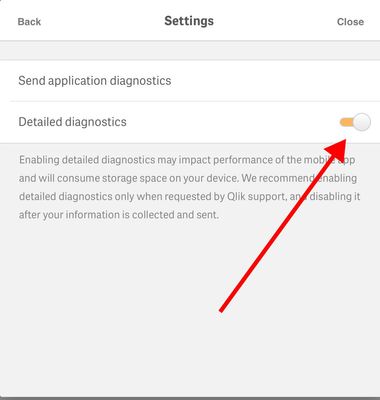Unlock a world of possibilities! Login now and discover the exclusive benefits awaiting you.
- Qlik Community
- :
- Support
- :
- Support
- :
- Knowledge
- :
- Support Articles
- :
- How to collect Qlik Sense Mobile log and diagnosti...
- Subscribe to RSS Feed
- Mark as New
- Mark as Read
- Bookmark
- Subscribe
- Printer Friendly Page
- Report Inappropriate Content
How to collect Qlik Sense Mobile log and diagnostic files
- Mark as New
- Bookmark
- Subscribe
- Mute
- Subscribe to RSS Feed
- Permalink
- Report Inappropriate Content
How to collect Qlik Sense Mobile log and diagnostic files
Jul 15, 2024 2:49:52 AM
Sep 17, 2017 2:14:59 AM
To troubleshoot issues with the Qlik Sense Mobile client, it may be necessary to download the Qlik Sense Mobile log files. Additionally, diagnostic log files are available.
Please note: Enabling detailed diagnostics may impact the performance of the mobile app and will consume storage space on your device. We recommend enabling detailed diagnostics only when requested by Qlik Support, and disabling it after your information is collected and sent.
Enabling Detailed Diagnostic logs
Note: Disable the diagnostic logs after troubleshooting has been concluded.
- From Qlik Sense Mobile homepage, tap the menu icon on the top right (inside the Hub, the icon is replaced by that of a generic user, but it's still the place to go to)
- Tap Diagnostics
- Slide the Detailed diagnostics button to the right to enable diagnostic logs.
Note: Disable the diagnostic logs after troubleshooting has been concluded.
Sending Diagnostic logs
- After reproducing the issue, tap on Send Application Diagnostics
- An email gets generated, the zipped logs are attached
- To send the logs to Support:
PREFERRED WAY: Send them to the email address of a person in your company who has access to Qlik's Support Portal, and have them attach the zip file to a case on the portal. This will produce quicker handling of the case.
Another way: have a support case created on the portal, append the case number to the subject field and send the email to the address provided in the email body. Do not use the email as a way of opening a case with Qlik Support: emails without a case number will be ignored.