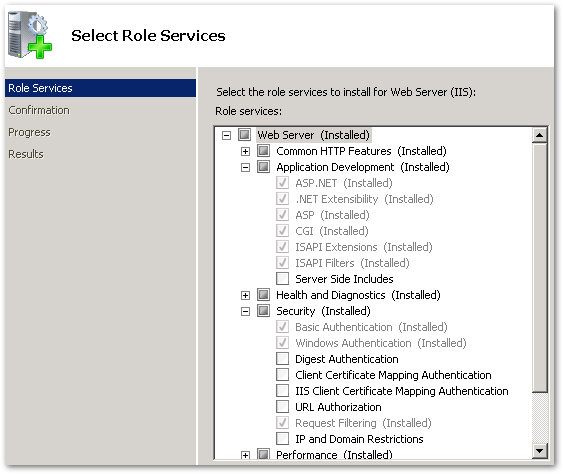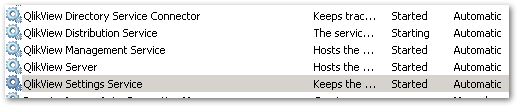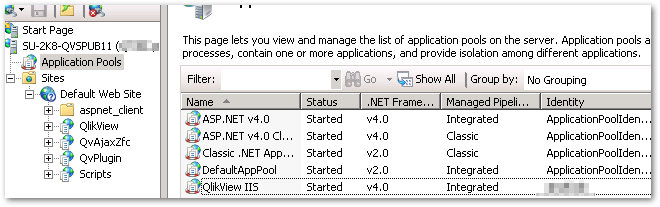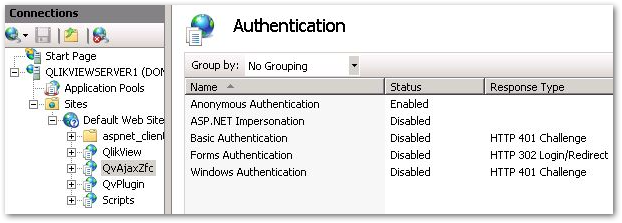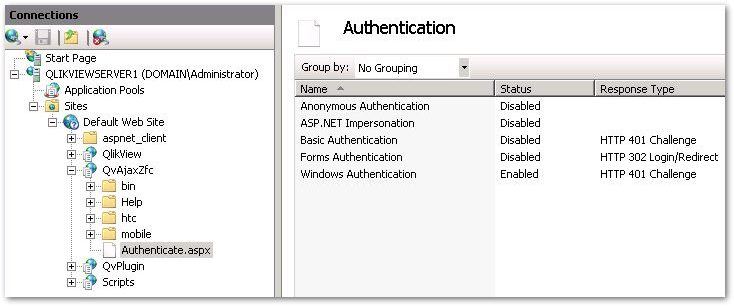Unlock a world of possibilities! Login now and discover the exclusive benefits awaiting you.
- Qlik Community
- :
- Support
- :
- Support
- :
- Knowledge
- :
- Support Articles
- :
- How to configure: QlikView and IIS
- Subscribe to RSS Feed
- Mark as New
- Mark as Read
- Bookmark
- Subscribe
- Printer Friendly Page
- Report Inappropriate Content
How to configure: QlikView and IIS
- Mark as New
- Bookmark
- Subscribe
- Mute
- Subscribe to RSS Feed
- Permalink
- Report Inappropriate Content
How to configure: QlikView and IIS
Apr 20, 2023 3:20:36 AM
Feb 21, 2013 7:14:14 AM
Content
- Using QlikView and IIS together
- Choosing between IIS and QV Web Server
- Prerequisites
- Installing Qlikview with IIS Support
- What to check:
- Related Content
Using QlikView and IIS together
Like most web servers, IIS and the QlikView web server use port 80 (http) to communicate (by default). Often two services wanting to communicate on the same port cannot be used at the same time, however with QlikView this is not the case.
If both the QlikView view web server and IIS are installed then port 80 is shared by the two services and a process occurs where QlikView registers all of the addresses for the content it wants to serve. Any requests from a user browsing to content registered by QlikView will be directed to QlikView’s web server and all other traffic will be handled by IIS as normal.
Although not recommended this allows a single server to be shared between QlikView and other web based content.
It can be confusing to system administrators when both are present as QlikView’s content does not display in IIS and there is not visual clue that QlikView is actually handling the content. If there is no reason to have IIS install then remove it from the server.
Port 80 or 442 cannot be shared between QlikView and none IIS web servers such as Apache.
Choosing between IIS and QV Web Server
Both QlikView Web Server and IIS will deliver the same result in terms of QlikView functionality and here is no performance difference between the two. Typically it is external factors to QlikView that are the reason to choose IIS. These reasons may include the following:
-
Often QlikView is an extra service that systems administrators have to look after and may not be QlikView experts. IIS is often a more familiar component
-
Some customer may mandate the use of IIS
-
You want detailed logging of web activity or performance
-
While QlikView server logs sessions, QlikView Web Server does not log details on the hits on all of the pages and components, IIS can do this. This information can be used to monitor usage and errors
-
IIS includes a range of performance counters that can be used to monitor the performance of the web server
-
You want to integrate with an IIS based SSO system or have more fine grained control over security of web content
-
QlikView web server includes a range of security options to support typical out of the box functionality. IIS supports these also but allows the use of common SSO ISAPI modules to integrate into SSO systems as well as other options for securing content.
-
The server is already hosting some content through IIS or you want to use mash-ups
-
The QlikView webserver cannot host .net content, if you want to host .net content alongside QlikView or use the QlikView workbench then IIS must be used to host this
-
SSL configuration is more straightforward, IIS has wizard driven SSL set up process
There are a few further points to consider before choosing to use IIS:
-
QlikView web server is a fully supported QlikView product
-
The QlikView web server is designed to work with QlikView and is fully supported, IIS may have localised configuration that may affect the way QlikView works through it.
-
QlikView web server is installed and ready to use out of the box
-
IIS requires a number of configuration steps post install, these are not covered by the install wizard
-
QlikView web server is a cut down version of IIS, so the performance is the same
Both web server options can utilize the load balancing features through QlikView AccessPoint.
Typically using the QlikView Web Server is sufficient and using IIS is only really required when one of the reasons indicated above is apparent.
Prerequisites
Many of the features required for using QlikView through it are not on the default install. The following features must be available.
- ASP.Net 3.5 and/or 4.5 depending upon Operating System version
- Windows Authentication (If using Active Directory)
- Basic Authentication (May be needed for some Single Sign-On situations)
- Forms and other... (May be needed for custom implementations)
Dependent upon whether or not you are using IIS 7, 8, or 10 the Role Services can be found in different locations. See examples below.
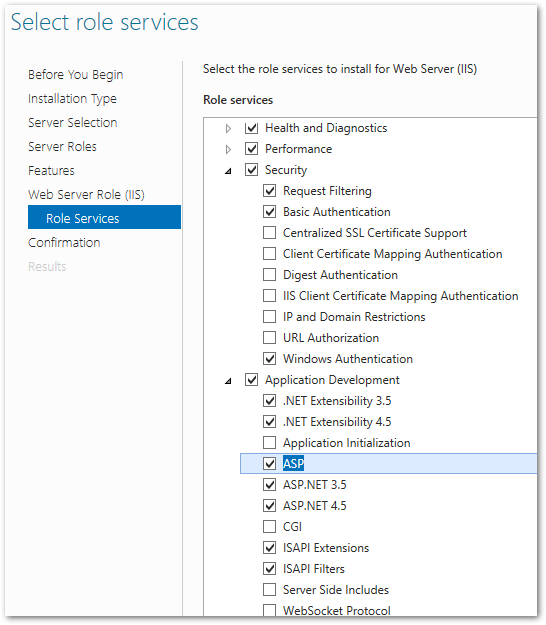
Installing Qlikview with IIS Support
To support use of IIS, one of the non-standard features in the QlikView Server installer must be selected. There are two ways to accomplish this.
- Select "WebServer" in the initial installation dialogue and add IIS. If QlikView Tunnelling will be used, ensure this option is selected too.
- Select the "Config" button in the bottom left of the installation dialogue and select the QlikView WebServer service with IIS support (with or without tunnelling).
The installer can be run on an existing server installation to add the IIS support feature if required. Be sure to avoid version mismatch when installing. The IIS component has to be the same version as QlikView.
A new service will be installed: "Qlikview Settings Service". The QlikView Web Server will not be installed.
What to check:
- Open the IIS Management Console and expand the default web site, check that all of the QlikView virtual directories are there.
- An IIS application pool will be responsible for connecting to QlikView for a user to retrieve the user’s document list for display in the Access Point.
- When installing QlikView with IIS Support, the user provided during the installation processes is used for this application pool. No manual changes should have to be made.
- It is still valuable to verify that the Account used by the Application Pool is set to the QlikView Service Account. If that is not the case, it will need to be changed. See screencapture below.
- Ensure the QvAjaxZfc site has Windows Authentication enabled. (Note: if using an Active Directory plugin within the Directory Resource Connector for the environment, you may set Anonymous Authentication on the QvAjaxZfc directory and change just the Authenticate.aspx page to run under Windows Authentication. If using Web Tickets etc., it may be necessary to change other specific pages as well. The above will ensure IIS runs as efficiently as possible, and all other QlikView directories may be set to run as Anonymous as well.
Related Content
- How To Setup Tunneling Using Microsoft IIS 7
- Additional Login Dialog Appears for AJAX client with IIS used as WebServer
- QlikView Access Point not loading, shows a blank or greyed out screen showing "Loading Content"