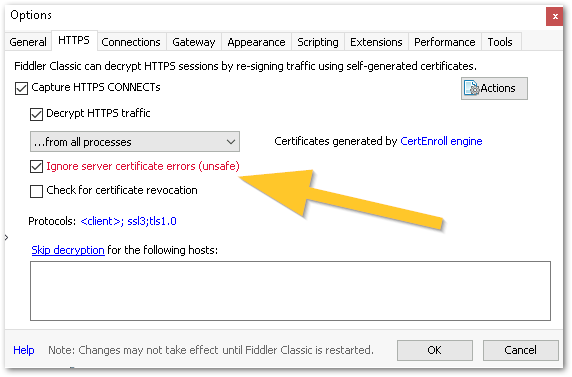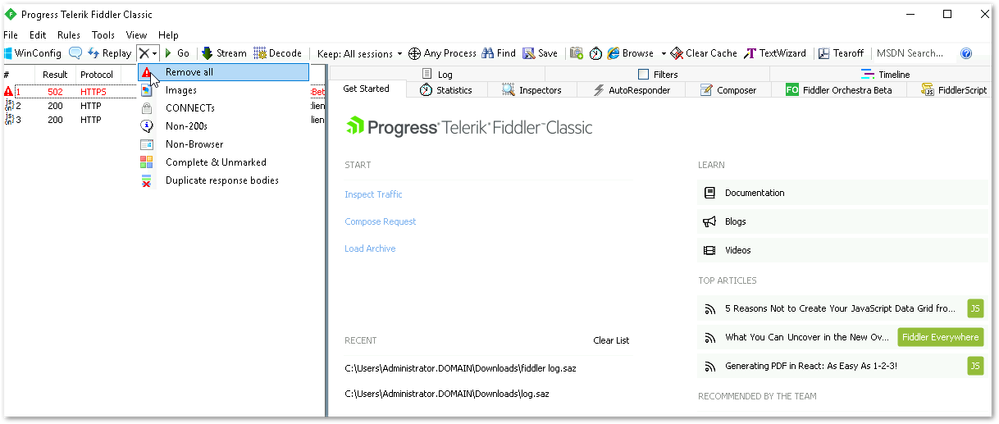Unlock a world of possibilities! Login now and discover the exclusive benefits awaiting you.
Announcements
ALERT: The support homepage carousel is not displaying. We are working toward a resolution.
- Qlik Community
- :
- Support
- :
- Support
- :
- Knowledge
- :
- Support Articles
- :
- How to get a network trace from Fiddler to trouble...
Options
- Subscribe to RSS Feed
- Mark as New
- Mark as Read
- Bookmark
- Subscribe
- Printer Friendly Page
- Report Inappropriate Content
How to get a network trace from Fiddler to troubleshoot Qlik Products
No ratings
Turn on suggestions
Auto-suggest helps you quickly narrow down your search results by suggesting possible matches as you type.
Showing results for
Support
- Mark as New
- Bookmark
- Subscribe
- Mute
- Subscribe to RSS Feed
- Permalink
- Report Inappropriate Content
How to get a network trace from Fiddler to troubleshoot Qlik Products
Last Update:
Apr 28, 2023 5:32:35 AM
Updated By:
Created date:
Apr 28, 2023 4:33:57 AM
This article explains how to trace and save network logs using Fiddler Classic.
Steps
- Download Fiddler Classic from https://www.telerik.com/download/fiddler
- Run the setup.exe and install Fiddler Classic with the default settings.
- Search Fiddler Classic in the Windows start menu, and open it.
- Go to Tools > Options > HTTPS and check these two:
- Decrypt HTTP traffic
- Ignore server certificate errors
- Acknowledge the warnings and click "Yes" to install the Fiddler certificate.
- Click X to clear all sessions.
- Reproduce the issue.
- Click File > Save > All sessions and save the resulting log.
Environments
Qlik products running on Windows
Related Content
Tracing and capturing Qlik Sense Enterprise on Windows traffic using Fiddler HTTP Debugging Proxy
The information in this article is provided as-is and to be used at own discretion. Depending on tool(s) used, customization(s), and/or other factors ongoing support on the solution below may not be provided by Qlik Support.
2,209 Views