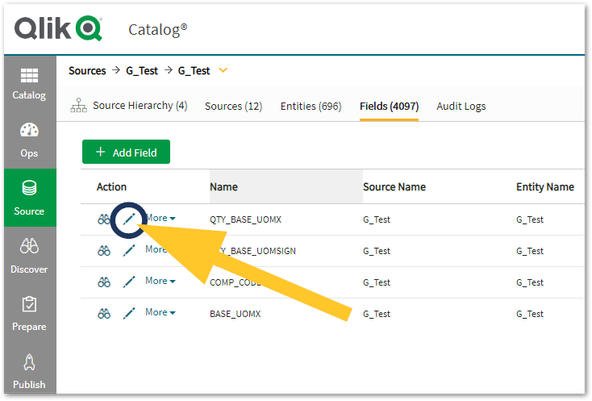- Mark as New
- Bookmark
- Subscribe
- Mute
- Subscribe to RSS Feed
- Permalink
- Report Inappropriate Content
How to use the Sensitivity Feature for Source Fields in Qlik Catalog
Sep 29, 2023 9:39:04 AM
Sep 29, 2023 9:39:04 AM
Setting sensitivity in Qlik Catalog allows you to mark certain fields as sensitive, indicating that they require extra care to maintain security and privacy.
When exporting data, the chosen obfuscation method is automatically applied to sensitive fields to ensure confidentiality. Users are prompted to select the obfuscation method during the export process.
In more detail, administrators can configure sensitivity settings for individual fields, deciding which ones should be considered sensitive. Sensitivity enforcement applies obfuscation to sensitive fields upon export, hiding or transforming the data. Administrators can choose from different obfuscation methods like CharClassObfuscator, DigestObfuscator, NumericObfuscator, ConstantValueObfuscator, and DictionaryObfuscator.
Each method has its own way of transforming or masking the data. By selecting a specific obfuscation rule for sensitive fields, administrators can control how the data will be transformed when exported.
Examples of obfuscation methods include replacing digits and letters, converting values into hash codes, modifying numeric values, returning constant values, or mapping data to different values using a dictionary.
Overall, Qlik Catalog provides a way to manage sensitivity and apply obfuscation methods to protect sensitive data when published, ensuring that it remains secure and confidential.
To use the sensitivity feature for source fields:
- Navigate to the source, entity and then the field
- Click Edit (pencil icon)
- Enable Sensitive and choose the obfuscation method
- Follow the same steps to configure sensitivity for other fields as necessary
- Shop for the entity and publish to a location of choice
Note:
The sensitivity feature for fields only applies when you publish to a target location using the Publish option in Catalog.
Environment
Qlik Catalog