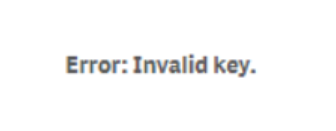Unlock a world of possibilities! Login now and discover the exclusive benefits awaiting you.
- Qlik Community
- :
- Support
- :
- Support
- :
- Knowledge
- :
- Support Articles
- :
- Invalid Key Error Message in GA connector and Map ...
- Subscribe to RSS Feed
- Mark as New
- Mark as Read
- Bookmark
- Subscribe
- Printer Friendly Page
- Report Inappropriate Content
Invalid Key Error Message in GA connector and Map Extensions
- Mark as New
- Bookmark
- Subscribe
- Mute
- Subscribe to RSS Feed
- Permalink
- Report Inappropriate Content
Invalid Key Error Message in GA connector and Map Extensions
Nov 10, 2022 4:41:12 PM
Jan 15, 2019 7:14:44 PM
Connecting to a local GeoAnalytics servers fails with Error: Invalid Key , Error Message Either your key is invalid or it has expired
The message Invalid Key can also be displayed on the map objects when using the GeoAnalytic extensions:
Environment:
Resolution
Using internal GeoAnalytics server:
The licenses for GeoAnalytics connector and map extensions must match the license applied to the GeoAnalytics server. If not, please re-license the connector or the server as instructed in the following articles:
Installing Qlik GeoAnalytics server
Installing Qlik GeoAnalytics for Qlik Sense
However, in some circumstances, the license key may not take effect due to no connection to the Internet. Then, manual change needs to be done in the configuration files for GeoAnalytics connector, extensions, or server:
QlikSense server
GeoAnalytics connector: C:\Program Files\Common Files\Qlik\Custom Data\QvIdevioConnector\IdevioGeoAnalyticsConnector.exe.config
Example:
<add key="licenseKey" value="0000000011111111:1654281610406"/>
GeoAnalytics extensions: \\<file shared server>\QlikShare\StaticContent\Extensions\ideviomap\License.js
1. edit License file
Example
define([], function () {return "00000001111111"});
QlikView server
GeoAnalytics connector: C:C:\Program Files\Common Files\QlikTech\Custom Data\QvIdevioConnector\IdevioGeoAnalyticsConnector.exe.config
Example:
<add key="licenseKey" value="0000000011111111:1654281610406"/>
QlikView GeoAnalytics extensions:
C:\ProgramData\QlikTech\QlikViewServer\Extensions\Objects
or
C:\Users\YourAdminName\AppData\Local\QlikTech\QlikView\Extensions\Objects
or
Open the QV QMC - Sytem - QlikView Servers - Folders
Check the System Folder for "Alternate Extensions Path"
1. edit License file
Example
define([], function () {return '00000001111111';});
GeoAnalytics server
C:\ProgramData\Qlik GeoAnalytics Server\server3\config\IdevioLicenses.lef
Please make sure all license information in the above files match. If not, please manually change it accordingly.
Using Qlik GeoAnalytics Server:
Verify the license has been applied to the correct installation path. The extensions are stored in the StaticContent folder within the shared directory. To verify the path of the StaticContent folder, go to QMC > Service Cluster.
Run the license tool (C:\Program Files (x86)\QlikView\GeoAnalyticsLicenseTool) using Custom Installation with the path listed for Static Content root folder with '\extensions\' appended.
Example: \\servername\Share\StaticContent\Extensions
After the license is applied successfully, go back to the app, refresh the page, and verify the map appears as expected.
- Mark as Read
- Mark as New
- Bookmark
- Permalink
- Report Inappropriate Content
Thanks for the article. What should be the license format in C:\ProgramData\QlikGeoAnalytics Server\server3\config\IdevioLicenses.lef. Can you give an example like the other 2 files for QlikSense. I am getting Invalid license key error when trying to select data from the Geo Analytics connector.
Regards