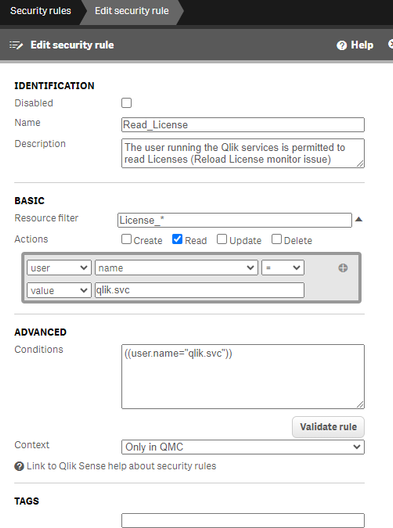Unlock a world of possibilities! Login now and discover the exclusive benefits awaiting you.
- Qlik Community
- :
- Support
- :
- Support
- :
- Knowledge
- :
- Support Articles
- :
- License Monitor Task fails with message Error: HTT...
- Subscribe to RSS Feed
- Mark as New
- Mark as Read
- Bookmark
- Subscribe
- Printer Friendly Page
- Report Inappropriate Content
License Monitor Task fails with message Error: HTTP protocol error 403 (Forbidden)
- Mark as New
- Bookmark
- Subscribe
- Mute
- Subscribe to RSS Feed
- Permalink
- Report Inappropriate Content
License Monitor Task fails with message Error: HTTP protocol error 403 (Forbidden)
Jan 10, 2023 3:05:12 AM
Dec 11, 2019 5:07:01 PM
Issue reported:
- License Monitor Task fails with message Error: HTTP protocol error 403 (Forbidden)
Diagnosis:
- Open "Tasks" in the QMC and view the 'information' icon within the 'status' column for the failed task
- Download the Script log file
- The downloaded Script Log file for the License Monitor ends with:
2019-12-10 21:11:49 Error: HTTP protocol error 403 (Forbidden):
2019-12-10 21:11:49
2019-12-10 21:11:49 The server refused to fulfill the request.
2019-12-10 21:11:49 Execution Failed
2019-12-10 21:11:49 Execution finished.
Cause(s):
The License Monitor acquires license data from the Qlik Sense Repository Service (QRS) through QRS API calls. The requests to these end-points are by default made by the user running the Qlik Sense services, but the related data connections may have been configured to run with a custom user.
The user executing the API calls must fulfill two requirements;
- User is not blocked in Qlik Sense
- User is assigned RootAdmin role
Resolution:
Assign RootAdmin role to the user running Qlik Sense services
This is most often the only required action, since the license monitor app by default relies on user running Qlik Sense services.
- In the QMC, navigate to 'Users'
- In the 'Users' under the User ID column find the row with the service account
- Edit that service account row
- Select 'Add role' button
- Hover over the new field and select 'RootAdmin' in the list
- Reload License Monitor app
Run monitor app connections with customer RootAdmin account.
NOTE: This set is only required if a custom data connection user is required to comply with local security policies.
Use a custom RootAdmin account for the Data Connections that start with monitor_apps_REST_*
- In the QMC, in the left panel under Manage Content, select Data Connections
- Under the 'Name' column are the connections starting with monitor_apps_REST_*
- Edit each of these data connections you will see a User ID and Password field
- Enter a user into the User ID field (domain\username format)
- Enter a password in the Password field
- The user must have a 'Root Admin' role assignment;
- In the QMC, navigate to 'Users'
- In the 'Users' under the User ID column find the row with the desired user account
- Edit that service account row
- Select 'Add role' button
- Hover over the new field and select 'RootAdmin' in the list
- Reload License Monitor app
Confirm that UDC filter include account used for data connections
- Confirm that user used for data connections is not marked as Blocked in QMC Users section
- If user is blocked, adjust UDC filter to include the user account used for the Data Connections
- Sync UDC and reload License Monitor app
- Mark as Read
- Mark as New
- Bookmark
- Permalink
- Report Inappropriate Content
Thank you so much, this worked for me.
Had been facing this exact issue for the past couple of days and then I added RootAdmin role to the service account which caused License Monitor application to reload successfully.
- Mark as Read
- Mark as New
- Bookmark
- Permalink
- Report Inappropriate Content
Got these access issues after installing new Qlik Sense servers (Febr 2024) and did not make sense why this one would fail. This initially fixed my reloads.
Although adding the RootAdmin role works this is not necessary and way to much rights, the AuditAdmin role is more than enough for access to the data connection.
Roles: SecurityAdmin, ContentAdmin and DeploymentAdmin work to.
The HubAdmin role does not have the appropriatie permissions to read License_*
If any Admin role assigned to the service user is a security issue.
Create a Security rule so the service user is permitted Read the Resource License_*
Also I think this has to be fixed within the product, now the service user is by default not able to access license information. And everybody has to figure out why the reload fails.
- Mark as Read
- Mark as New
- Bookmark
- Permalink
- Report Inappropriate Content
Perfect resolution to my issue... thanks a million!