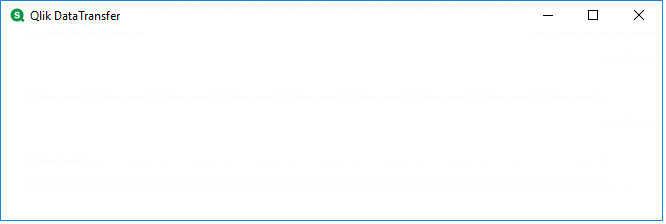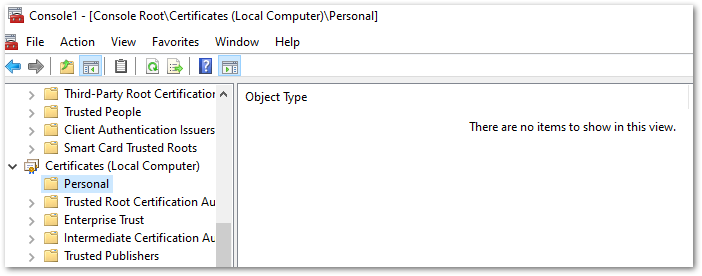Unlock a world of possibilities! Login now and discover the exclusive benefits awaiting you.
- Qlik Community
- :
- Support
- :
- Support
- :
- Knowledge
- :
- Support Articles
- :
- Qlik Data Transfer White screen with error "Unable...
- Subscribe to RSS Feed
- Mark as New
- Mark as Read
- Bookmark
- Subscribe
- Printer Friendly Page
- Report Inappropriate Content
Qlik Data Transfer White screen with error "Unable to unlock the ReloadService"
- Mark as New
- Bookmark
- Subscribe
- Mute
- Subscribe to RSS Feed
- Permalink
- Report Inappropriate Content
Qlik Data Transfer White screen with error "Unable to unlock the ReloadService"
Feb 5, 2025 5:05:29 AM
Nov 18, 2021 10:08:31 AM
When trying to use Qlik Data Transfer for the first time after a correct installation, you might have the below white screen:
Having a white screen basically means one of the Qlik DataTransfer micro service is not started and/or not working. This can be checked in the Windows Event Application (Source: Qlik Sense Service Dispatcher) or in the Qlik DataTransfer logs (C:\ProgramData\Qlik\DataTransfer\Log).
In the \DataUploadService logs you will see this error message:
localhost 6.0.0 Global INFO Responding certificates after reading it from defined location.
localhost 6.0.0 Global ERROR Unable to unlock the ReloadService, cannot continue.
localhost 6.0.0 Global ERROR Exception: Error: Unable to unlock the reload service.
Resolution
This error message is happening directly after the step of reading certificate:
INFO Responding certificates after reading it from defined location.
Verify the certificate:
Verify what certificates you have listed in the MMC console.
- Are no certificates listed?
-
A group policy or other system security settings may have prevented certificates from being installed. Follow the Reset certificates steps found in the second half of the article after lifting potential restrictions on the account or machine which previously prevented the certificates from being installed.
- If you see some Qlik DataTransfer duplicate certificates (fig 1), duplicates must be deleted.
fig 1
- Delete the two duplicates (which have no Friendly Name listed.
- Restart the Qlik DataTransfer service.
Are other Qlik Products installed on the same server?
Installing Qlik Sense Enterprise on Windows (Desktop or otherwise) will also lead to compatibility issues, including certificate mismatches.
- If the other product was previously uninstalled, the certificate may still be present.
- Verify in the MMC console and navigate to Certificates (Local Computer) --> Personal -- Certificates to see if another QlikClient certificate is installed.
- Remove it.
- Then follow the Reset Certificates steps found below.
Are you using a Proxy?
A proxy system variable may be set in Windows. Example: https_proxy=http://PROXY:80
Qlik Data Transfer does not support the use of a proxy. Delete the Windows variable.
Reset Certificates
Depending on your setup, different methods apply:
Qlik DataTransfer is the only software installed on the machine
Follow: If only Qlik DataTransfer is installed on the machine
Qlik DataTransfer and Qlik Sense Enterprise on Windows are installed on the same machine
Follow: If Qlik DataTransfer and Qlik Sense Enterprise on Windows are installed on the machine
Qlik DataTransfer was not installed on a central node
Related Content
Installing and Using Qlik DataTransfer
Troubleshooting Qlik DataTransfer
Environment
Qlik Data Transfer any release
- Mark as Read
- Mark as New
- Bookmark
- Permalink
- Report Inappropriate Content
Hi @Benoit_C
thank you very much for your article
I'm exactly in this situation "You also could be where there is no certificates at all"
Even when we use the administror domain account, we do not have any certificates after installation or when using "Remove-Certificate.ps1" in PowerShell.
Do i completely miss something ?
Johann
- Mark as Read
- Mark as New
- Bookmark
- Permalink
- Report Inappropriate Content
Hi @jchoucq,
Your situation was different and the error you got was different as well:
Error while executing powershell script command,spawnSync powershell.exe ENOENT
This error was caused because in the Windows environment variable named "PSModulePath" you had 2 values:
%SystemRoot%\system32\WindowsPowerShell\v1.0\Modules\;C:\Program Files (x86)\Microsoft SQL Server\120\Tools\PowerShell\Modules\
We removed C:\Program Files (x86)\Microsoft SQL Server\120\Tools\PowerShell\Modules
And after a restart of the Qlik Data Transfer service, the issue was fixed.
- Mark as Read
- Mark as New
- Bookmark
- Permalink
- Report Inappropriate Content
Hi @Benoit_C, thanks again for your time !
- Mark as Read
- Mark as New
- Bookmark
- Permalink
- Report Inappropriate Content
ya hice todo lo mencionado y me sigue apareciendo en blanco y en el log Exception: Error: Unable to unlock the reload service.
- Mark as Read
- Mark as New
- Bookmark
- Permalink
- Report Inappropriate Content
Hello @denisetrujillo
If you have followed all the steps in this article and are unable to resolve the issue, then additional investigation is likely needed. I suggest starting by posting directly in our Deployment & Management forums, giving us details on error messages and what steps you have taken to troubleshoot.
All the best,
Sonja
- Mark as Read
- Mark as New
- Bookmark
- Permalink
- Report Inappropriate Content
Just FYI, i had same issue, i resolved it by following this article instead.
There is a definitely difference between hosting Qlik Data Transfer in a dedicated server, versus, Qlik Data Transfer and Qlik Sense are installed on the same machine. The certs configuration will come from central node and place its certs into the where the Qlik Data Transfer tool is installed. I hope this helps.
- Mark as Read
- Mark as New
- Bookmark
- Permalink
- Report Inappropriate Content
this save me.
thanks