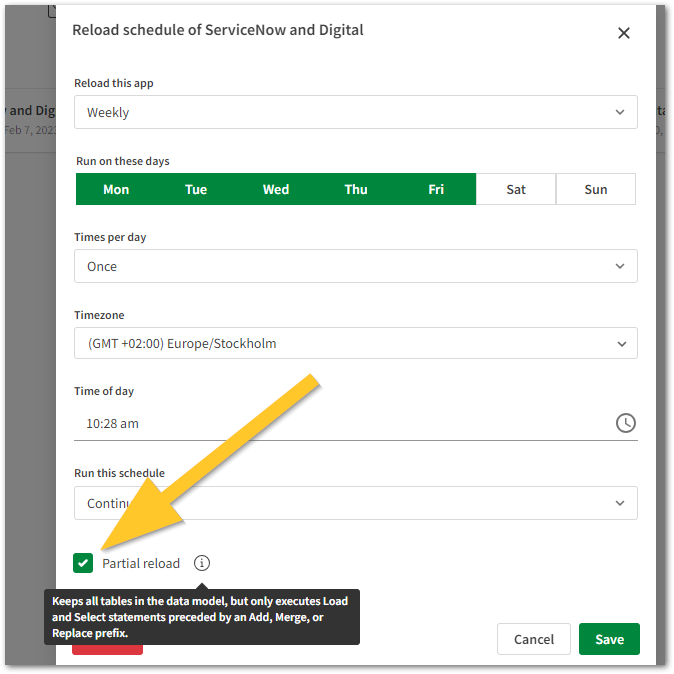Unlock a world of possibilities! Login now and discover the exclusive benefits awaiting you.
- Qlik Community
- :
- Support
- :
- Support
- :
- Knowledge
- :
- Support Articles
- :
- Qlik Reload and Task Best Practices
- Subscribe to RSS Feed
- Mark as New
- Mark as Read
- Bookmark
- Subscribe
- Printer Friendly Page
- Report Inappropriate Content
Qlik Reload and Task Best Practices
- Mark as New
- Bookmark
- Subscribe
- Mute
- Subscribe to RSS Feed
- Permalink
- Report Inappropriate Content
Qlik Reload and Task Best Practices
Dec 15, 2025 9:11:35 AM
Jun 14, 2023 2:57:22 AM
In this document, we outline common reload configuration and performance best practices for both Qlik Cloud and Qlik Sense Enterprise on Windows.
- Permissions: Who can set up and execute reloads?
- Users and Administrators in Qlik Cloud (Entitlements)
- Users and Administrators in Qlik Sense Client Managed (On Windows)
- Reload Scenarios
- General Reload Configuration Best Practices
- Task Management Qlik Cloud
- Task Management Qlik Sense on Premise (Windows)
- Other Limitations and best practice workarounds
- Reload Performance
- Best Performance: Partial Reload
- Incremental Reload
- Qlik Cloud Reload Analyzer
- Qllk Cloud Reload Limitations and Considerations
- Related Content
Permissions: Who can set up and execute reloads?
Users and Administrators in Qlik Cloud (Entitlements)
Users with Professional (Qlik Cloud) or Full User entitlement (Qlik Data Integration) entitlements can:
- Initiate an immediate data reload
- Schedule reload tasks
- Edit an existing reload task
Administrators (Tenant Admins and Analytics Admins) can:
- View reload tasks
- Delete reload tasks
A default role for Reload Admins in Qlik Cloud is not available. Reload management is currently defined as specified above
For information on how to manage permissions in spaces, see:
Managing permissions in shared spaces
Managing permissions in managed spaces
Users and Administrators in Qlik Sense Client Managed (On Windows)
Qlik Sense Users with the correct Security Rules applied can
- Reload tasks from the Qlik Sense hub (August 2022 and later versions only)
Administrators can:
- Create new, edit and manage reload task schedules
- Enable Reload Task Management from the hub for Qlik Sense users as needed (August 2022 and later versions only)
Reload Scenarios
Reloads are intended to refresh data in your analytics apps. Different scenarios may apply when setting up your reloads:
- The data in the source file or database is invalid and has been updated in the source
- The data in the source file or database has been updated
- Individual Fields in the source have been added or removed
General Reload Configuration Best Practices
Task Management Qlik Cloud
- Analyzer Entitlement users do not have reload permissions
- Professional and Full User entitlement users have permissions to reload owned apps
Suggested Best Practice: Determine which users require app and reload permission and apply appropriate entitlements accordingly. See Managing permissions in shared spaces.
If you move an app between Spaces, the reload schedule schedule may be deleted.
Suggested Best Practice: Use Application Automation to chain reload tasks. See Task chaining for details.
Task Management Qlik Sense on Premise (Windows)
- Traditionally, Qlik Sense administrators were solely responsible for task reloads
- From Qlik Sense August 2022, task reloads can be made available directly in the Qlik Sense hub
- If a single user or a group of users requires access to reloads from the Qlik Sense hub, the Qlik Sense administrator can configure rules that enable Reload Management from the Qlik Sense hub.
Suggested Best Practice: Enable reload management from the Qlik Sense hub (August 2022 and later versions only). For detailed information on how to configure reload management, see Configure Reload Management from the Qlik Sense Hub.
Suggested Best Practice: Use Event Triggers to chain reload tasks. See Qlik Sense App Reloads for details.
Other Limitations and best practice workarounds
- Symptom: Reloading does not pull new data from the data warehouse
Solution: Ensure all data warehouse ETL or DTS transformation processing jobs are completed 'before' scheduling or manually reloading a Qlik Application - Symptom: Qlik Cloud
App reload failed with error: The memory limit for the request was reached.
Solution: Add capacity as needed. See Qlik Cloud app reload failed with error "The memory limit for the request was reached" - Symptom: Data load editor, Data manager (in app), and the Script Editor have a 10 GB limit, and data load fails.
Solution:- Ensure that you use a set of data that does not exceed the 10 GB limit when building a new application.
- Use the Preview feature
- Reload the app in the Analytics Home or Hub if the app is 10 GB or more
- See Guardrails and capacity limits for more information
- If you need to filter data, see Filtering data from data connectors
Reload Performance
The performance advice applies to both Qlik Cloud and Qlik Sense Enterprise on Windows (on premise).
Best Performance: Partial Reload
General information: Partial Reload
- Only data recently changed needs to be loaded. With large data sets, the difference is significant.
- Less memory is consumed because less data is loaded
- More reliable, because queries to source data run faster, reducing the risk of network problems
Setting up a Partial Reload in Qlik Sense Enterprise on Windows:
See How to perform a partial reload in Qlik Sense On Premise.
Setting up Partial Reload in Qlik Cloud:
In both Managed and Shared spaces, Partial Reload can be scheduled in Qlik Cloud using the Reload Scheduler tool. Select the Partial Reload check box:
For limitations around Partial Reloads, see Partial Reload Limitations.
When to use Partial Reload:
- A specific subset of tables and or data in those tables changes frequently
- Most other tables in the source data remain unchanged
- A developer working on a project may want to see changes to tables they are adding or updating
Incremental Reload
General information: Incremental Reload
- Qlik Sense loads all records inserted into the database or updated in the database after the last script execution
- Better performance (faster) than a full reload. This mitigates performance degradation that might otherwise occur with a full reload while users are on the system
- Loading new and updated records with incremental load
When to use Incremental Reload:
- Tables and or their respective data are updated frequently
- It may be useful to schedule a mid-day reload without the performance overhead of a full reload
Qlik Cloud Reload Analyzer
The app provides insights on:
- Data connections and used files of each app’s most recent reload
- Number of reloads by type (Scheduled, Hub, In App, API) and by user
- Reload concurrency and peak reload RAM
- Reload tasks and their respective statuses
The Reload Analyzer will help answer these questions and more!
Read about and Download: Qlik Cloud Reload Analyzer
Qllk Cloud Reload Limitations and Considerations
-
A task for refreshing data is deactivated if it fails to execute five times in a row. If you own the task, you will receive notifications when this happens. Notification settings can be customized for a single app, all apps in a space, or all apps in a tenant. For more information, see Ownership of tasks.
-
If the task owner leaves or is deleted from the tenant, another user has to take ownership of the task or delete and recreate it. Otherwise, its scheduled refreshes will fail. For information about how to change this ownership, see Ownership of tasks.
If you have a high number of queued and executing data refresh processes (and additional concurrent CPU and memory-intensive processes), you might notice that some refresh processes execute, in some cases, noticeably after their scheduled start time.
-
Tasks for refreshing data are not included for the published copy of an app. Published apps must have their tasks reconfigured on the version in the managed space.
-
If your app has tasks for refreshing data, and you move it between spaces (personal or shared spaces), these tasks are deactivated. You can reactivate them when ready to resume the scheduled refreshes. See Activating and deactivating a task.
- For this and more, see Reloading App Data
Related Content
- Qlik Cloud Monitoring Apps Workflow Guide - Qlik Community - 2134140
- App performance evaluation
- Saving the load script
- Previewing data in load scripts
- Reloading app data - Qlik Cloud
- Managing reload schedules - Qlik Cloud
- Task Chaining - Qlik Cloud
- Create Reload Tasks - Qlik Sense Client Managed
- Managing Tasks and Triggers - Qlik Sense Client Managed
- Creating a Task Chain - Qlik Sense Client Managed
- Qlik Sense: Run reload tasks in QMC using API
- Troubleshooting - Loading data