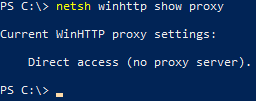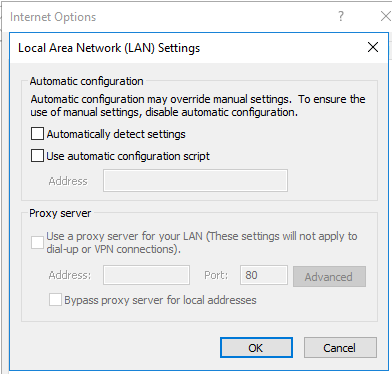Unlock a world of possibilities! Login now and discover the exclusive benefits awaiting you.
- Qlik Community
- :
- Support
- :
- Support
- :
- Knowledge
- :
- Support Articles
- :
- Windows Proxy Configuration
- Subscribe to RSS Feed
- Mark as New
- Mark as Read
- Bookmark
- Subscribe
- Printer Friendly Page
- Report Inappropriate Content
Windows Proxy Configuration
- Mark as New
- Bookmark
- Subscribe
- Mute
- Subscribe to RSS Feed
- Permalink
- Report Inappropriate Content
Windows Proxy Configuration
Jul 19, 2021 4:56:13 AM
Dec 11, 2018 12:22:25 AM
Network proxies intercept and analyze traffic. As a security and control mechanism, a proxy can be configured to block certain packages, domains, or protocols. For example, Qlik Sense traffic like web sockets might not be properly allowed, leaving Qlik client-server communication to fail.
Windows Server typically has proxy references in multiple configurations. Understanding the current proxy configuration can be helpful during troubleshooting and temporarily disabling the configuration can help confirm proxy-related issues. Confirming the existence of Internet proxies can also motivate including the local IT team for further troubleshooting of any communication problems.
The below sections show how to confirm the current settings, remove the settings, and restore the settings.
Environment:
QlikView
Qlik Sense Enterprise on Windows
Check Windows Proxy Settings
- Run PowerShell terminal as a suitable user
- Server-side: User that runs Qlik services
- Client-side: User that is navigating browser
Start-Process powershell.exe -Credential domain\qlikservice
- Confirm that PowerShell is running as the expected user
whoami
- Get system variables HTTP_PROXY and HTTPS_PROXY, for both current user and local machine
[System.Environment]::GetEnvironmentVariable("HTTP_PROXY","user"); [System.Environment]::GetEnvironmentVariable("HTTP_PROXY","machine"); [System.Environment]::GetEnvironmentVariable("HTTPS_PROXY","user"); [System.Environment]::GetEnvironmentVariable("HTTPS_PROXY","machine"); - The returned result shows proxy definition, or empty if no proxy is defined.
- Get Windows HTTP Services for proxy details
netsh winhttp show proxy
- Return result shows proxy definition, or confirm no proxy is defined.
- Validate that proxy is not set in Internet Options > LAN Settings
Remove Windows Proxy Settings
NOTE1: Altering proxy settings should only be done in the context of troubleshooting, and local IT recommendations should be followed.
NOTE2: Changes to proxy settings in production environments should be done per local IT recommendations.
TIP: Take notes of settings before removing values, to enable recreating settings later if required.
- Run PowerShell terminal as the same user runs Qlik service.
Start-Process powershell.exe -Credential domain\qlikservice
- Confirm that PowerShell is running as the expected user
whoami
- Remove HTTP_PROXY and HTTPS_PROXY variables
[System.Environment]::SetEnvironmentVariable("HTTPS_PROXY ", "", [System.EnvironmentVariableTarget]::Machine) [System.Environment]::SetEnvironmentVariable("HTTPS_PROXY ", "", [System.EnvironmentVariableTarget]::User) [System.Environment]::SetEnvironmentVariable("HTTP_PROXY ", "", [System.EnvironmentVariableTarget]::Machine) [System.Environment]::SetEnvironmentVariable("HTTP_PROXY ", "", [System.EnvironmentVariableTarget]::User) - Remove Windows HTTP Service proxy setting
netsh winhttp reset proxy
-
Disable IE proxy through Windows Registry
New-ItemProperty -Path 'HKLM:\SOFTWARE\Microsoft\Windows\CurrentVersion\Internet Settings\' -Name ProxyEnable -Value 0 -Force
- Remove IE proxy address reference through Windows Registry
New-ItemProperty -Path 'HKLM:\SOFTWARE\Microsoft\Windows\CurrentVersion\Internet Settings\' -Name ProxyServer -Value $null -Force
Restore Windows Proxy Settings
- Open Powershell terminal as Administrator
- Define HTTP_PROXY and HTTPS_PROXY system variables
[System.Environment]::SetEnvironmentVariable("HTTPS_PROXY ", "<MyMachineHttpsProxy>", [System.EnvironmentVariableTarget]::Machine) [System.Environment]::SetEnvironmentVariable("HTTPS_PROXY ", "<MyUSerHttpsProxy>", [System.EnvironmentVariableTarget]::User) [System.Environment]::SetEnvironmentVariable("HTTP_PROXY ", "<MyMachineHttpProxy>", [System.EnvironmentVariableTarget]::Machine) [System.Environment]::SetEnvironmentVariable("HTTP_PROXY ", "<MyUserHttpProxy>", [System.EnvironmentVariableTarget]::User) - Set Windows HTTP Service proxy setting
netsh winhttp set proxy <proxy>:<port>
-
Enable IE proxy through Windows Registry
New-ItemProperty -Path 'HKLM:\SOFTWARE\Microsoft\Windows\CurrentVersion\Internet Settings\' -Name ProxyEnable -Value 1 -Force
- Enable IE proxy address reference through Windows Registry
New-ItemProperty -Path 'HKLM:\SOFTWARE\Microsoft\Windows\CurrentVersion\Internet Settings\' -Name ProxyServer