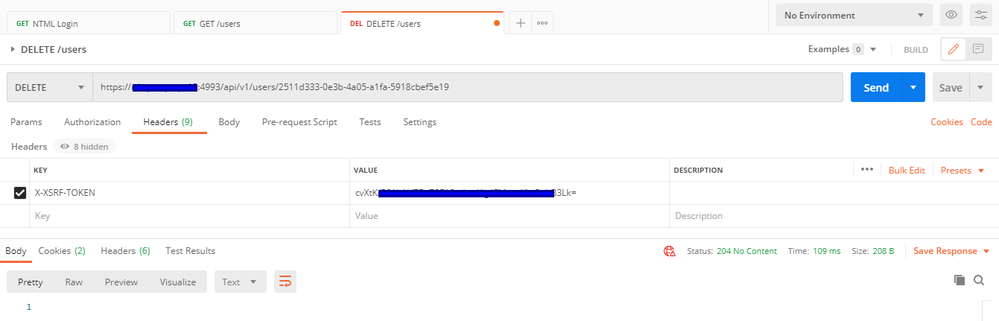Unlock a world of possibilities! Login now and discover the exclusive benefits awaiting you.
- Qlik Community
- :
- Support
- :
- Support
- :
- Knowledge
- :
- Support Articles
- :
- How to manage Qlik NPrinting users by using API
- Subscribe to RSS Feed
- Mark as New
- Mark as Read
- Bookmark
- Subscribe
- Printer Friendly Page
- Report Inappropriate Content
How to manage Qlik NPrinting users by using API
- Mark as New
- Bookmark
- Subscribe
- Mute
- Subscribe to RSS Feed
- Permalink
- Report Inappropriate Content
How to manage Qlik NPrinting users by using API
Apr 19, 2022 7:31:52 AM
Mar 18, 2021 11:49:21 AM
This document describes some examples of Qlik NPrinting APIs used to manage users using POSTMAN.
NOTE: Before proceeding below, ensure that the user which is used for authentication (in the following) should have the NPrinting 'Administrator' security role assigned to it.
To login:
- Open POSTMAN
- Create a get /login/ntlm call to your Qlik NPrinting server address. https://help.qlik.com/en-US/nprinting/November2020/APIs/NP+API/index.html?page=9#Users
- Open the Authorization tab
- Set NTLM in the TYPE dropdown menu
- Insert your username, password and domain. They must be the credentials of a Windows user that is also a Qlik NPrinting user with the related domain account configured.
- Click on Send. If everything is fine you will receive a status 200 ok as answer.
- I suggest you to save this tab for future usages
We can retrieve the list of all available users by using a get /users call https://help.qlik.com/en-US/nprinting/November2020/APIs/NP+API/index.html?page=56:
- Open a new tab
- Insert the get /users call and run it
- In the Body you will see the JSON with all your users
- You could also save this API call for future usages
We want to use APIs to delete the user with id 2511d333-0e3b-4a05-a1fa-5918cbef5e19. The user ID is visible in JSON retrived before and, if you open its profile in a web browser, in the related URL that appears like https://YourServer:4993/#/admin/users/2511d333-0e3b-4a05-a1fa-5918cbef5e19
The delete /users/{id} is described in https://help.qlik.com/en-US/nprinting/November2020/APIs/NP+API/index.html?page=57
Before proceeding we need to retrieve the connection X-XSRF-TOKEN from the get ntml/login call. Open it and click on Cookies on the right side.
Click on the NPWEBCONSOLE_XSRF-TOKEN tab. Select the token string from the first character after the equal sign to the semicolon and copy it. We will use that token code in the DELETE API.
To run the DELETE API:
- Create a new POSTMAN tab
- Select DELETE from the drop down menu on the left side
- Insert the DELETE URL. It looks like https://YourServer:4993/api/v1/users/2511d333-0e3b-4a05-a1fa-5918cbef5e19
- Click on the Headers tab
- Insert the Key X-XSRF-TOKEN
- Insert the Value of the token we retrieved before
- Click on Send
- You can save the call for future usages. In this case you have to start by running the get NTLM connection API again and retrieve the new X-XSRF-TOKEN connection token because it is different for every session.
If you refresh the web browser tab where you opened the user profile you will get an error because it is no more available.
- Mark as Read
- Mark as New
- Bookmark
- Permalink
- Report Inappropriate Content
It is a great start to learn the API. One thing to add to the above is that the user which we use for authentication needs to have a NPrinting role which will allow him to use API (Admin role will do 🙂 )
- Mark as Read
- Mark as New
- Bookmark
- Permalink
- Report Inappropriate Content
@Lech_Miszkiewicz Thanks for the suggestion! I'm not able to edit the article, but the user must have a role with the On-Demand -> Create privilege flagged on the Roles administration page for the correct Qlik NPrinting Apps.
- Mark as Read
- Mark as New
- Bookmark
- Permalink
- Report Inappropriate Content
Note added...thanks @Lech_Miszkiewicz