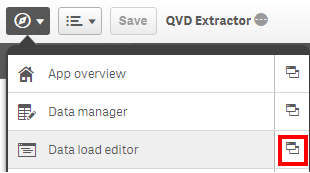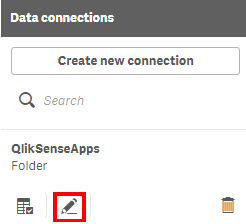Unlock a world of possibilities! Login now and discover the exclusive benefits awaiting you.
- Qlik Community
- :
- Forums
- :
- Forums by Product
- :
- Products (A-Z)
- :
- Qlik Sense
- :
- Documents
- :
- Extract data from a Qlik Sense or QlikView Applica...
- Move Document
- Delete Document
- Subscribe to RSS Feed
- Mark as New
- Mark as Read
- Bookmark
- Subscribe
- Printer Friendly Page
- Report Inappropriate Content
Extract data from a Qlik Sense or QlikView Application to QVD or CSV
- Move Document
- Delete Document and Replies
- Mark as New
- Bookmark
- Subscribe
- Mute
- Subscribe to RSS Feed
- Permalink
- Report Inappropriate Content
Extract data from a Qlik Sense or QlikView Application to QVD or CSV
Here is an easy approach to extracting the data model from a Qlik Sense (QVF) or QlikView (QVW) file. The example documented uses Qlik Sense Desktop, if you are using QlikView then please click here.
Most of the setup can be managed using variables from the front sheet of the application. However there are two steps that will require the user to update some things manually as indicated clearly in the steps below.
Why would you use or need this kind of technique?
In a production environment you may find use of the output table script elements without the variables as they can be useful in load processes when transformed QVDs can be re-used by other applications. However, there are many times where you need to create something quickly for an ad-hoc piece of work or as a demonstration to show a customer with amended data to make it more relevant (changing product, department names etc). This approach can also be useful when working offline on the front end or application tuning where you do not want to deal with all of the complications of the ETL process.
Setup Requirements:
- Qlik Sense Desktop
- The following extensions from branch.qlik.com
Please note the following instructions are also included in the dashboard itself in case you forget where it came from.
Step 1 - Update the 'QlikSenseApps' data connection in the data load editor window
- Open the Data Load Editor in a new window by clicking the icon identified below.
- On the right you will see Data Connections, click on the edit button of the 'QlikSenseApps' Connection
- Repoint the C:\ drive reference to your local QlikSenseApps folder. e.g. C:\Users\{user}\Documents\Qlik\Sense\Apps
- Return to the Dashboard.
Step 2 - Update the file name of the Qlik Sense or QlikView application from which you wish to extract data.
- Enter the name of the file from which you wish to extract data.
- This can be a Qlik Sense (QVF) or QlikView (QVW) application.
- Please ensure you include the .qvf or .qvw suffix.
e.g. Executive Dashboard.qvf
Step 3 - Create a folder location as a subfolder of the data connection folder and edit 'vDataDir' variable.
- Create the folder in windows explorer as a subfolder of that referenced as the data connection in step 1.
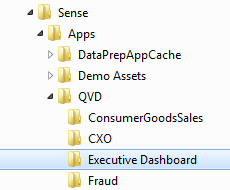
- Update the vDataDir variable with your new folder mapping.
- This is where you will store the output files.
- for example, QVD/Executive Dashboard where I have two levels of subfolders; QVD and Executive Dashboard.
Step 4 - Select the type of output you require.
- Select the output type using the buttons. The choices are QVD (Qlik's proprietary data store format optimized to read into memory) or CSV format.
Step 5 - Save the application and then Reload using the button to the left.
There is no need to open the Data Manager or Data Load Editor windows to reload the application. Use this extension button instead.
Step 6 - Check you folder to see your CSV or QVD files (one for each table in your data model)
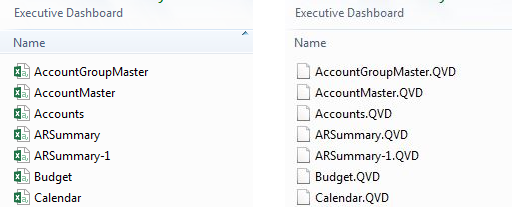
- Move Comment
- Delete Comment
- Mark as Read
- Mark as New
- Bookmark
- Permalink
- Report Inappropriate Content
Hi Frank,
It's working at the data model level (binary load) so the filters will not apply... Interesting idea for an API based extension though.
Cheers
Rich
- Move Comment
- Delete Comment
- Mark as Read
- Mark as New
- Bookmark
- Permalink
- Report Inappropriate Content
You can also extract data from Qlik Sense using the ODBC driver that (Qlik Elite Partner) IPC Global has created. You use SQL commands to extract data from the tables in the data model and also from table objects in the UI.
- Move Comment
- Delete Comment
- Mark as Read
- Mark as New
- Bookmark
- Permalink
- Report Inappropriate Content
Thanks, Richard! It works successfully.
I'd just recommend you to edit the post, as it wasn't clear that a given app should be used.
Just add "Download and install the attached app" in the "Setup Requirements" section.
Regards,
Rodrigo Hjort
- Move Comment
- Delete Comment
- Mark as Read
- Mark as New
- Bookmark
- Permalink
- Report Inappropriate Content
Thank you very much! We had a qvf that didn't have the connection information saved and this was the only way to get the data out. I wish Qlik Sense would put this in the enterprise version by default.
- Move Comment
- Delete Comment
- Mark as Read
- Mark as New
- Bookmark
- Permalink
- Report Inappropriate Content
Can you please explain how to write SQL script from qvw to extract data from tables.
Ex: open application-->Ctrl+e-->take script in that till from-->from xyz.qvd--> serach qvd in folders and replace with SQL.
Using that script need to run and get data...once data is loaded..extract it from table
- « Previous
-
- 1
- 2
- Next »