Unlock a world of possibilities! Login now and discover the exclusive benefits awaiting you.
- Qlik Community
- :
- All Forums
- :
- QlikView App Dev
- :
- Change selection color
- Subscribe to RSS Feed
- Mark Topic as New
- Mark Topic as Read
- Float this Topic for Current User
- Bookmark
- Subscribe
- Mute
- Printer Friendly Page
- Mark as New
- Bookmark
- Subscribe
- Mute
- Subscribe to RSS Feed
- Permalink
- Report Inappropriate Content
Change selection color
Is it possible to change selection color in list from green to any other color
- « Previous Replies
-
- 1
- 2
- Next Replies »
Accepted Solutions
- Mark as New
- Bookmark
- Subscribe
- Mute
- Subscribe to RSS Feed
- Permalink
- Report Inappropriate Content
Ok Prakash,
Do the following:
1) Press ctrl+M ( To open Edit Module Window).
2). Then Paste Below Code
Sub SetColorPrefs()
Dim UserPrefs
set UserPrefs = _
ActiveDocument.GetApplication.GetUserPreferences
' Set the "Selected" Color
UserPrefs.CustomSelBgColor(1).PrimaryCol.Col = _
RGB (0,0,255) ' Blue
UserPrefs.CustomSelFgColor(1).PrimaryCol.Col = _
RGB (255,255,0) ' Yellow
' Set the "Possible" Color
UserPrefs.CustomSelBgColor(2).PrimaryCol.Col = _
RGB (255,255,0) ' Yellow
UserPrefs.CustomSelFgColor(2).PrimaryCol.Col = _
RGB (0,0,0) ' Black
' Set the Excluded Color
UserPrefs.CustomSelBgColor(5).PrimaryCol.Col = _
RGB (200,200,200) ' Light gray
UserPrefs.CustomSelFgColor(5).PrimaryCol.Col = _
RGB (0,0,0) ' Black
' Set the Locked Color
UserPrefs.CustomSelBgColor(0).PrimaryCol.Col = _
RGB (255,0,0) ' Red
UserPrefs.CustomSelFgColor(0).PrimaryCol.Col = _
RGB (0,0,0) ' Black
ActiveDocument.GetApplication.SetUserPreferences _
UserPrefs
end sub
4) Click on Check Button to Check the code if it is showing '***Ready*****' then click on click on test button to execute the code.
Now again go to document properties and do the same which I tell you earlier. If Still facing problem let me know.
--Jai
- Mark as New
- Bookmark
- Subscribe
- Mute
- Subscribe to RSS Feed
- Permalink
- Report Inappropriate Content
Hi,
There is not Much Option to change Selection Color but you can do this in
Go To Document Property->-General>Selection Apperantice,
Try Style and Color Scheme,
Regards,
Please appreciate our Qlik community members by giving Kudos for sharing their time for your query. If your query is answered, please mark the topic as resolved 🙂
- Mark as New
- Bookmark
- Subscribe
- Mute
- Subscribe to RSS Feed
- Permalink
- Report Inappropriate Content
It is Possible.
Go to Document Properties and then under Genral Tab, select Custom from color scheme drop dpwn.
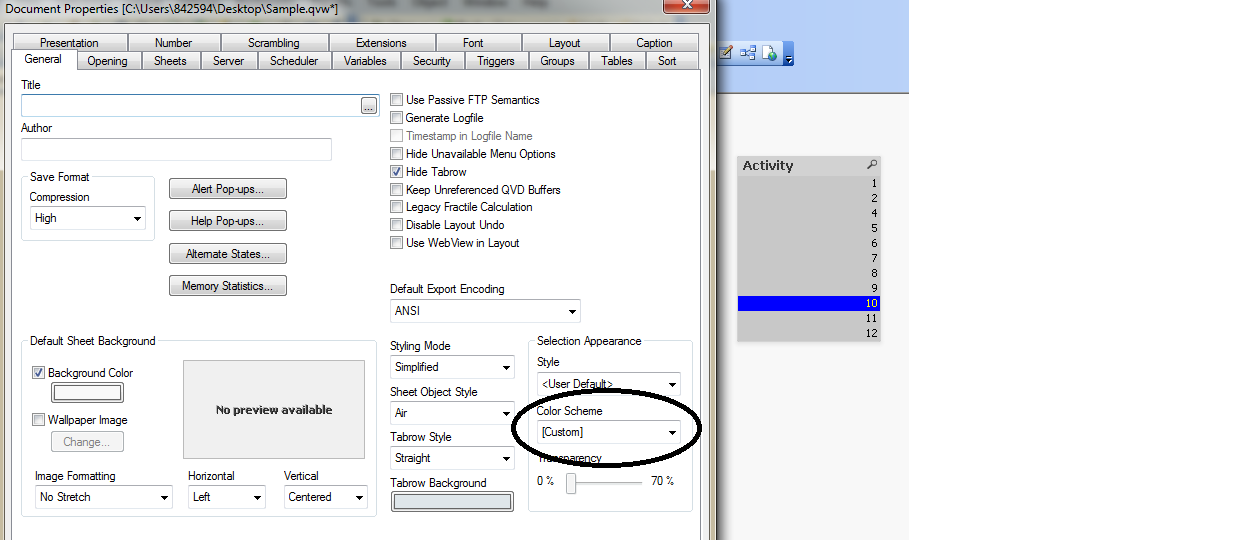
- Mark as New
- Bookmark
- Subscribe
- Mute
- Subscribe to RSS Feed
- Permalink
- Report Inappropriate Content
Hi Max,
In Color Scheme [Custom] option is there but by choosing custom option where we can set color
Thanks,
Prakash
- Mark as New
- Bookmark
- Subscribe
- Mute
- Subscribe to RSS Feed
- Permalink
- Report Inappropriate Content
Hi jsingh71,
I've set color scheme to custom, but can u please tell me from where u've set blue color after choosing custom scheme.
Thanks,
Prakash
- Mark as New
- Bookmark
- Subscribe
- Mute
- Subscribe to RSS Feed
- Permalink
- Report Inappropriate Content
Its automatically takes the blue color.
For mor detail find the attachment. Still have any issue let me know.
- Mark as New
- Bookmark
- Subscribe
- Mute
- Subscribe to RSS Feed
- Permalink
- Report Inappropriate Content
Hi,
I've opened your file but it is showing selection in Green color which is showing blue in your system,
Is there any other setting affecting on that
Thanks,
Prakash
- Mark as New
- Bookmark
- Subscribe
- Mute
- Subscribe to RSS Feed
- Permalink
- Report Inappropriate Content
There is a way to manipulate the colours using a QAR, google for "qlikfix any colour, as long as it's green" ![]()
- Mark as New
- Bookmark
- Subscribe
- Mute
- Subscribe to RSS Feed
- Permalink
- Report Inappropriate Content
Ok Prakash,
Do the following:
1) Press ctrl+M ( To open Edit Module Window).
2). Then Paste Below Code
Sub SetColorPrefs()
Dim UserPrefs
set UserPrefs = _
ActiveDocument.GetApplication.GetUserPreferences
' Set the "Selected" Color
UserPrefs.CustomSelBgColor(1).PrimaryCol.Col = _
RGB (0,0,255) ' Blue
UserPrefs.CustomSelFgColor(1).PrimaryCol.Col = _
RGB (255,255,0) ' Yellow
' Set the "Possible" Color
UserPrefs.CustomSelBgColor(2).PrimaryCol.Col = _
RGB (255,255,0) ' Yellow
UserPrefs.CustomSelFgColor(2).PrimaryCol.Col = _
RGB (0,0,0) ' Black
' Set the Excluded Color
UserPrefs.CustomSelBgColor(5).PrimaryCol.Col = _
RGB (200,200,200) ' Light gray
UserPrefs.CustomSelFgColor(5).PrimaryCol.Col = _
RGB (0,0,0) ' Black
' Set the Locked Color
UserPrefs.CustomSelBgColor(0).PrimaryCol.Col = _
RGB (255,0,0) ' Red
UserPrefs.CustomSelFgColor(0).PrimaryCol.Col = _
RGB (0,0,0) ' Black
ActiveDocument.GetApplication.SetUserPreferences _
UserPrefs
end sub
4) Click on Check Button to Check the code if it is showing '***Ready*****' then click on click on test button to execute the code.
Now again go to document properties and do the same which I tell you earlier. If Still facing problem let me know.
--Jai
- Mark as New
- Bookmark
- Subscribe
- Mute
- Subscribe to RSS Feed
- Permalink
- Report Inappropriate Content
Hi Prakash,
You can change color of selected field ...follow below instructions
Settings -> Document Properties -> General -> Color Scheme and choose [Custom].
now
Go to Settings -> Document Properties -> Triggers
add to "OnOpen"
Action Type: External / Run Macro
Name the Macro and Pest the following code...
sub [Enter Name of your Macro]
set up = ActiveDocument.GetApplication.GetUserPreferences
up.CustomSelBgColor(1).PrimaryCol.Col = RGB (255,0,0)
ActiveDocument.GetApplication.SetUserPreferences up
end sub
Then TEST it & done it
Thanks & Regards,
Harshal Patil
- « Previous Replies
-
- 1
- 2
- Next Replies »