Unlock a world of possibilities! Login now and discover the exclusive benefits awaiting you.
- Qlik Community
- :
- All Forums
- :
- QlikView App Dev
- :
- Re: Current selection but include all for one fiel...
- Subscribe to RSS Feed
- Mark Topic as New
- Mark Topic as Read
- Float this Topic for Current User
- Bookmark
- Subscribe
- Mute
- Printer Friendly Page
- Mark as New
- Bookmark
- Subscribe
- Mute
- Subscribe to RSS Feed
- Permalink
- Report Inappropriate Content
Current selection but include all for one field in Set Analysis
Hi,
I feel quite stupid, I am sure this is piece of cake...
I have a straight table where I want average sum of sales for each supplier.
So for supplier A it should say 0,14 (100/700), supplier B 0,29 (200/700) etc...
How should I write my set analysis expression if I want current selection (in the real app I want selections to be included, except for the field supplier where it should calculate on all)
Thanks
- « Previous Replies
-
- 1
- 2
- Next Replies »
Accepted Solutions
- Mark as New
- Bookmark
- Subscribe
- Mute
- Subscribe to RSS Feed
- Permalink
- Report Inappropriate Content
Dear,
Can you try below expression:
=Sum(Sales)/Sum(TOTAL{<Supplier=>} Sales)
and don't select relative option .
select Show in Percent from Number Tab.
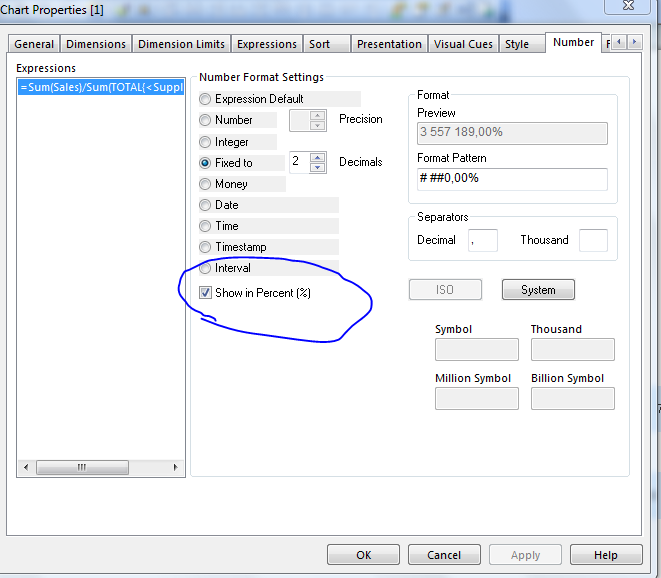
- Mark as New
- Bookmark
- Subscribe
- Mute
- Subscribe to RSS Feed
- Permalink
- Report Inappropriate Content
Avg(Sales) ?
- Mark as New
- Bookmark
- Subscribe
- Mute
- Subscribe to RSS Feed
- Permalink
- Report Inappropriate Content
Sum(Sales) / Sum (Total Sales) will give you their relative % of the overall total. You could also use Sum(Sales) and tick the relative checkbox next to it.
- Mark as New
- Bookmark
- Subscribe
- Mute
- Subscribe to RSS Feed
- Permalink
- Report Inappropriate Content
Dear,
=Sum(Sales)/Sum(TOTAL Sales)
- Mark as New
- Bookmark
- Subscribe
- Mute
- Subscribe to RSS Feed
- Permalink
- Report Inappropriate Content
I use relative button and that's perfect, if no selection has been made on supplier. But if I select supplier A, I would still like it to count the relation of ALL suppliers...
- Mark as New
- Bookmark
- Subscribe
- Mute
- Subscribe to RSS Feed
- Permalink
- Report Inappropriate Content
Dear,
Can you try below expression:
=Sum(Sales)/Sum(TOTAL{<Supplier=>} Sales)
and don't select relative option .
select Show in Percent from Number Tab.
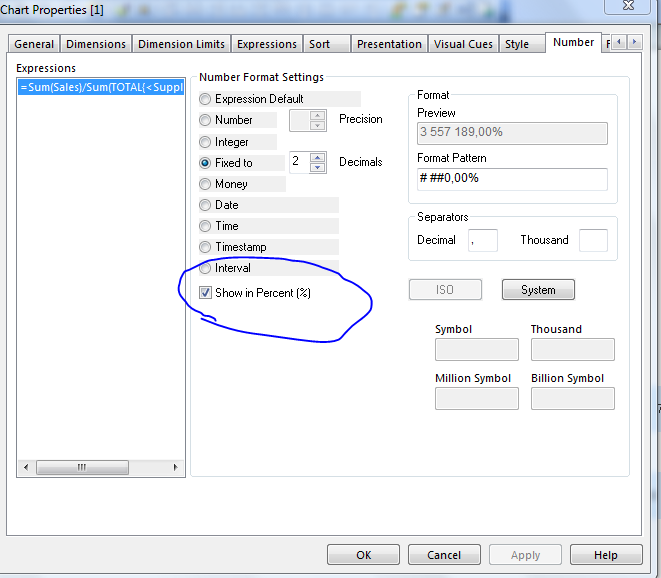
- Mark as New
- Bookmark
- Subscribe
- Mute
- Subscribe to RSS Feed
- Permalink
- Report Inappropriate Content
In that case try:
Sum(Sales) / Sum ( ALL Sales) // if you want to ignore all other selections
PFA
- Mark as New
- Bookmark
- Subscribe
- Mute
- Subscribe to RSS Feed
- Permalink
- Report Inappropriate Content
First solution:
sum(Sales)
/
sum(ALL Sales)
Equivalent sintax:
sum(Sales)/sum({1}TOTAL Sales)
- Mark as New
- Bookmark
- Subscribe
- Mute
- Subscribe to RSS Feed
- Permalink
- Report Inappropriate Content
Check the content 'set analysis' in Qlik guide contents for more details ![]()
- Mark as New
- Bookmark
- Subscribe
- Mute
- Subscribe to RSS Feed
- Permalink
- Report Inappropriate Content
Check directly to your file if you want
- « Previous Replies
-
- 1
- 2
- Next Replies »