Unlock a world of possibilities! Login now and discover the exclusive benefits awaiting you.
- Qlik Community
- :
- All Forums
- :
- QlikView App Dev
- :
- Re: Document CAL - how to find out to which report...
- Subscribe to RSS Feed
- Mark Topic as New
- Mark Topic as Read
- Float this Topic for Current User
- Bookmark
- Subscribe
- Mute
- Printer Friendly Page
- Mark as New
- Bookmark
- Subscribe
- Mute
- Subscribe to RSS Feed
- Permalink
- Report Inappropriate Content
Document CAL - how to find out to which reports they are allocated
Hello
I think i have deleted 6 applications that had document licences assigned to them. How can check where these documents were allocated and release them so someone else can use them?
I found the following information online
1.Stop all QV services
2. Delete all calldata.pgo
3. Restart all QV services
4. Allocate licences again
Is this correct?
IT have sent me this screenshot and asked should delete everything that says caldata.pgo?
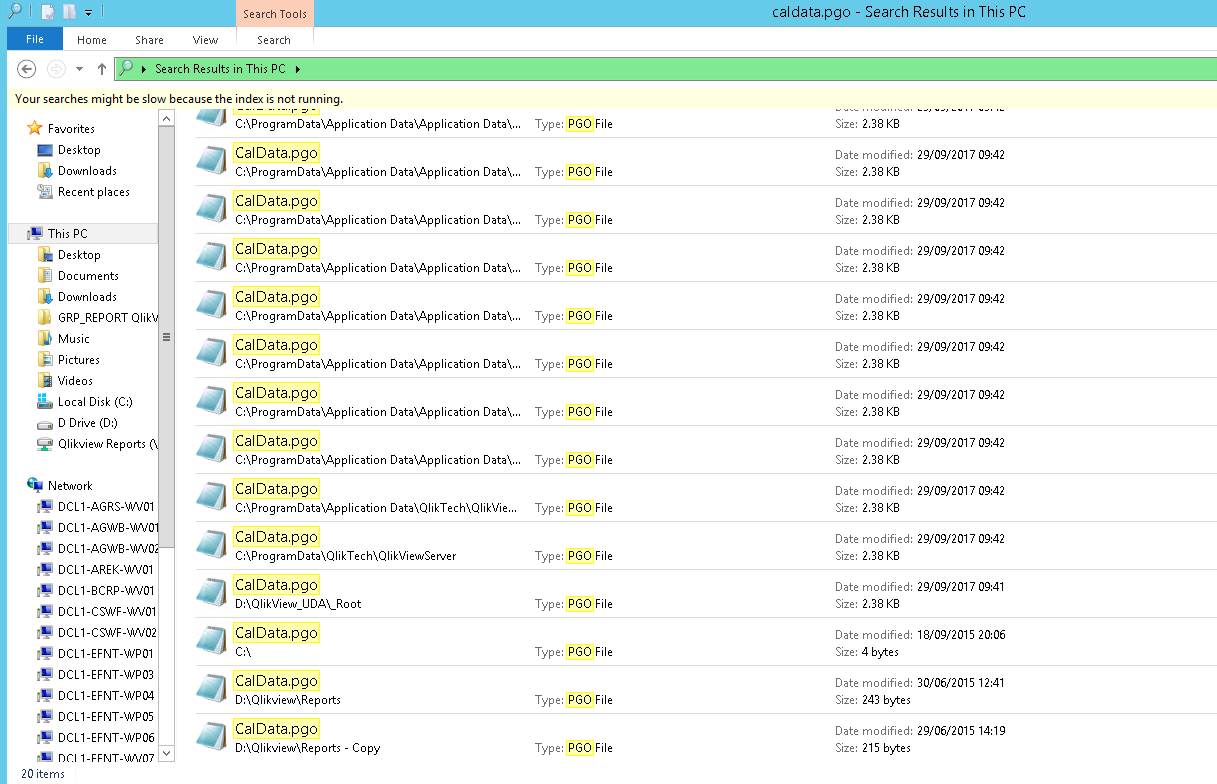
Thanks
Paul
Accepted Solutions
- Mark as New
- Bookmark
- Subscribe
- Mute
- Subscribe to RSS Feed
- Permalink
- Report Inappropriate Content
Hi Paul,
its the capital ones at the bottom of the tree in your image.
as in my image below, the highlighted ones are the ones that have been deleted.
so if you to your root directory (you can find that out by going to the QMC>SYSTEM>QLIKVIEW SERVERS>FOLDERS..
and replace the QVWS with files with exactly the same names as whats listed in your screen shot.
you should then be able to remove any doc cals from them. then you can delete the files again.
I hope that helps.
- Mark as New
- Bookmark
- Subscribe
- Mute
- Subscribe to RSS Feed
- Permalink
- Report Inappropriate Content
If you know what QVWs you have recently deleted, you can just replace them (either from recycle bin or just with blank QVWs with exactly the same name) then you can remove any doc cals assigned manually and delete the QVWs again.
this might also help..
file:///C:/Users/Chris/Downloads/How-To-Recover-Document-CALs-Assigned-To-A-Deleted-QVW.pdf
- Mark as New
- Bookmark
- Subscribe
- Mute
- Subscribe to RSS Feed
- Permalink
- Report Inappropriate Content
No, that is probably not correct if you have also other CALs assigned that you want to keep. Deleting all copies of CalData.pgo will drop them all.
In the Documents->User Documents folder of the QMC, you will now see all-capitals entries for your deleted documents. Recreate those documents (0-size files will do, so create an empty text file for each one of them and rename the text file to YourDocumentname.qvw). The documents should now reappear in their proper places in the QMC Documents tree, with the Document CALs tab visible again. Remove all CALs (you may have to wait for the quarantaine period to expire), reset the number of allocated CALs (the "pool") to zero, check whether these documents still have active reload tasks (delete/disable them) and delete the dummy documents.
There is also another technique that uses an .xml representation of the CalData.pgo file to find out where those documents were located. But to use that one, a QVS restart is necessary.
- Mark as New
- Bookmark
- Subscribe
- Mute
- Subscribe to RSS Feed
- Permalink
- Report Inappropriate Content
Hi Chris
The problem is that I don't know which ones had the CALs attached to them.
Would you mind attaching your document so that I could read it.
Many thanks
Paul
- Mark as New
- Bookmark
- Subscribe
- Mute
- Subscribe to RSS Feed
- Permalink
- Report Inappropriate Content
Hi Peter
You say "In the Documents->User Documents folder of the QMC, you will now see all-capitals entries for your deleted documents"
I don't really know what you mean. I see this?
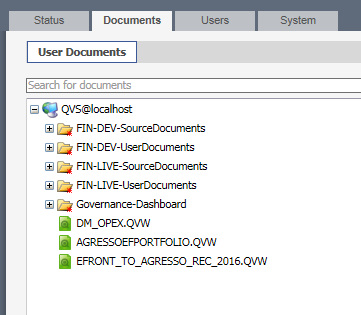
- Mark as New
- Bookmark
- Subscribe
- Mute
- Subscribe to RSS Feed
- Permalink
- Report Inappropriate Content
Hi Paul,
its the capital ones at the bottom of the tree in your image.
as in my image below, the highlighted ones are the ones that have been deleted.
so if you to your root directory (you can find that out by going to the QMC>SYSTEM>QLIKVIEW SERVERS>FOLDERS..
and replace the QVWS with files with exactly the same names as whats listed in your screen shot.
you should then be able to remove any doc cals from them. then you can delete the files again.
I hope that helps.
- Mark as New
- Bookmark
- Subscribe
- Mute
- Subscribe to RSS Feed
- Permalink
- Report Inappropriate Content
Great Chris - thanks for your help. I found the Doc CAL licences that I had lost
Paul
- Mark as New
- Bookmark
- Subscribe
- Mute
- Subscribe to RSS Feed
- Permalink
- Report Inappropriate Content
Thanks Peter, with your and Chris's help I worked out what to do