Unlock a world of possibilities! Login now and discover the exclusive benefits awaiting you.
- Qlik Community
- :
- All Forums
- :
- QlikView App Dev
- :
- Dynamic Month as calculate dimension
- Subscribe to RSS Feed
- Mark Topic as New
- Mark Topic as Read
- Float this Topic for Current User
- Bookmark
- Subscribe
- Mute
- Printer Friendly Page
- Mark as New
- Bookmark
- Subscribe
- Mute
- Subscribe to RSS Feed
- Permalink
- Report Inappropriate Content
Dynamic Month as calculate dimension
Hello,
I was stuck with one problem, I don't know how to create dynamic calculate dimension. Like you see image, I want to create dimension based od selected date:
the expression for Month = Date={">$(=Date(Max(Date-30)))<=$(=Max(Date))"}
the expression for Month -1 = Date={">$(=Date(Max(Date-60)))<=$(=Date(Max(Date-30)))"}
the expression for Month -2 = Date={">$(=Date(Max(Date-90)))<=$(=Date(Max(Date-60)))"}
the expression for Month -3 = Date={">$(=Date(Max(Date-120)))<=$(=Date(Max(Date-90)))"}
the expression for Month -4 = Date={">$(=Date(Max(Date-150)))<=$(=Date(Max(Date-120)))"}
the expression for Month -5 = Date={">$(=Date(Max(Date-180)))<=$(=Date(Max(Date-150)))"}
Is it possible to create a dynamic month dimension?
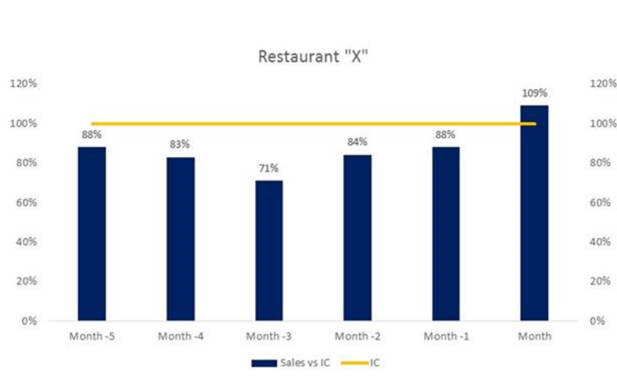
Accepted Solutions
- Mark as New
- Bookmark
- Subscribe
- Mute
- Subscribe to RSS Feed
- Permalink
- Report Inappropriate Content
Also, if the previous solution doesn't work for you try this method.
First Uncheck the Show Legend check box to turn off the 'X' axis labels on chart.
Then, Add text which will be your labels for 'X' axis.
the newly added text would appear on TOP LEFT side of your chart
Now click anywhere on chart to activate it and then press CTRL + SHIFT and you will see a red line around different objects in text
Now, Keep pressing CTRL + SHIFT and now you can drag this text box anywhere you want. You can then add more labels and put them at right place using this method.
- Mark as New
- Bookmark
- Subscribe
- Mute
- Subscribe to RSS Feed
- Permalink
- Report Inappropriate Content
May be this
If(Date > (Max(TOTAL Date) - 30) and Date <= (Max(TOTAL Date)), Dual('Month', 1),
If(Date > (Max(TOTAL Date) - 60) and Date <= (Max(TOTAL Date) - 30), Dual('Month - 1', 2),
If(Date > (Max(TOTAL Date) - 90) and Date <= (Max(TOTAL Date) - 60), Dual('Month - 2', 3),
If(Date > (Max(TOTAL Date) - 120) and Date <= (Max(TOTAL Date) - 90), Dual('Month - 3', 4),
If(Date > (Max(TOTAL Date) - 150) and Date <= (Max(TOTAL Date) - 120), Dual('Month - 4', 5),
If(Date > (Max(TOTAL Date) - 180) and Date <= (Max(TOTAL Date) - 150), Dual('Month - 5', 6)))))))
- Mark as New
- Bookmark
- Subscribe
- Mute
- Subscribe to RSS Feed
- Permalink
- Report Inappropriate Content
Yes, I have now "special dimension" but bars on the graph are not aligned to the middle. On the graph you see 7 expressions, how to move bars on middle of dimension?
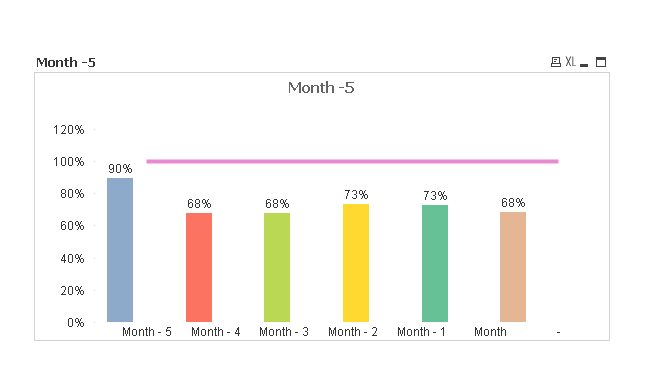
Regards
Jacek.
- Mark as New
- Bookmark
- Subscribe
- Mute
- Subscribe to RSS Feed
- Permalink
- Report Inappropriate Content
Try changing the orientation of 'X' axis label this way.
- Mark as New
- Bookmark
- Subscribe
- Mute
- Subscribe to RSS Feed
- Permalink
- Report Inappropriate Content
Hello,
Still from a visual point of view it looks bad. Label is not under bar and the line is not from beginning to end of the chart.
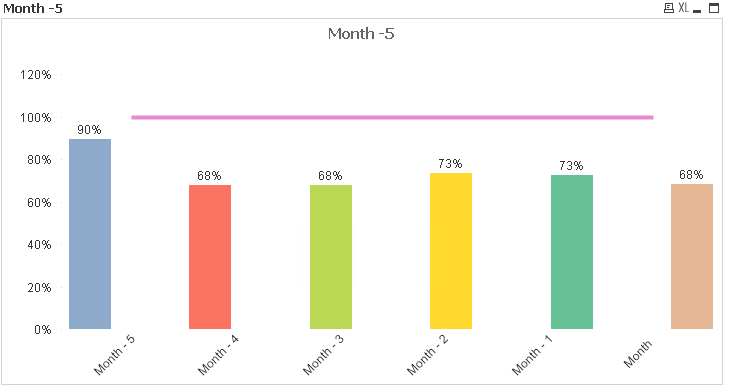
Regards
Jacek.
- Mark as New
- Bookmark
- Subscribe
- Mute
- Subscribe to RSS Feed
- Permalink
- Report Inappropriate Content
Also, if the previous solution doesn't work for you try this method.
First Uncheck the Show Legend check box to turn off the 'X' axis labels on chart.
Then, Add text which will be your labels for 'X' axis.
the newly added text would appear on TOP LEFT side of your chart
Now click anywhere on chart to activate it and then press CTRL + SHIFT and you will see a red line around different objects in text
Now, Keep pressing CTRL + SHIFT and now you can drag this text box anywhere you want. You can then add more labels and put them at right place using this method.
- Mark as New
- Bookmark
- Subscribe
- Mute
- Subscribe to RSS Feed
- Permalink
- Report Inappropriate Content
Check if changing the style from grouped to stacked helps.
Cheers,
rohan
- Mark as New
- Bookmark
- Subscribe
- Mute
- Subscribe to RSS Feed
- Permalink
- Report Inappropriate Content
Super trick. Thank you for your help. Big plus for you and Sunny.
Final effect: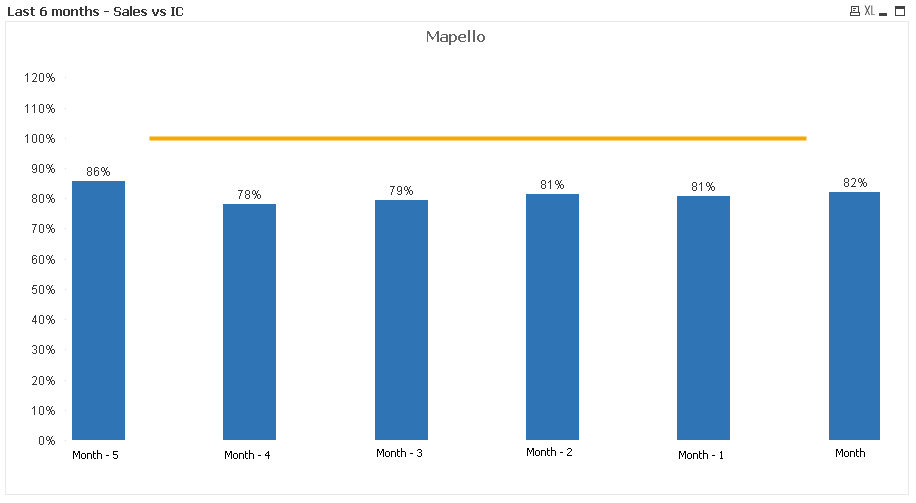
Regards
Jacek.