Unlock a world of possibilities! Login now and discover the exclusive benefits awaiting you.
- Qlik Community
- :
- All Forums
- :
- QlikView App Dev
- :
- Help Require in Linear Gauge
- Subscribe to RSS Feed
- Mark Topic as New
- Mark Topic as Read
- Float this Topic for Current User
- Bookmark
- Subscribe
- Mute
- Printer Friendly Page
- Mark as New
- Bookmark
- Subscribe
- Mute
- Subscribe to RSS Feed
- Permalink
- Report Inappropriate Content
Help Require in Linear Gauge
Hi,
I have created one Pivot Table in which I have created Expected vs Actuals as a Linear chart.
How to add benchmark like 25%, 50%, 75% in the chart so Needle in the chart will tell the current position whether actuals are below 25% or between 25% to 50% or above 75%.
If any other chart is the solution to this problem then please let me know as well.
I am attaching the application in which I have created a graph.
Please guide to resolve the issue.
Thanks in advance.
Accepted Solutions
- Mark as New
- Bookmark
- Subscribe
- Mute
- Subscribe to RSS Feed
- Permalink
- Report Inappropriate Content
Just disable the autowidth option for segments, set max to 1 and create 4 segments with lower limit 0, 0.25,0.5,0.75
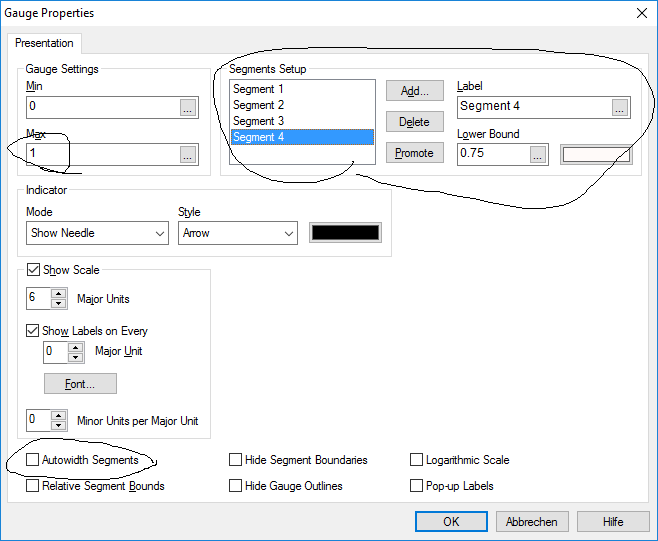
- Mark as New
- Bookmark
- Subscribe
- Mute
- Subscribe to RSS Feed
- Permalink
- Report Inappropriate Content
Just disable the autowidth option for segments, set max to 1 and create 4 segments with lower limit 0, 0.25,0.5,0.75
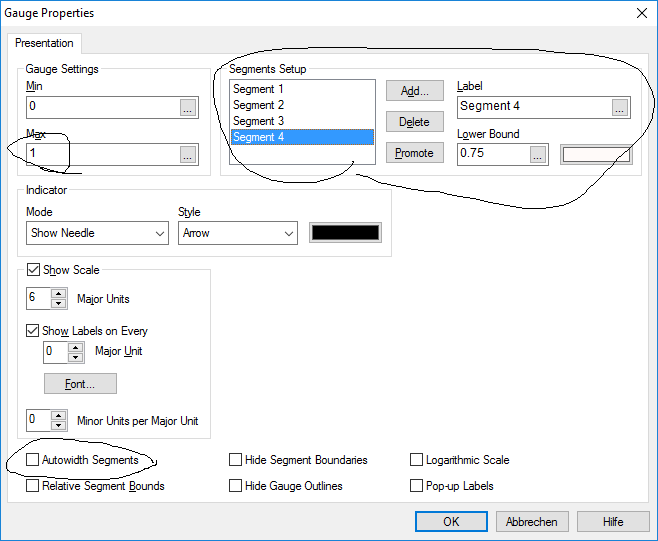
- Mark as New
- Bookmark
- Subscribe
- Mute
- Subscribe to RSS Feed
- Permalink
- Report Inappropriate Content
Thanks Swuehl for your Help..it is working.
As I am unable to open the application you have provided because of desktop version though I have made the changes as per your suggestion.
So just correct me if my understanding is wrong. My 1st segment is 0 To 24%, 2nd segment is of 25% To 49%, 3 rd segment is of 50% To 74% and last segment is of 75% and above.
Secondly, whether it is possible to get any identifier in graph by which I will know my first segment is up to 25% second is between 26% To 50% and so on. As I have created the graph so i will know the group segments but how any third person will know only by looking at the graph.
- Mark as New
- Bookmark
- Subscribe
- Mute
- Subscribe to RSS Feed
- Permalink
- Report Inappropriate Content
Since the values are floating point values, your first segment will range from zero to 25% (upper limit exclusive or inclusive? I don't really know in this case, but I think it doesn't matter anyway, you won't be able to tell from the displayed gauge), second from 25% to 50% etc.
Second, I think you can't create labels within the gauge representation in a table chart's expression column, so I think you need to give the user a hint somewhere else, maybe in the expression header, if needed (in this specific case it's IMHO pretty clear that the gauge is segmented in quarters.
So maybe use something like this (added a column with the actual percentage as number and described the gauge in the expression header):
| Product_Bucketing | Actuals | Expected | % | 0-100% in Quarter Segments |
|---|---|---|---|---|
| Convenional | 12 | 18 | 67% | <<image>> |
| Traditional | 6 | 21 | 29% | <<image>> |
| Ulip | 6 | 23 | 26% | <<image>> |
- Mark as New
- Bookmark
- Subscribe
- Mute
- Subscribe to RSS Feed
- Permalink
- Report Inappropriate Content
Thanks lot....Too Good...Swuehl.
The Idea's which you have provided are really useful.
Just one more thing can I sort my segment graphs so the segments with higher % is always on a top.
Though in a attached sample e.g. it is in sorted order only.
- Mark as New
- Bookmark
- Subscribe
- Mute
- Subscribe to RSS Feed
- Permalink
- Report Inappropriate Content
That should be possible by sorting your dimension by your percentage expression in descending order
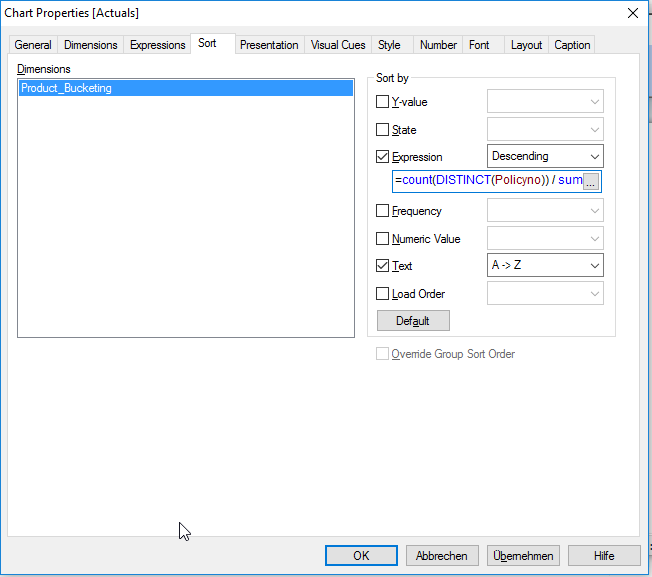
- Mark as New
- Bookmark
- Subscribe
- Mute
- Subscribe to RSS Feed
- Permalink
- Report Inappropriate Content
Great...Swuehl.
Thanks once again for your help.