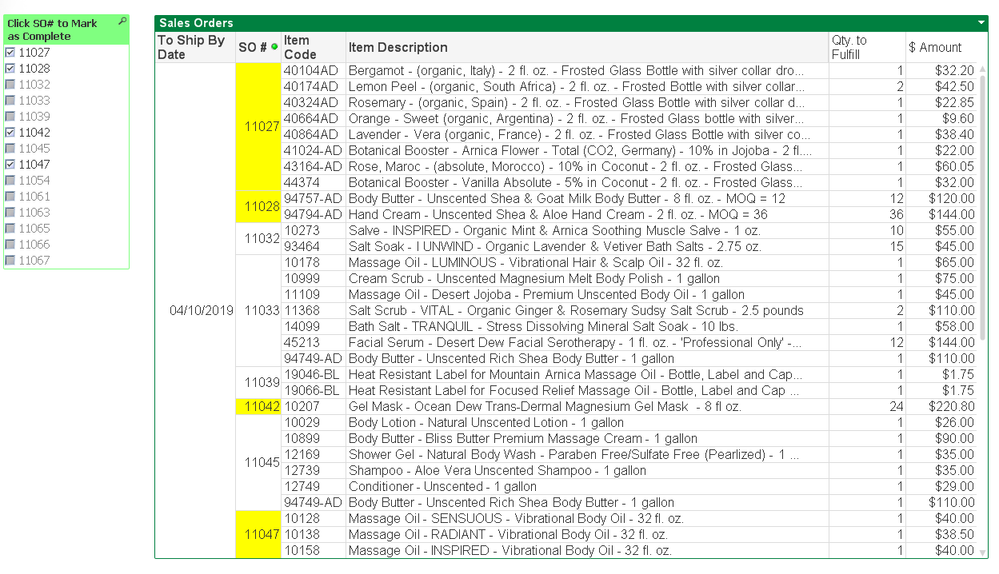Unlock a world of possibilities! Login now and discover the exclusive benefits awaiting you.
- Qlik Community
- :
- All Forums
- :
- QlikView App Dev
- :
- Highlight Multiple Cells with Listbox Selections
- Subscribe to RSS Feed
- Mark Topic as New
- Mark Topic as Read
- Float this Topic for Current User
- Bookmark
- Subscribe
- Mute
- Printer Friendly Page
- Mark as New
- Bookmark
- Subscribe
- Mute
- Subscribe to RSS Feed
- Permalink
- Report Inappropriate Content
Highlight Multiple Cells with Listbox Selections
Hello,
I am trying to set this pivot table up so I can indicate which Sales Orders(SO) are complete by checking the boxes in listbox next to the table. I used the expression
=If(GetFieldSelections([Transactions.Ref Number])=[Transactions.Ref Number],RGB(255,255,0)) for the Background Color of the Transaction.Ref Number Dimension (Labelled SO #)
This works if I make a single selection. However, I would like to make multiple selections so I can check them off as they are completed and I would also like to see all of the Incomplete Sales Orders. In other words, the pivot table would NOT collapse when I make a selection but the cell (which matches the SO Ref #'s selected in the listbox) would be highlighted.
Accepted Solutions
- Mark as New
- Bookmark
- Subscribe
- Mute
- Subscribe to RSS Feed
- Permalink
- Report Inappropriate Content
For anyone who is interested, I was able to solve this issue using an expression I found under another thread titled "Highlight multiple values in pivot without removing the other values in the same pivot". the expression I used was posted by Sasikanth. I used the expression = If(Wildmatch(Concat(DISTINCT([Transactions.Ref Number]), '|'), [Transactions.Ref Number]) and GetSelectedCount([Transactions.Ref Number])>0,RGB(255,255,0),White()) for the Background color of my item.ref number dimension. Then I added the set identifier {1} to my expressions so my selections didn't clear the table of un-selected Transactions. The result is posted below. I may need to add tweaks to get the full function I am looking for but this is what I was looking to do initially.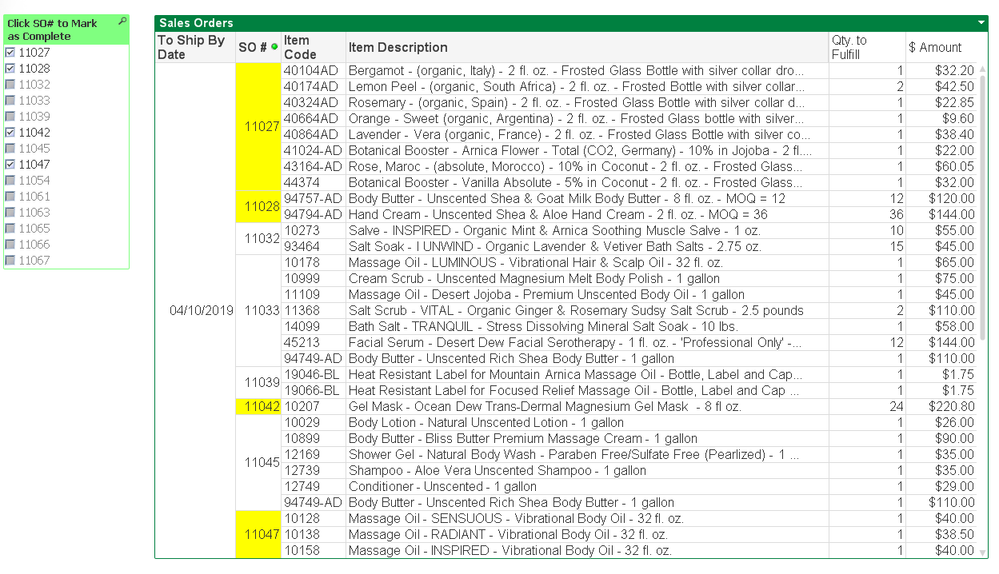
- Mark as New
- Bookmark
- Subscribe
- Mute
- Subscribe to RSS Feed
- Permalink
- Report Inappropriate Content
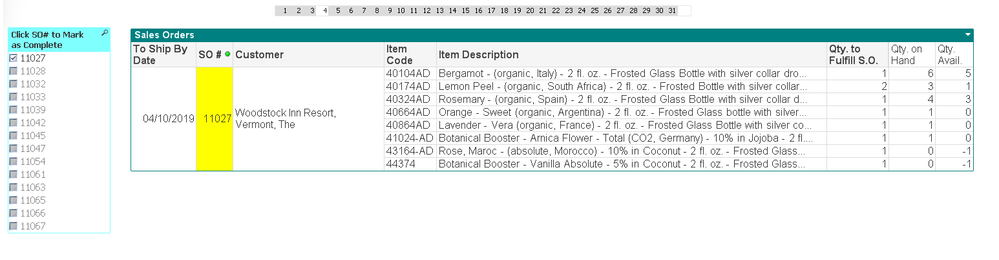
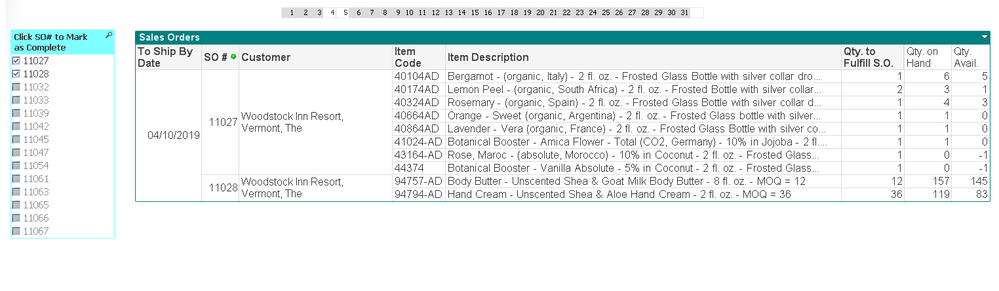
- Mark as New
- Bookmark
- Subscribe
- Mute
- Subscribe to RSS Feed
- Permalink
- Report Inappropriate Content
For anyone who is interested, I was able to solve this issue using an expression I found under another thread titled "Highlight multiple values in pivot without removing the other values in the same pivot". the expression I used was posted by Sasikanth. I used the expression = If(Wildmatch(Concat(DISTINCT([Transactions.Ref Number]), '|'), [Transactions.Ref Number]) and GetSelectedCount([Transactions.Ref Number])>0,RGB(255,255,0),White()) for the Background color of my item.ref number dimension. Then I added the set identifier {1} to my expressions so my selections didn't clear the table of un-selected Transactions. The result is posted below. I may need to add tweaks to get the full function I am looking for but this is what I was looking to do initially.