Unlock a world of possibilities! Login now and discover the exclusive benefits awaiting you.
- Qlik Community
- :
- All Forums
- :
- QlikView App Dev
- :
- Re: How do you set the font color on a button with...
- Subscribe to RSS Feed
- Mark Topic as New
- Mark Topic as Read
- Float this Topic for Current User
- Bookmark
- Subscribe
- Mute
- Printer Friendly Page
- Mark as New
- Bookmark
- Subscribe
- Mute
- Subscribe to RSS Feed
- Permalink
- Report Inappropriate Content
How do you set the font color on a button with a combined image background?
Please help. I have buttons that use a combined image for the background. For the "selected" or "on" state (2nd button) I would like to specify a nice clean white. This default offset gray is difficult to read and definitely not 508 Compliant. Where can I adjust this??
Thanks,
Russell
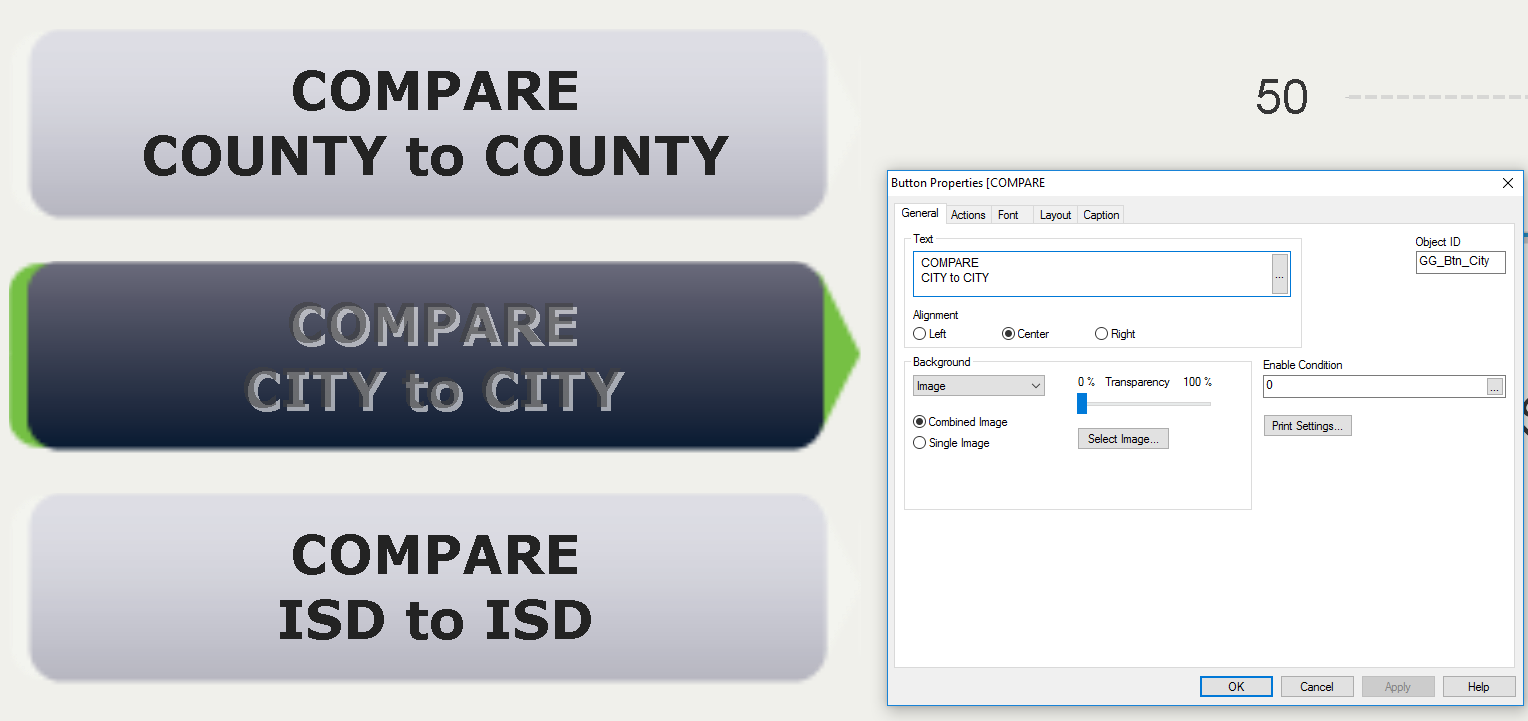
- Mark as New
- Bookmark
- Subscribe
- Mute
- Subscribe to RSS Feed
- Permalink
- Report Inappropriate Content
Right Click on the button >> Properties >> Font tab
If a post helps to resolve your issue, please accept it as a Solution.
- Mark as New
- Bookmark
- Subscribe
- Mute
- Subscribe to RSS Feed
- Permalink
- Report Inappropriate Content
Best way is instead of button you can take text object and play around it you will get.
or else in general tab you have bg colour or in caption tab use in active/active caption as well
- Mark as New
- Bookmark
- Subscribe
- Mute
- Subscribe to RSS Feed
- Permalink
- Report Inappropriate Content
Try to adjust the Background image transparency in the General tab and font properties.
Or
Try to use multiple buttons/Text objects and hide/show then so that you could achieve the desired representation
- Mark as New
- Bookmark
- Subscribe
- Mute
- Subscribe to RSS Feed
- Permalink
- Report Inappropriate Content
Here's a solution that works. Insert the text for the buttons into a single, combined background image like this:

Under button properties, General tab, remove text from Text box, and select Combined Image under Background:
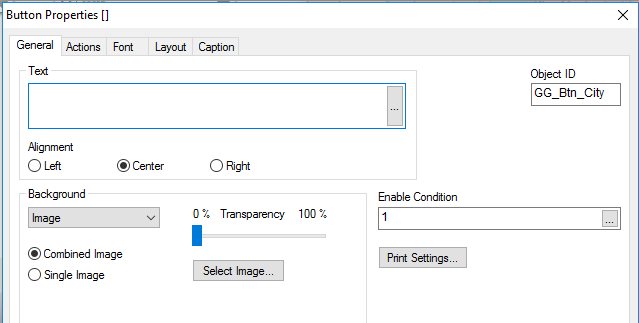
Under Actions tab, insert an External Run Macro action:
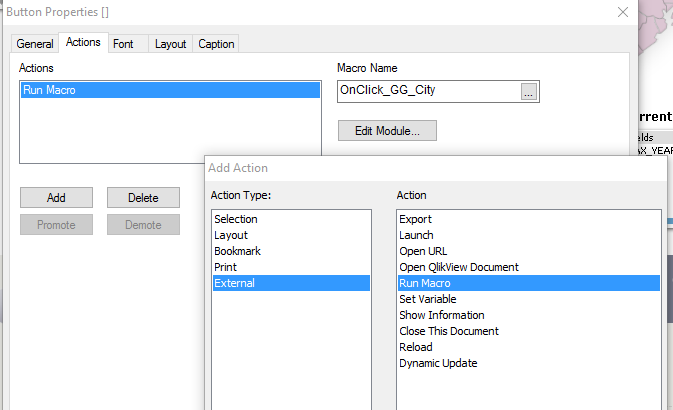
Now click Edit Module button. Here's what the macro looks like:
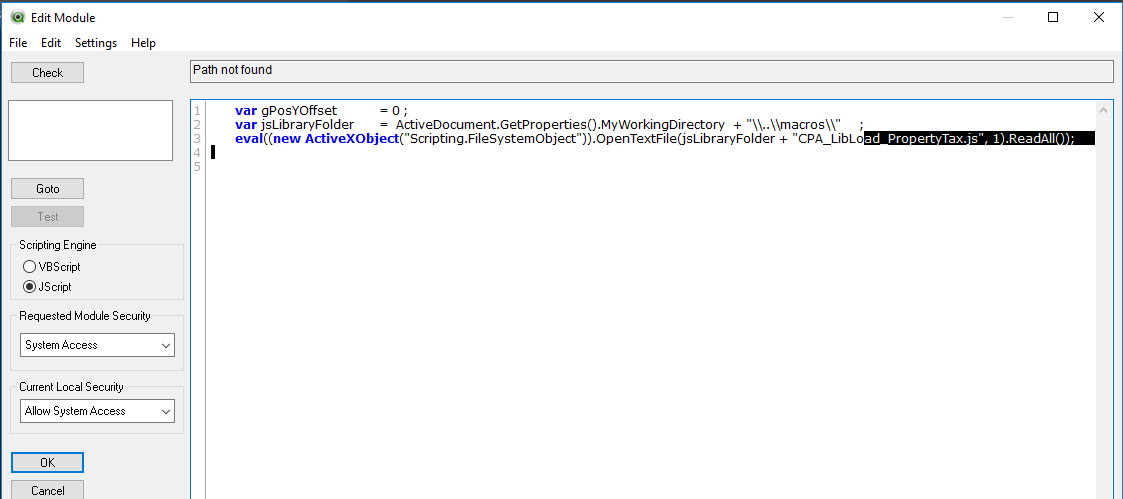
This will produce 3 states of your button- basically UNSELECTED, CLICK, and SELECTED.
- Mark as New
- Bookmark
- Subscribe
- Mute
- Subscribe to RSS Feed
- Permalink
- Report Inappropriate Content
the same can be achieved using variables!
If a post helps to resolve your issue, please accept it as a Solution.