Unlock a world of possibilities! Login now and discover the exclusive benefits awaiting you.
- Qlik Community
- :
- All Forums
- :
- QlikView App Dev
- :
- Re: How to highlight a row in pivot table when a f...
- Subscribe to RSS Feed
- Mark Topic as New
- Mark Topic as Read
- Float this Topic for Current User
- Bookmark
- Subscribe
- Mute
- Printer Friendly Page
- Mark as New
- Bookmark
- Subscribe
- Mute
- Subscribe to RSS Feed
- Permalink
- Report Inappropriate Content
How to highlight a row in pivot table when a field is of certain value?
Hi,
May I know how to highlight a row in pivot table when a field is of certain value? For example, refer to attached pic.

I want to highlight the whole row when the last field is -ve. I can't seem to find the way to do it in Visual Cue... Can only highlight the field. For the illustration above, I used an overlay.
Best Regards,
Steve
- « Previous Replies
-
- 1
- 2
- Next Replies »
Accepted Solutions
- Mark as New
- Bookmark
- Subscribe
- Mute
- Subscribe to RSS Feed
- Permalink
- Report Inappropriate Content
Hi Stevesee,
This is not possible with Table Box.
Kindly close the post, if you got your answer.
Regards,
Kaushik Solanki
- Mark as New
- Bookmark
- Subscribe
- Mute
- Subscribe to RSS Feed
- Permalink
- Report Inappropriate Content
hi,
for this u can set the background for each dimension and expression.
take help of sample attached
HTH
Sushil
- Mark as New
- Bookmark
- Subscribe
- Mute
- Subscribe to RSS Feed
- Permalink
- Report Inappropriate Content
Checkout the updated sample
- Mark as New
- Bookmark
- Subscribe
- Mute
- Subscribe to RSS Feed
- Permalink
- Report Inappropriate Content
Hi sushil,
Thanks for your reply. As I'm using the personal edition and I do not want to use the recovery mode, could you kindly paste the solution here?
Steve
- Mark as New
- Bookmark
- Subscribe
- Mute
- Subscribe to RSS Feed
- Permalink
- Report Inappropriate Content
Hi,
goto your dimesnsion or expression. click on + sign and double click on background.
Then put some condition like:
=if(sum(Expense)>=500,Green(),if(sum(Expense)>=300 and sum(Expense)<500,yellow(),Red()))
HTH
Sushil
- Mark as New
- Bookmark
- Subscribe
- Mute
- Subscribe to RSS Feed
- Permalink
- Report Inappropriate Content
Hi Sushil,
I did as you advised but I got all the rows highlighted. Where did I go wrong?
Please refer to attached pics.
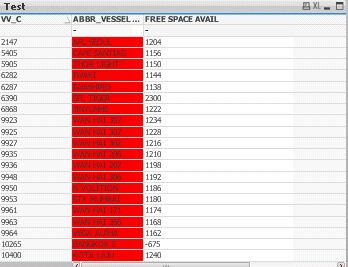
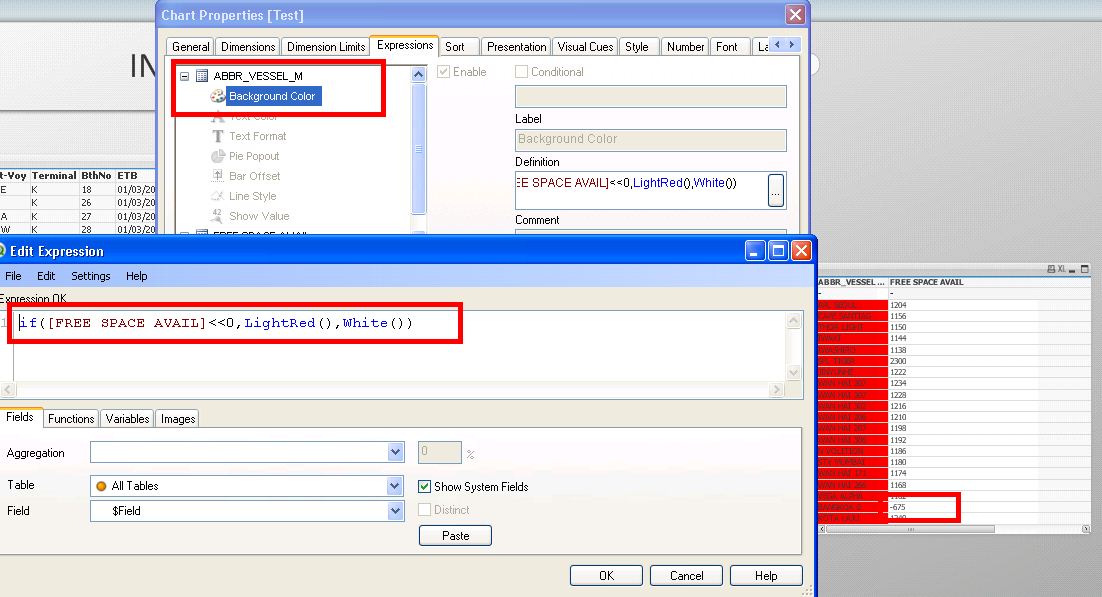
- Mark as New
- Bookmark
- Subscribe
- Mute
- Subscribe to RSS Feed
- Permalink
- Report Inappropriate Content
Hi,
As i can see in the image you have used the '<' sign twiced.
kindly remove one of the < sign.
then your expression will be
if([FREE SPACE AVAIL] <0,LightRed(),White())
Regards,
Kaushik Solanki
- Mark as New
- Bookmark
- Subscribe
- Mute
- Subscribe to RSS Feed
- Permalink
- Report Inappropriate Content
Thank you very much. This works.
May I know:
1) what is the difference between "<" and "<<" ?
2) Can this be applied to "Table Box"?
3) How can I remove the "-" row at the top of straight table?
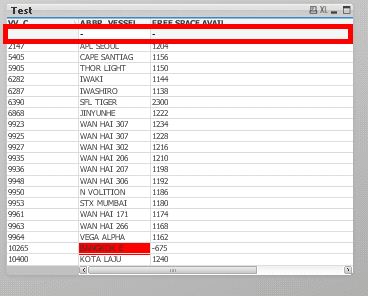
- Mark as New
- Bookmark
- Subscribe
- Mute
- Subscribe to RSS Feed
- Permalink
- Report Inappropriate Content
hi,
there is no meaning of <<
yes you can use this in tablebox.
to remove '-' you can use sort ascesnding or descending. or use Supress when value is Null option in dimension.
HTH
Sushil
- Mark as New
- Bookmark
- Subscribe
- Mute
- Subscribe to RSS Feed
- Permalink
- Report Inappropriate Content
Hi,
It is because of the Total expression.
Go to the expression tab.
Click on the expression and click on "No Totals"
Regards,
Kaushik Solanki
- « Previous Replies
-
- 1
- 2
- Next Replies »